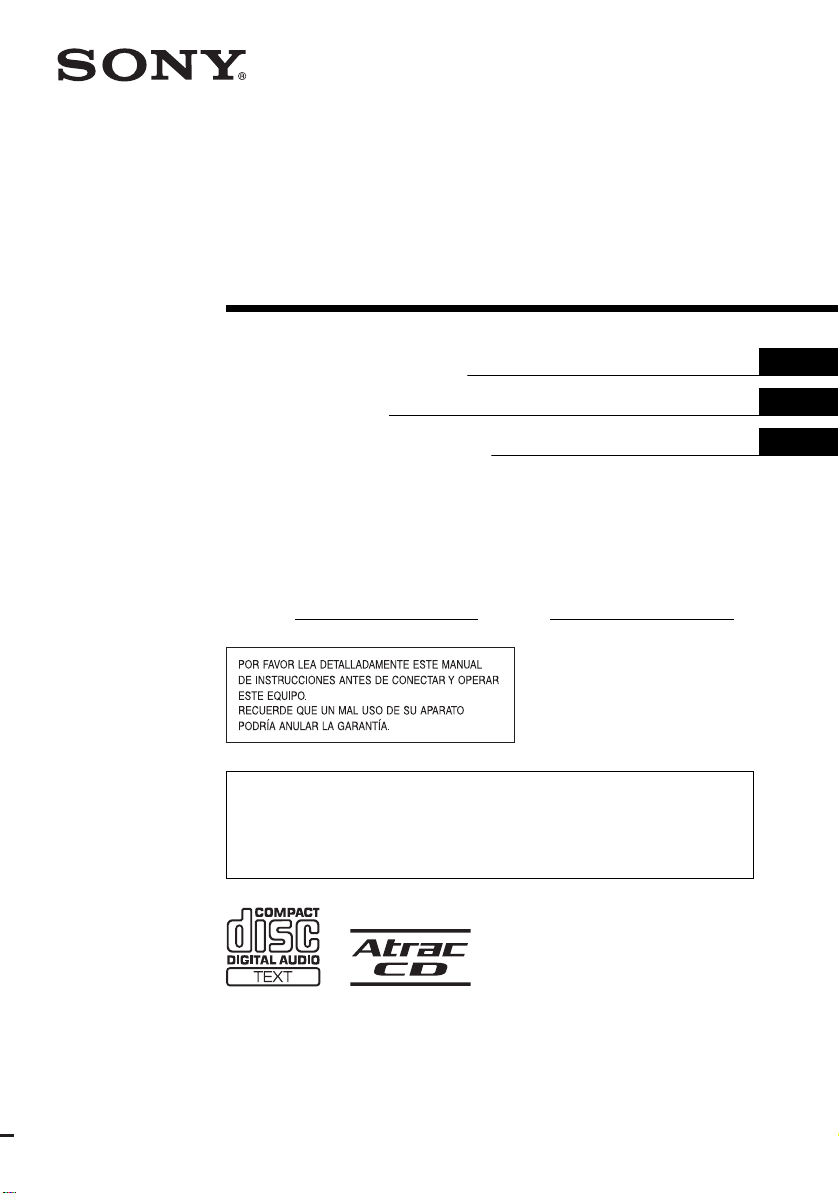
Owner’s Record
The model and serial numbers are located on the bottom of the unit.
Record these numbers in the space provided below.
Refer to these numbers whenever you call upon your Sony dealer regarding this product.
Model No.
Serial No.
CDX-M7815X
CDX-M7810
For installation and connections, see the supplied installation/connections manual.
En ce qui concerne l’installation et les connexions, consulter le manuel
d’installation/raccordement fourni.
Para obtener información sobre la instalación y las conexiones, consulte el manual
de instalación/conexiones suministrado.
Operating Instructions
Mode d’emploi
Manual de instrucciones
masterpage:Right
© 2005 Sony Corporation
2-586-657-11 (1)
CDX-M7815X/M7810
2-586-657-11 (1)
H:\Data Disk\2586657111\258665711CDXF7815XU\00US+00COV-U.fm
US
FR
ES
FM
/
AM
Compact Disc Player
Loading ...
Loading ...
Loading ...
