Loading ...
Loading ...
Loading ...
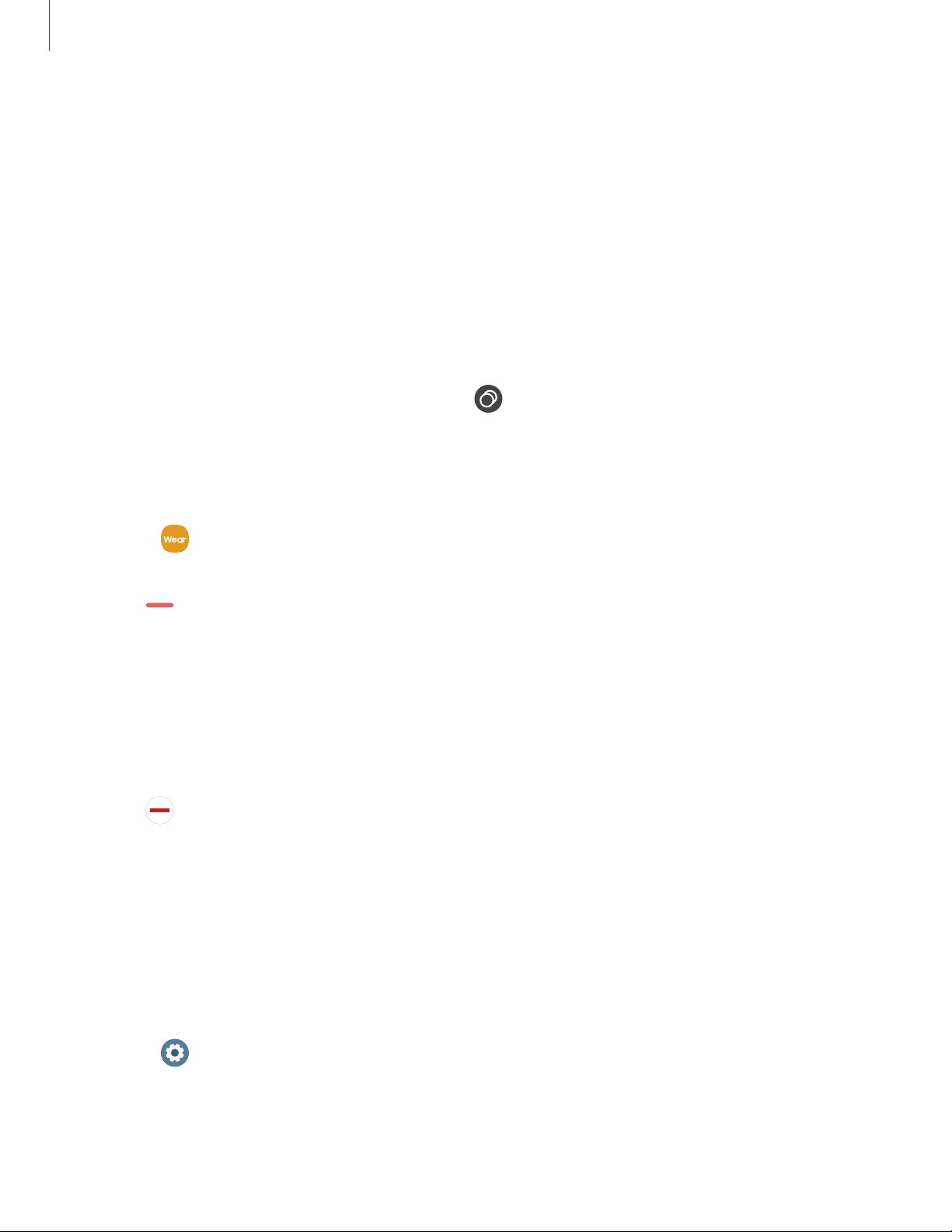
-
_ ,
0
Apps
32
Navigate the apps screen
Hide apps | Uninstall apps | Apps Settings
The Apps list displays all preloaded and downloaded apps. Apps can be downloaded
from the Galaxy Store.
◌
From the watch screen, press the Home key to open the Apps screen.
•
To scroll through the list of apps, rotate the bezel.
•
To view other panels, swipe the screen to the left or right.
•
To view recently opened apps, tap
Recent apps
.
Hide apps
You can hide apps that you do not want to see on your watch.
1.
From
Galaxy Wearable on your phone, tap the Home tab > Apps > Manage
apps.
2.
Tap
Hide next to the apps you do not want to see on your watch, then tap
Save.
Uninstall apps
Uninstall apps you have download.
1. From Apps on your watch, touch and hold an app.
2.
Tap
Uninstall. This option is not available for all apps.
Apps Settings
Customize how apps are displayed on the Apps screen.
App layout
Choose how to view your apps.
◌
From Settings, tap Apps > Layout, and choose an option:
l Rotary view: Use the digital rotating bezel to quickly browse apps by rotating.
l List view: Arrange the apps in a list.
Loading ...
Loading ...
Loading ...