Loading ...
Loading ...
Loading ...
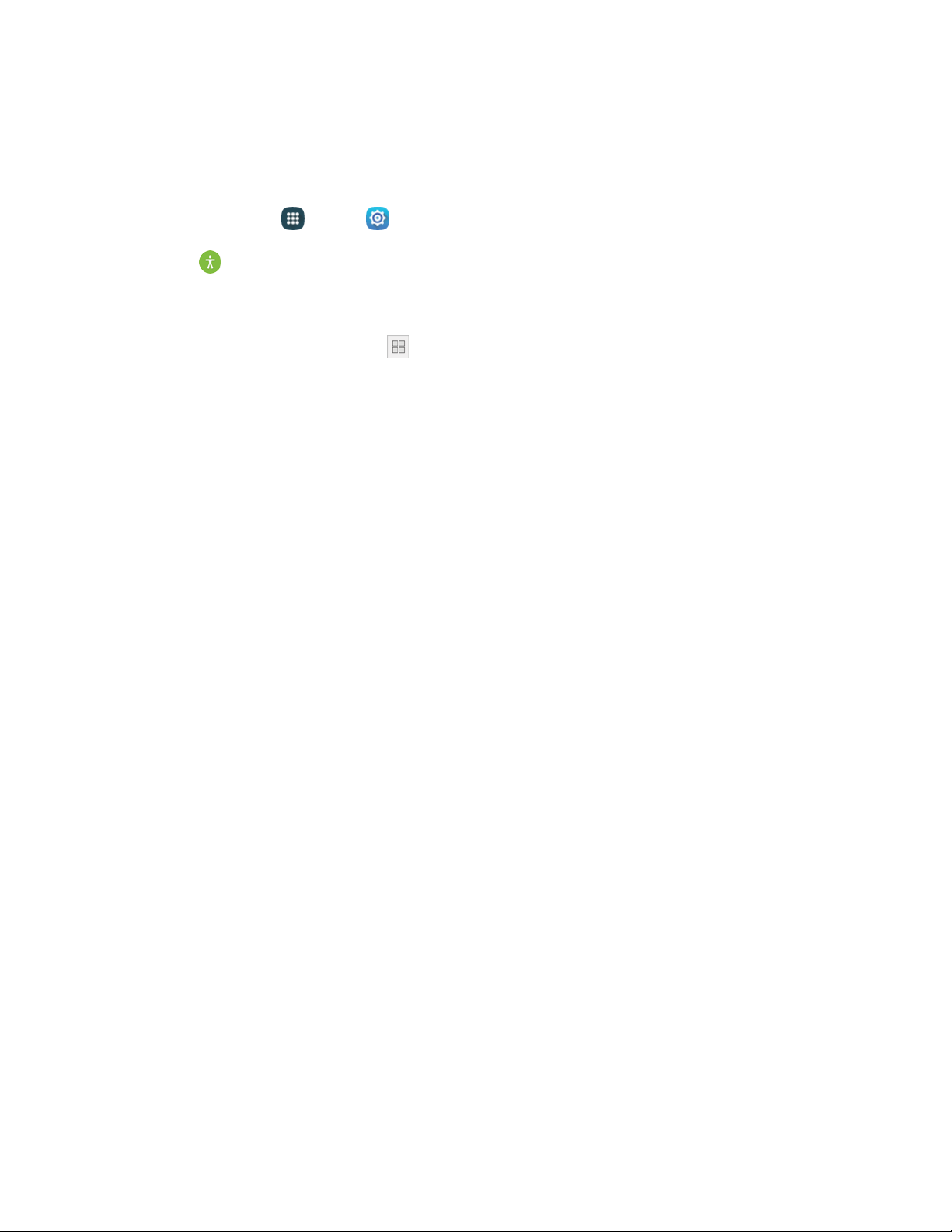
Settings 144
Configure Dexterity and Interaction Settings
Your phone offers many features to improve accessibility related to the way you interact with touch and
movement.
1. From home, tap Apps > Settings.
2. Tap Accessibility > Dexterity and interaction to configure options:
Assistant menu: Assistant menu can improve device accessibility by providing quick access
to important functions.
When turned on, a shortcut appears on all screens to give you access to the Assistant
menu.
Tap Assistant menu to configure options:
• Tap the On/Off switch to turn the feature on or off. When you turn on Assistant menu,
Single tap mode is also enabled.
• Dominant hand: Choose whether the Assistant menu displays on the left or right side of
the screen
• Edit: Re-order or remove items from the Assistant menu.
• Assistant plus: When turned on, Assistant plus displays contextual menu options for
some apps in Assistant menu. Not all apps support this option.
• Touchpad size: Choose a size for touchpads for use in your phone’s screens.
• Cursor size: Choose the size of cursors.
• Cursor speed: Choose a speed for cursor blinks.
Air wake up: When turned on, you can move your hand over the screen to turn it on, if the
phone is face up on a stable surface. Tap the On/Off switch to turn the option on or off.
Press and hold delay: Choose how long your phone waits during a tap and hold gesture on
the screen, before continuing with the tap and hold action.
Interaction control: Control how your phone interprets motions and screen touches. To turn
Interaction control on or off at any time, press and hold the Home key and the down Volume
key at the same time. When Interaction control is on, you can use motions to control your
phone, and screen timeout is turned on. You can also block areas of the screen from touch
interaction. Automatic screen rotation and hard-key functions (Power key, Volume key, etc.)
will be turned off, and app notifications will only be shown in the Notification panel and Status
bar.
Loading ...
Loading ...
Loading ...
