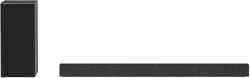Documents: Go to download!
User Manual
- Owner's manual - (English)
- Owner’s Manual - (French)
- User Guide - (English)
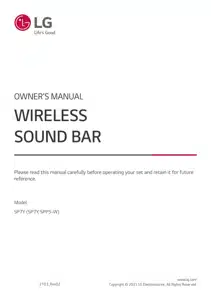
OWNER’S MANUAL Sound Bar
Sound Bar Quick Guide
Installing and using the Product
1. Connect the sound bar to your TV via an optical cable or an HDMI cable.
2. If you are using an external device (ex. Blu-ray player, game console, etc.), connect it to the sound bar via an HDMI cable.
3. If you purchased the rear speakers and wireless receiver separately, connect the rear speakers to the wireless receiver via a speaker cable. When connecting the rear speakers to the wireless receiver, connect the black striped cable to the negative terminal of each speaker and the remaining cable to the positive terminal of each speaker.
4. Connect to power in the following order: wireless subwoofer wireless receiver
sound bar. Then, turn on the sound bar. When the connection is automatically established with the sound bar, the LEDs on the wireless subwoofer and the wireless receiver will light up in green. (
See “Connecting the Product” on page 6.)
5. Using the product with your TV ( See “Connecting to the TV” on page 26.)
- Press the Function button repeatedly until “OPT/HDMI ARC” appears on the status display.
- On your TV's settings, set the output speaker to [HDMI ARC], [Optical], or [External Speaker].
- When the TV is properly connected to the product, “OPT” or “ARC” appears on the status display with a sound.
6. Connecting the product to your smartphone via Bluetooth ( See “Connecting via Bluetooth” on page 34.)
- Tap the Settings button on your smartphone and select Bluetooth
. Turn on the Bluetooth function. (
)
- Press the Bluetooth pair button. After a moment, you will see “BT READY” on the status display.
- Find and tap the product on your smartphone. The product appears as “LG SP7Y (XX)”.
- When the product is connected to your smartphone via Bluetooth, you can see the status display change
from “PAIRED” “Connected Bluetooth device name”
“BT”.
7. Connecting to the LG Sound Bar app ( See “Connecting with a Smartphone via LG Sound Bar app” on page 37.)
- Find and install the LG Sound Bar app on Google Play or App Store from your smartphone.
- You can get more information regarding its use by selecting [Help] in [Setting].
Manually connecting the sound bar to the wireless subwoofer or wireless receiver (See “Connecting the wireless subwoofer manually”, “Manual connection” on page 8, 10.)
If you see a red LED on the back of the wireless subwoofer or on the front of the wireless receiver, it means that the sound bar is not connected to the speakers. If this is the case, connect them in the following order.
1. Press the Power button on the sound bar to turn it off.
2. Press the PAIRING (Pairing) button on the back of the disconnected wireless subwoofer or wireless receiver. Check if each LED blinks green.
- If you still see a red LED on the back of the wireless subwoofer, press and hold the button on the
back of the subwoofer again.
3. Press the Power button on the sound bar to turn it on.
4. When the connection is established, you will see a green LED light on the back of the wireless subwoofer or on the front of the wireless receiver light up in green.
Installation
Connecting the Product
Connecting the wireless subwoofer automatically
After completing installation, the wireless subwoofer will automatically be connected to the sound bar. Connect
the sound bar to the subwoofer in the following order.
1. Plug the power cable into the wireless subwoofer.
2. Plug the power cable connected to the wireless subwoofer into an outlet.
3. Plug the power cable into the AC adapter.
4. Connect the AC adapter cable to the DC IN (AC adapter input) terminal on the back of the product.
5. Plug the power cable connected to the AC adapter into an outlet.
6. When the connection is automatically established, you will see the LED on the back of the wireless subwoofer
light up in green.
Checking the connection with the LED on the back of the wireless subwoofer
You can check the connection status by looking at the LED on the back of the wireless subwoofer.
| LED Color | Status |
| Blinking green | Connecting in progress |
| Green | Connected successfully |
| Red | Bad connection, or the subwoofer is in standby |
| Off | Power cable not connected |
Connecting the wireless subwoofer manually
If you see a red LED on the back of the wireless subwoofer, it means that the sound bar is not connected to the
subwoofer. If this is the case, connect them in the following order.
1. Press the Power button on the sound bar to turn it off.
2. Press the Pairing button on the back of the wireless subwoofer. Check if the LED on the back of the
subwoofer is blinking green. If you still see a red LED on the wireless subwoofer, press and hold the button on
the back of the subwoofer again.
3. Press the Power button on the sound bar to turn it on.
4. When the connection is established, you will see the LED light on the back of the wireless subwoofer light up
in green.
Connecting the rear speakers to the wireless receiver (SPK8-S, sold separately)
Automatic connection
After completing installation, the wireless receiver will automatically be connected to the sound bar. Connect the
sound bar to the wireless receiver in the following order.
1. Connect the speaker cables to the corresponding terminals on the rear speakers (left, right).
Connect the black striped cable to the negative terminal and the other cable to the positive terminal.
2. Connect the speaker cables on the rear speakers (left, right) to the wireless receiver.
3. Plug the wireless receiver power cable into an outlet.
4. Press the Power button on the sound bar to turn it on.
5. When the connection is automatically established, you will see the LED on the front of the wireless receiver
light up in green.
Checking connection status with the LED color
You can check the connection status with the LED on the front of the wireless receiver.
Manual connection
If you see a red LED on the front of the wireless receiver, it means that the sound bar is not connected to the
receiver. If this is the case, connect them in the following order.
1. Press the Power button on the sound bar to turn it off.
2. Press the PAIRING button on the back of the wireless receiver. Check if the LED on the front of the wireless receiver is blinking green.
3. Press the Power button on the sound bar to turn it on.
4. When the connection is established, you will see the LED light on the front of the wireless receiver light up in
green.
Attaching the ferrite core (optional)
Attaching the ferrite core to the speaker cables
1. Pull Part [a] to open the ferrite core.
2. Wind the wireless receiver's speaker cables twice around the ferrite core.
3. Close the ferrite core until you hear a click.
Setting up surround sound
The surround sound function allows you to hear immersive 3D sound produced by multiple audio channels from
the speakers, regardless of the channels in the originally recorded content.
For example, if you listen to music recorded in 2.0 channels with standard sound effects while the wireless rear speakers are connected, you can hear the following difference.
Turning surround sound on/off
1. Press Settings button. The product enters the setting mode and you can see “OFF-AUTO POWER” or “ON-AUTO POWER”. OFF-AUTO POWER
2. While the “OFF-AUTO POWER” or “ON-AUTO POWER” is scrolling in the status display, press Left/ Right button to select the surround sound setting. You can see the status of the surround sound, “OFF- SURROUND” or “ON-SURROUND”. OFF-AUTO POWER OFF-SURROUND OFF-NIGHT TIME OFF-TV REMOTE
3. While the “OFF-SURROUND” or “ON-SURROUND” is scrolling in the status display, press Up/Down button to turn on or off the surround sound.
Speaker sound based on input channels
| Sound Effects | Input | Output | |
| Rear speakers not connected | Rear speakers connected | ||
| AI SOUND PRO Sound customized with artificial intelligence | 2.0 channels | ||
| 5.1 channels or more | |||
| 2.0 channels | |||
| 5.1 channels or more | |||
| 2.0 channels | |||
| 5.1 channels or more | |||
| 2.0 channels | |||
| 5.1 channels or more | |||
See other models: 17Z95N-G.AAS7U1 BPM26 BPM36 86UP8770PUA OLED55A1PUA