Loading ...
Loading ...
Loading ...
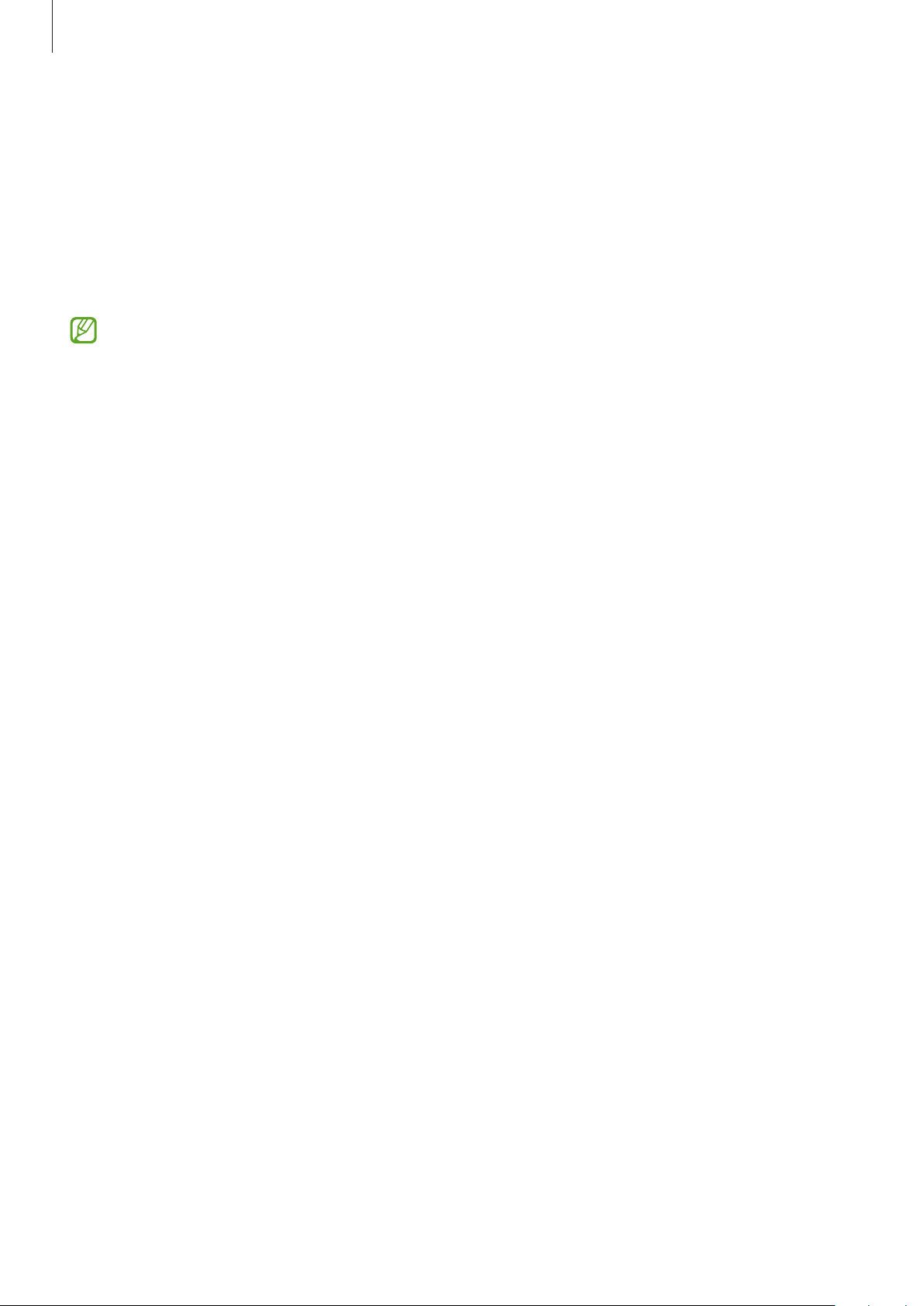
Settings
72
Sound quality and effects
Set the device’s sound quality and effects.
On the Settings screen, tap
Sounds and vibration
→
Sound quality and effects
.
•
Dolby Atmos
: Select a surround sound mode optimised for various types of audio, such
as movies, music, and voice. With Dolby Atmos, you can experience moving audio sounds
that flow all around you.
Depending on the model, you must connect an earphone to use some features.
Separate app sound
Set the device to play media sound from a specific app on the connected Bluetooth speaker
or headset.
For example, you can listen to the Navigation app through your device’s speaker while
listening to playback from the Music app through the vehicle’s Bluetooth speaker.
1 On the Settings screen, tap
Sounds and vibration
→
Separate app sound
and tap the
switch to activate it.
2 Select an app to play media sounds separately and tap the Back button.
3 Select a device for playing the selected app’s media sound.
Notifications
Change the notification settings.
On the Settings screen, tap
Notifications
.
•
Suggest actions and replies
: Set the device to suggest actions and replies for
notifications.
•
Swipe left or right for snooze
: Set the device to show the notification snooze icon when
you swipe a notification to the left or right on the notification panel.
•
App icon badges
: Set the device to display a number or dot badge on apps that have
notifications.
•
Status bar
: Set how to display notification icons and whether to show the remaining
battery percentage on the status bar.
Loading ...
Loading ...
Loading ...