Loading ...
Loading ...
Loading ...
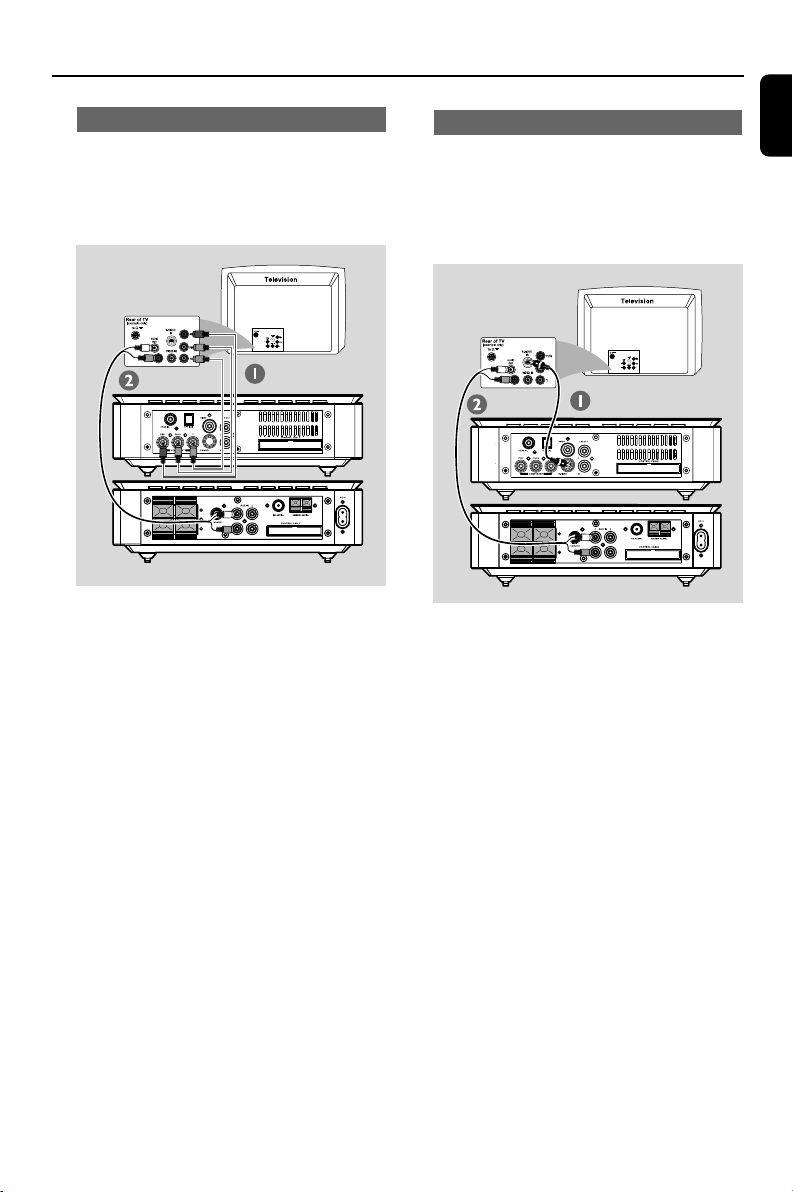
13
English
Using S-Video jack
IMPORTANT!
– If S-Video is used for DVD playback
connection, the system’s VIDEO OUT
setting will need to be changed
accordingly.
1 Use an S-Video cable (not supplied) to connect
the DVD system’s S-VIDEO jack to the S-Video
input jack (or labeled as Y/C or S-VHS) on the
TV.
2 To hear the TV channels through this DVD
system, use the audio cables (white/red-not
supplied) to connect AUX IN jacks to the
corresponding AUDIO OUT jacks on the TV.
Connections
Using Component Video jacks (Y Pb Pr)
IMPORTANT!
– The progressive scan video quality is
only possible when using Y Pb Pr, and a
progressive scan TV is required.
1 Use component video cables (red/blue/green -
not supplied) to connect the DVD system's Y Pb
Pr jacks to the corresponding Component video
input jacks (or labeled as Y Pb/Cb Pr/Cr or YUV)
on the TV.
2 To hear the TV channels through this DVD
system, use the audio cables (white/red-not
supplied) to connect AUX IN jacks to the
corresponding AUDIO OUT jacks on the TV.
3 If you are using a Progressive Scan TV (TV must
indicate Progressive Scan or ProScan capability),
to activate TV Progressive Scan, please refer to
your TV user manual. For DVD system
Progressive Scan function, see “Getting Started-
Setting up Progressive Scan feature”.
Note:
– If your TV does not support Progressive Scan,
you will not be able to view the picture.
Press SYSTEM on the remote to exit the system
menu and then DISC and “1” to exit progressive
scan.
pg 001-041_MCD709_37-Eng 2006.7.27, 17:0313
Loading ...
Loading ...
Loading ...