Loading ...
Loading ...
Loading ...
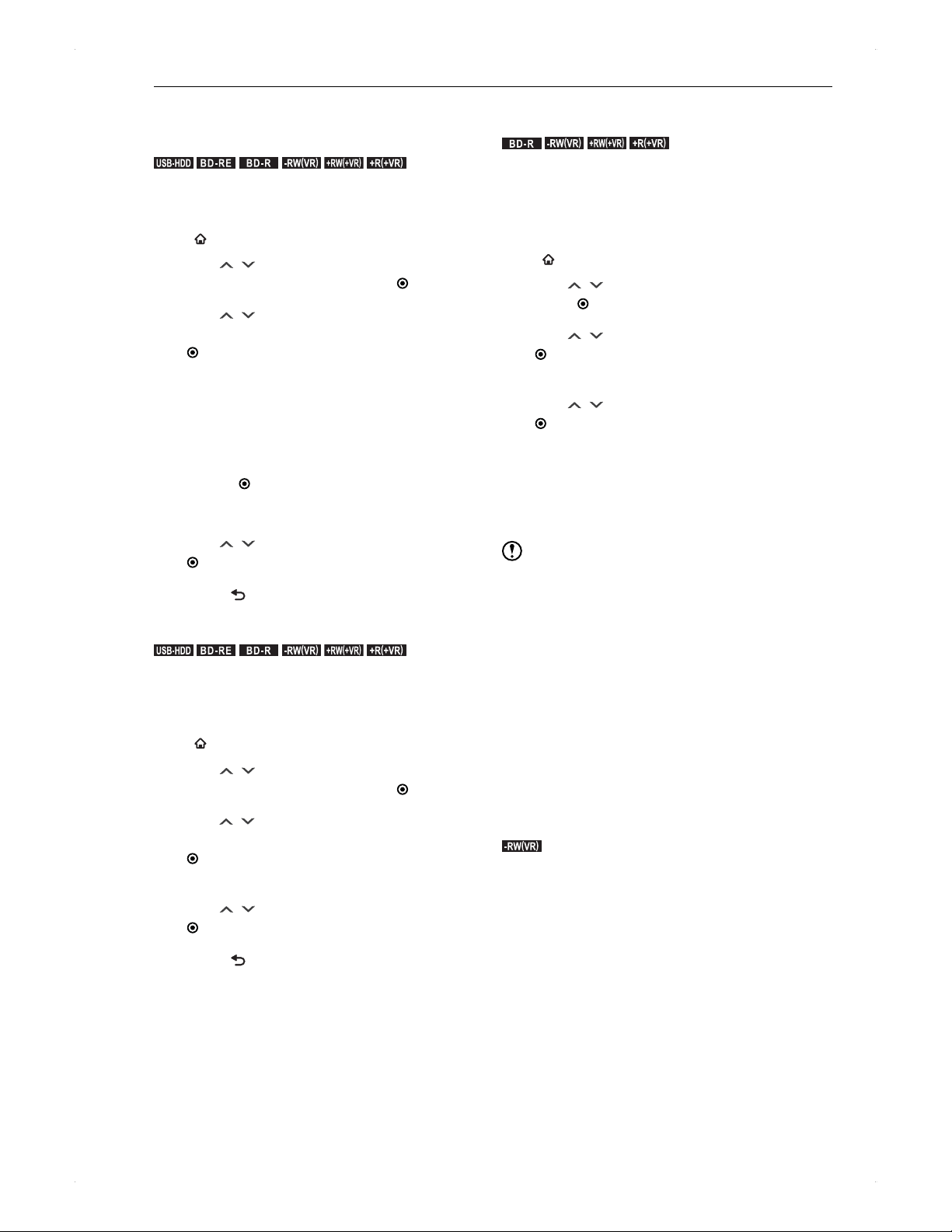
52
Media Management
Media Management
Media Management
Renaming a disc / USB-HDD
.
USB-HDD
.
.
BD -R E
.
.
BD -R
.
.-RW
(
VR
)
.
.+RW
(
+VR
)
.
.+R
(
+VR
)
.
>> Preparation
When editing on a USB-HDD, connect it to the unit.
When editing on a disc, place it in the unit.
Press [
HOME], then select Media Manager.
1. Use [ / ] to select BD/DVD Menu or
USB-HDD Menu, then press [ ENTER].
2. Use [ / ] to select Edit Disc Name or
Edit USB-HDD Name, then press
[ ENTER].
Edit USB-HDD Name cannot be selected before
registering the USB-HDD.
3. Enter a name for the disc or USB-HDD.
For the available characters and how to enter a
name, refer to Guide to editing a title name on
page 49.
Press [
ENTER] when you have entered the
name.
4. A confirmation message will appear.
Use [ / ] to select Yes, then press
[ ENTER].
5. Press [ BACK] to finish.
Protecting a disc / USB-HDD
.
USB-HDD
.
.
BD -R E
.
.
BD -R
.
.-RW
(
VR
)
.
.+RW
(
+VR
)
.
.+R
(
+VR
)
.
>> Preparation
When editing on a USB-HDD, connect it to the unit.
When editing on a disc, place it in the unit.
Press [DISC] / [USB] accordingly.
Press [ HOME], then select Media Manager.
1. Use [ / ] to select BD/DVD Menu /
USB-HDD Menu, then press [ ENTER].
2. Use [ / ] to select
Disc Protect Off→On/
USB-HDD Protect Off→On, then press
[ ENTER].
3. A confirmation message will appear.
Use [ / ] to select Yes, then press
[ ENTER].
4. Press [
BACK] to finish.
You can cancel protection by selecting
Disc Protect On→Off / USB-HDD Protect On→Off
in step 2.
Finalising a disc recorded on this
unit
.
BD -R
.
.-RW
(
VR
)
.
.+RW
(
+VR
)
.
.+R
(
+VR
)
.
Finalising a disc recorded on this unit makes the disc
playable on other devices, such as Blu-ray Disc players /
recorders / PCs.
>> Preparation
Place a disc in the unit to finilise.
Press [
HOME], then select Media Manager.
1. Use [ / ] to select BD/DVD Menu, then
press [ ENTER].
2. Use [
/ ] to select Finalise, then press
[ ENTER].
3. A confirmation message will appear.
Use [
/ ] to select Yes, then press
[ ENTER].
Finalisation process cannot be cancelled once it
has begun.
♦
For DVD-Video
After dubbing is completed, the disc will automatically be
finalised. You cannot manually finalise a disc.
Note
During a finalisation process, do not turn off the unit or
unplug the AC cord as it may cause damage to the disc
or malfunction of the unit.
This unit may not be able to finalise a disc which was
recorded on another device.
For BD-R, finalisation cannot be performed when a timer
recording will start within 2 minutes.
For DVD-RW(VR) / DVD+RW(+VR) / DVD+R(+VR),
finalisation cannot be performed when a timer recording
will start within 90 minutes.
Chapter information will remain after finalisation.
Even if the disc is finalised, it may not be playable
depending on the player / recorder / PC.
If a power outage occurs during finalisation, the BD-R /
DVD-R / DVD+R disc may become unusable.
Undoing finalisation
.-RW
(
VR
)
.
This unit can undo finalisation of DVD-RW (VR) discs only,
which were finalised on this unit.
By undoing finalisation, you can record to the disc again.
Please select Undo Finalise in step 2 in Finalising a disc
recorded on this unit.
Loading ...
Loading ...
Loading ...
