Loading ...
Loading ...
Loading ...
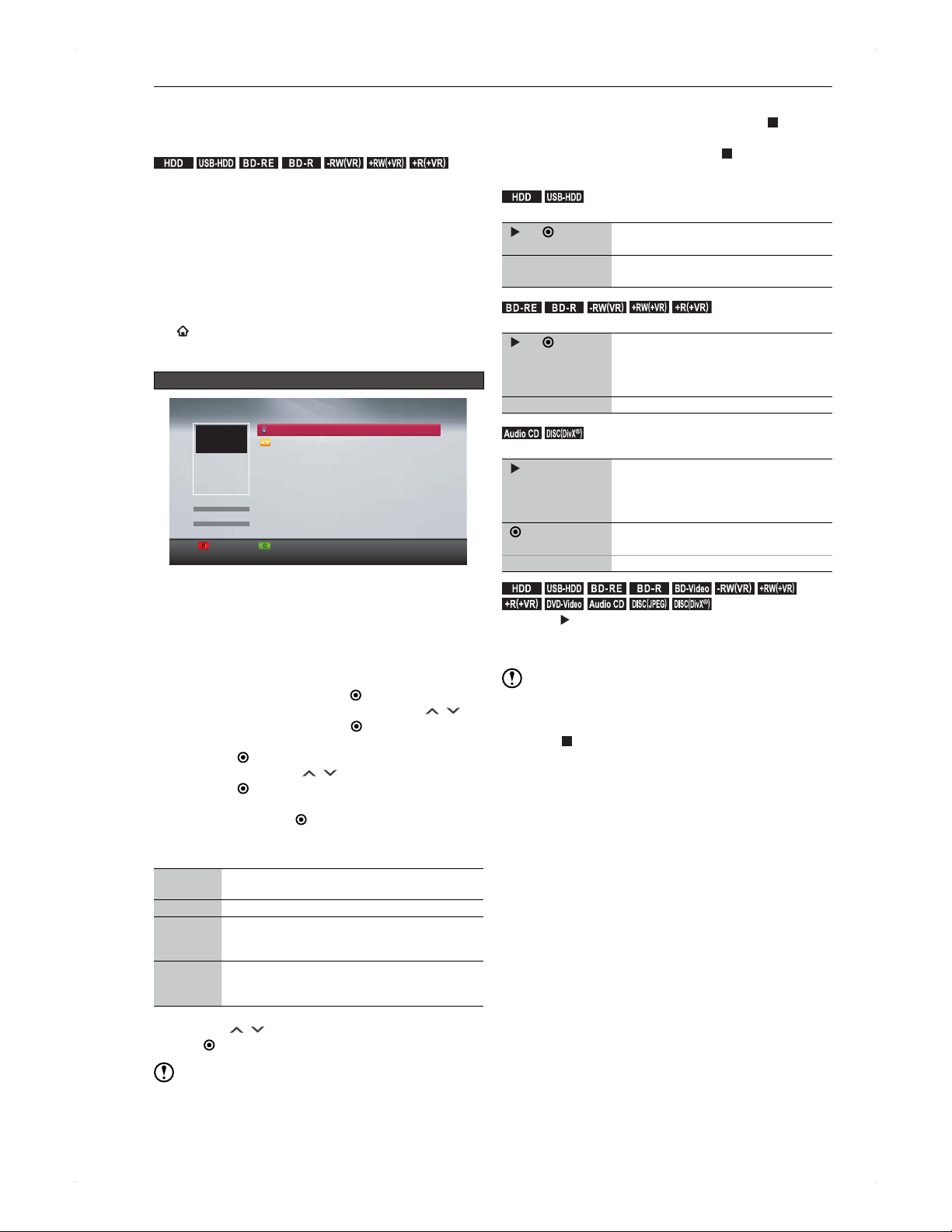
40
Playback
Playback
Before Playback
Contents list
.
HDD
.
.
USB-HDD
.
.
BD -R E
.
.
BD -R
.
.-RW
(
VR
)
.
.+RW
(
+VR
)
.
.+R
(
+VR
)
.
To view a recorded title, call up the Contents List screen,
then select the desired title to play back.
Title in this owners manual refers to a DTV programme
recorded on this unit.
♦
To call up the Contents List screen
1) Press [HDD] / [DISC] / [USB] to select the media to
operate.
2) Press [CONTENTS LIST].
You can also call up the contents list by pressing
[
HOME], then selecting Contents List.
You can return to the DTV screen by pressing
[CONTENTS LIST] again.
Guide to the Contents List screen (e.g., HDD)
Page Up Page Down
R
R
R
R
R
R
G
G
G
G
G
G
G
G
HDD
Programme AAA
Programme BBB
Programme CCC
Display each function with [SUB MENU].
THU 02/08/2012
THU 02/08/2012
Remain
(
TS
):
Contents List
1 4 0 : 0 0
W E D 0 1 / 0 8 / 2 0 1 2
1 9 : 0 0
1 AAA
1 : 0 0 : 0 0
TS Mode
Genre
Order
Recording
All
(10)
To view a different page, use [RED] / [GREEN] to
switch between pages.
If you wish to narrow down the titles by genre or
sort...
1) Press [SUB MENU] to call up the sub menu.
2) For disc operation, proceed to 4).
For HDD / USB-HDD operation, select
Genre/Order, then press [
ENTER] .
3) To narrow down the titles by genre, use [ / ] to
select Genre, then press [ ENTER].
Select the desired genre from the genre list, then
press [ ENTER].
4) To sort titles, use [ / ] to select Order, then
press [
ENTER].
Sort types will be displayed. Select the desired sort
type, then press [
ENTER]. For a disc, sorting will
start. For the HDD / USB-HDD, proceed to 5).
Sort type
Recording Sorts titles in the order of recording date.
(For discs, in the order of title number.)
Name Sorts titles in alphabetical order.
New Sorts titles in the order from new to old.
(If the recording date is unknown, the title will
appear at the end of the list.)
Old Sorts titles in the order from old to new.
(If the recording date is unknown, the title will
appear at the end of the list.)
5) Use [
/ ] to select OK, then press
[ ENTER].
Note
In disc mode, narrowing down by genre is not available.
This unit cannot play back AVCHD files directly from a
USB device.
Resume point
The resume point will be saved by pressing [ ] during
playback.
To remove the resume point, press [ ] again in stop
mode.
.
HDD
.
.
USB-HDD
.
Only one resume point can be saved per title.
[ ] / [ ENTER]
Restarts playback from the resume
point.
[SUB MENU]
Allows you to select Resume Playback /
Play From Start.
.
BD -R E
.
.
BD -R
.
.-RW
(
VR
)
.
.+RW
(
+VR
)
.
.+R
(
+VR
)
.
Only one resume point can be saved per disc.
[ ] / [ ENTER]
Resumes playback only when you
select the title which you last played.
Otherwise, playback will start from the
beginning of the title.
[SUB MENU] Only Play From Start is available.
.Audio CD.
.
DISC
(
DivX
)
.
Only one resume point can be saved per disc.
[ ]
Resumes playback only when you
select the track which you last played.
Otherwise, playback will start from the
beginning of the track.
[
ENTER]
Resumes playback from the beginning
of the track.
[SUB MENU] Not available
.
HDD
.
.
USB-HDD
.
.
BD -R E
.
.
BD -R
.
.
BD-Video
.
.-RW
(
VR
)
.
.+RW
(
+VR
)
.
.+R
(
+VR
)
.
.
DVD-Video
.
.Audio CD.
.DISC
(
JPEG
)
.
.
DISC
(
DivX
)
.
Pressing [ ] without calling up the Contents List screen
will resume playback from the resume point of the title /
track where it was last played.
Note
Resume playback may not function with some discs.
In the following cases, the resume point will be lost.
When [
] is pressed in stop mode (For HDD, the
currently selected title will lose the resume point.)
When deleting the title / editing the title or disc (The
resume point in the undeleted / unedited title will be lost
as well.)
When formatting
After recording, the resume point will be saved in the
recorded title. (The resume point per title on the HDD will
remain.)
For discs only
When opening the disc tray
When finalising the disc
Loading ...
Loading ...
Loading ...
