Loading ...
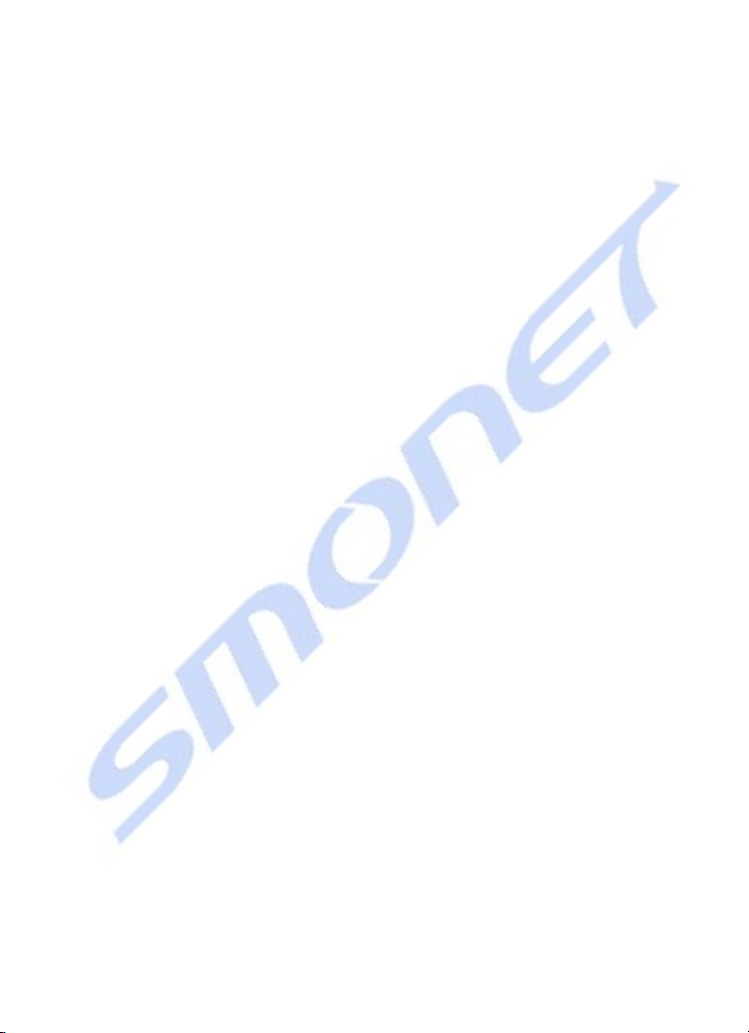
Q6. How to set the admin passcode via keypad?
(when not added to the phone)
A6.
Via App: TTLock - Settings - Basics - Admin Passcode
Via keypad (when not added to the phone): Enter
[*12#123456#Custom Admin passcode#Confirm Admin
passcode#] in keypad.
Application FAQ
Q1. How to do if I cannot match the door lock (the name is gray)
in the TTLock?
A1. Try to reset the lock. Please find the reset button on page 23 of the
manual and follow the steps to reset the lock (require battery).
Q2. How to set the account password?
A2. TTlock - Upper left corner(menu button) -Settings - Click on your
profile picture(edit) - Reset Password.
Q3. How to set/check the admin passcode?
A3. TTLock - Settings - Basics- Admin Passcode.
Q4. How to set auto lock time?
A4. TTLock - Settings - Auto Lock. Please Calibrate Time in [Lock Clock]
and Enter the [Firmware Update] to confirm that your APP is the latest
version.
Q5. What is [Send e-key]?
A5. Send e-key to authorize to other accounts. The recipient also needs to
download TTLock and register an account. Recipients will have
permission to control the lock via their phone APP.
Q6. How to Erase/Edit the guest passcode?
A6. Erase: Generate Passcode - Erase- Click Generate - Enter this
passcode on the keyboard and all guest passwords will be erased. Edit:
Passcodes - Click on a code - You can edit in [Passcode].
Loading ...