Loading ...
Loading ...
Loading ...
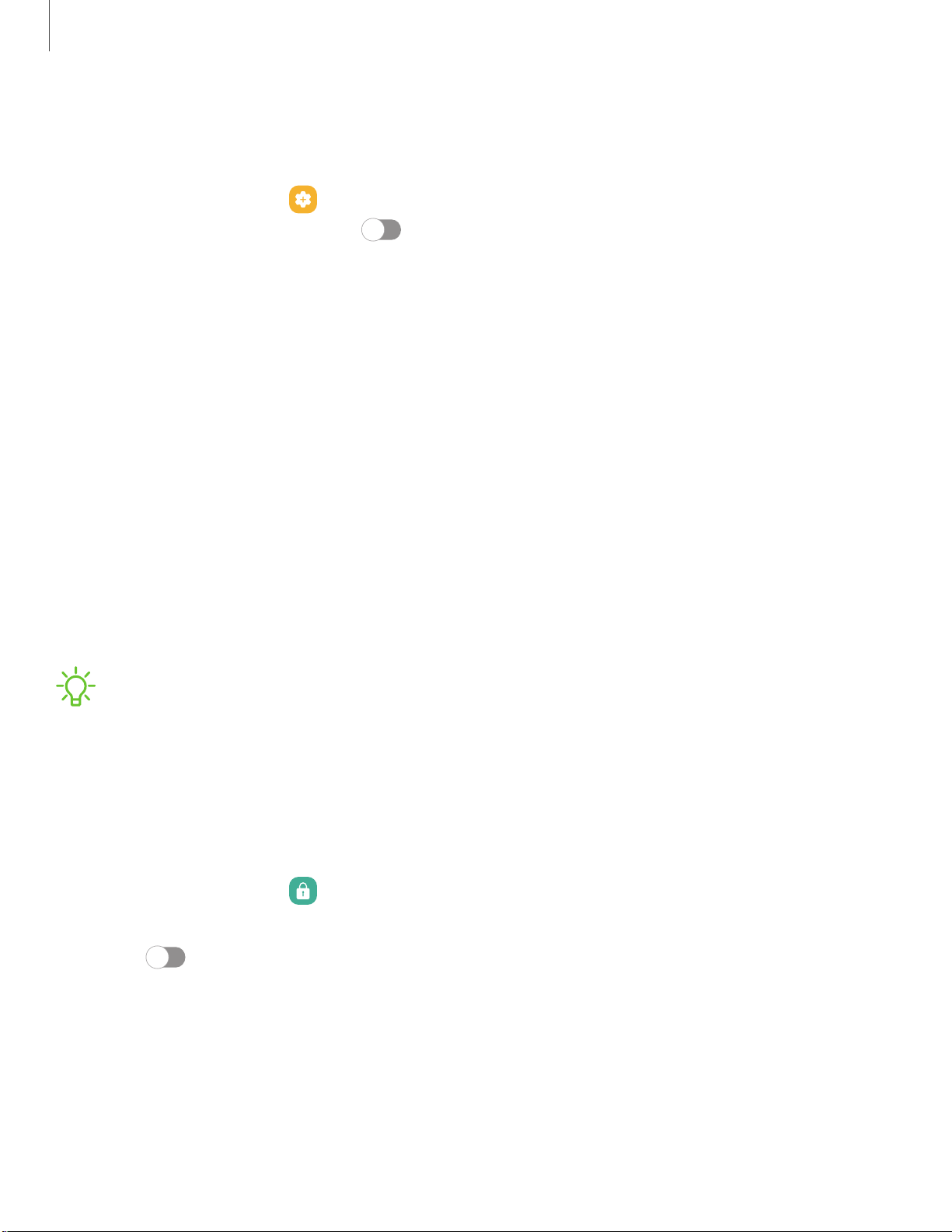
13
9
C)
g
-ff.-
,,,
C)
8
Settings
Keep screen on while viewing
Use the front camera to detect when you’re looking at the screen to keep it turned on.
◌
From Settings, tap Advanced features > Motions and gestures > Keep screen
on while viewing, and tap
to enable the feature.
Lock screen and security
You can secure your device and protect your data by setting a screen lock.
Screen lock types | Google Play Protect | Security update | Find My Mobile | Samsung Pass |
Install unknown apps | Secure Folder | Samsung Blockchain Keystore | View passwords |
Device administration | Credential storage | Strong Protection | Advanced security settings |
Permission manager | Samsung Privacy | Location
Screen lock types
You can choose from the following screen lock types that offer high, medium, or no
security: Swipe, Pattern, PIN, Password, and None.
NOTE Biometric locks are also available to protect access to your device and
sensitive data on your device. For more information, see Biometric security.
Set a secure screen lock
It is recommended that you secure your device using a secure screen lock (Pattern,
PIN, or Password). This is necessary to set up and enable biometric locks.
1.
From Settings, tap
Lock screen > Screen lock type and tap a secure screen
lock (Pattern, PIN, or Password).
2. Tap
to enable showing notifications on the lock screen. The following
options are available:
• Icons only: Show only notification icons with no details on the lock screen.
• Details: Display notification details on the lock screen.
• Hide content: Do not show notifications in the Notification panel.
Loading ...
Loading ...
Loading ...