Loading ...
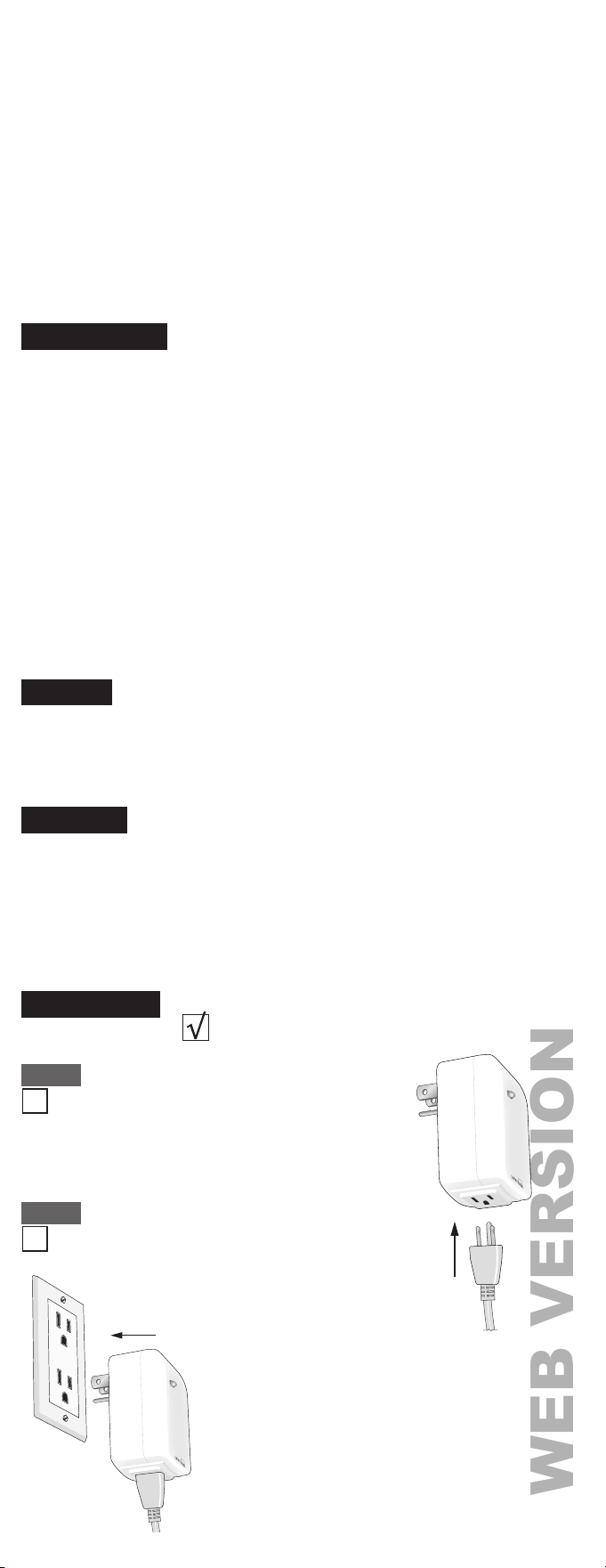
INCLUSION TO A Z-WAVE
®
NETWORK
Leviton Decora Smart
TM
Z-Wave
®
devices support two methods of inclusion.
When using a Z-Wave Plus
TM
certified controller choose Network Wide Inclusion.
Network Wide Inclusion:
Network Wide Inclusion allows your device to be added to the network using devices
already in the network to assist with communication. Work your way from the closest
devices to the controller outward.
• Enter Programming Mode by holding the control button for 7 seconds, the Locator LED
will blink amber.
• Tap the control button one time.
The Locator LED will quickly flash green.
• The Decora Smart
TM
Z-Wave
®
device is ready to learn into the Z-Wave
®
network.
• Follow directions in the Z-Wave
®
controller to complete the adding process.
• Upon successful addition to network the LED will turn off and then blink green 3 times.
• If the adding process is not successful the LED will flash red 3 times.
Traditional Inclusion:
For older controllers Traditional Inclusion is supported. Depending on the age of the
controller the controller will need to be 3 to 35 feet from the device when including.
• Enter Programming Mode by holding the control button for 7 seconds, the Locator LED
will blink amber.
• The Decora Smart
TM
Z-Wave
®
device is ready to add to the Z-Wave
®
network.
• Follow directions in the Z-Wave
®
controller to enter learn mode.
• Tap the control button one time. The Locator LED will quickly flash green.
The Z-Wave
®
controller will begin to pair with the Decora Smart
TM
device.
• Upon successful addition to the network the LED will turn off and then blink green
3 times.
• If the adding process is not successful the LED will flash red 3 times.
EXCLUSION FROM A Z-WAVE
®
NETWORK
When removing a device from a Z-Wave
®
network best practice is to use the
exclusion command found in the Z-Wave
®
controller.
• Enter Programming Mode by holding the control button for 7 seconds, the Locator LED
will turn amber.
• Follow directions in the Z-Wave
®
controller to enter exclusion mode.
• Tap the control button one time. The Locator LED will quickly flash green.
The Z-Wave
®
controller will exclude the Decora Smart
TM
device.
• The Z-Wave
®
controller will confirm successful exclusion from the network.
OPERATION
Control Button
and locator LED
This device complies with Part 15 of the FCC Rules. Operation is subject to following two conditions: (1) this device
may not cause harmful interference, and (2) this device must accept any interference received, including interference
that may cause undesired operation of the device.
This equipment has been tested and found to comply with the limits for a Class B Digital Device, pursuant to Part
15 of the FCC Rules. These limits are designed to provide reasonable protection against harmful interference in a
residential installation. This equipment generates, uses, and can radiate radio frequency energy and, if not installed
and used in accordance with the instructions, may cause harmful interference to radio communications. However,
there is no guarantee that interference will not occur in a particular installation. If this equipment does cause harmful
interference to radio or television reception, which can be determined by turning the equipment OFF and ON, the user
is encouraged to try to correct the interference by one or more of the following measures:
• Reorient or relocate the receiving Antenna.
• Increase the separation between the equipment and the receiver.
• Connect the equipment into an outlet on a circuit different from that to which the receiver is connected.
• Consult the dealer or an experienced radio/tv technician for help.
FCC CAUTION
Any changes or modifications not expressly approved by Leviton Manufacturing Co., Inc., could void the user's
authority to operate the equipment.
FCC COMPLIANCE STATEMENT
IC COMPLIANCE STATEMENT
This device complies with Industry Canada licence-exempt RSS standard(s). Operation is subject to the following two
conditions: (1) this device may not cause interference, and (2) this device must accept any interference, including
interference that may cause undesired operation of the device.
• The Plug-In Outlet can
manually control the load.
• With the load on, tap the control
button to turn the load off.
• With the load off, tap the control
button to turn the load on.
FACTORY DEFAULT
LOCATOR LED SETUP
Leviton Z-Wave
®
devices have a locator LED. The operation of the LED can be
changed.
Locator Mode: LED On when the load is Off (Default):
The Locator LED is designed to easily find the Outlet Module in a dark room. If the
setting has been changed and you wish to return to the default operation:
• Enter Programming Mode by holding the control button for 7 seconds, the Locator
LED will blink amber.
• Tap the control button four times.
The Locator LED will quickly flash green and amber.
• Tap the control button once.The Locator LED will flash green three times to confirm
the selection.
Status Mode: LED On when the load is On:
The Locator LED is used to show the current state of the load:
• Enter Programming Mode by holding the control button for 7 seconds, the Locator
LED will blink amber.
•
Tap the control button four times. The Locator LED will quickly flash green and amber.
• Tap the control button twice.
The Locator LED will flash amber three times to confirm the selection.
LED Off: Locator LED is always Off:
The Locator LED is turned off:
• Enter Programming Mode by holding the control button for 7 seconds, the Locator
LED will blink amber.
•
Tap the control button four times. The Locator LED will quickly flash green and amber.
• Tap the control button three times. The Locator LED will flash red three times to
confirm the selection.
Devices are programmed to automatically time-out of any settings after 20 seconds.
EXITING PROGRAMMING
When removing a device from a network it is best practice to use the Exclusion process. In
situations where a device needs to be returned to factory default follow the following steps.
A reset should only be used when a controller is inoperable or missing:
• Holding the control button for a total of 14 seconds.
- After the first 7 seconds the LED turns amber.
- The Locator LED will quickly flash red/amber after 14 seconds.
• Release the control button and the device will reset.
ADVANCED OPTIONS
Leviton Z-Wave
®
devices are configurable through the control button as well as over
the Z-Wave
®
network. Compatible Z-Wave
®
controllers can add support for additional
advanced options. Consult your Z-Wave
®
controller manufacturer for compatibility with
advanced feature support.
Locator LED Status
• Parameter No: 7, Length: 1 Byte
• Valid Values = 0 to 255 (default 255)
- 0 = LED Off
- 254 (0xFE) = Status Mode
- 255 (0xFF) = Locator Mode
If the Outlet Module appears to be functioning improperly, proceed with the following
steps:
1. Confirm that the device is being supplied from a 120V AC, 60Hz source ONLY.
2. Confirm that the load being controlled is in proper working order (local switch is ON)
and check for burned-out bulbs.
3. Confirm that the unit is programmed properly. Select Device List to verify that it has
been included into Z-Wave
®
network.
TROUBLESHOOTING
Z-WAVE
®
ASSOCIATIONS
• Group Number: 1
• Maximum Nodes: 5
• Z-Wave Plus
TM
Lifeline: A NOTIFICATION frame is sent to the nodes
in this association group when a Lifeline event occurs.
• All nodes in the association group receive notification of status changes.
Z-WAVE PLUS INFO
ASSOCIATION
ASSOCIATION GRP INFO
VERSION
MANUFACTURER SPECIFIC
CONFIGURATION
DEVICE RESET LOCALLY
POWERLEVEL
COMMAND CLASS SWITCH BINARY
BASIC
SWITCH ALL
SCENE ACTUATOR CONF
SCENE ACTIVATION
FIRMWARE UPDATE MD V2
HAIL
ADDITIONAL SUPPORTED CLASSES
DI-000-DZPA1-02B
WEB VERSION