Loading ...
Loading ...
Loading ...
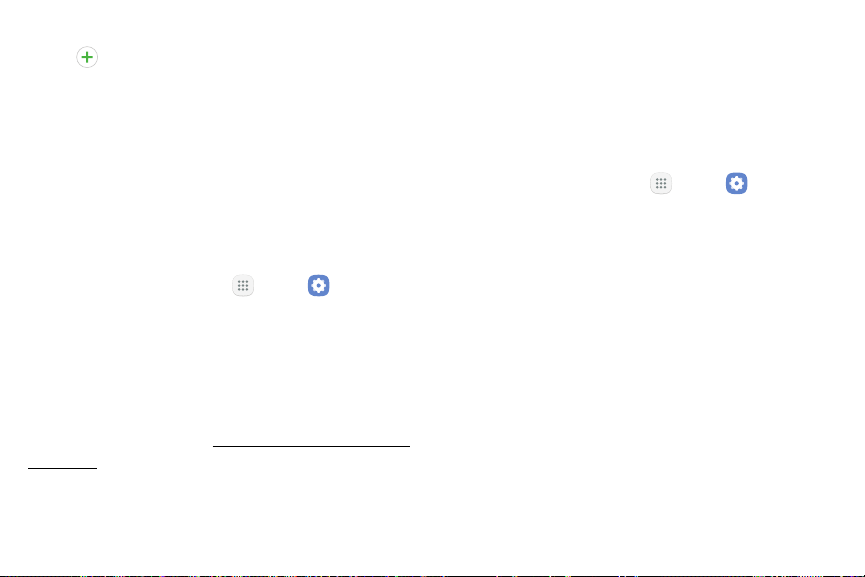
160 DisplaySettings
•
Tap a font style to select a font, or tap
Download fonts to find new fonts from
GalaxyApps.
3. Tap Apply to apply the new settings.
Home Screen
Customize your Home screen by adding application
shortcuts, widgets, folders, and using wallpapers.
To customize Home screen:
1. From a Home screen, tap Apps > Settings.
2. Tap Display > Home screen.
– or –
► From a Home screen, either touch and hold an
empty space on a screen or pinch the screen.
For more information, see “Customize the Home Screen”
on page13.
Easy Mode
Switch between the default screen layout and a simpler
layout. The Easy mode layout has larger text and icons,
making for a more straightforward visual experience.
To enable Easy mode:
1. From a Home screen, tap Apps > Settings.
2. Tap Display > Easy mode.
3. Tap Easy mode to enable this feature.
•
When Easy mode is enabled, you can swipe
down the page and select which apps you want
to display on the Home screens.
4. Tap the apps you want to add or remove.
5. Tap Done to save your settings.
Loading ...
Loading ...
Loading ...