Loading ...
Loading ...
Loading ...
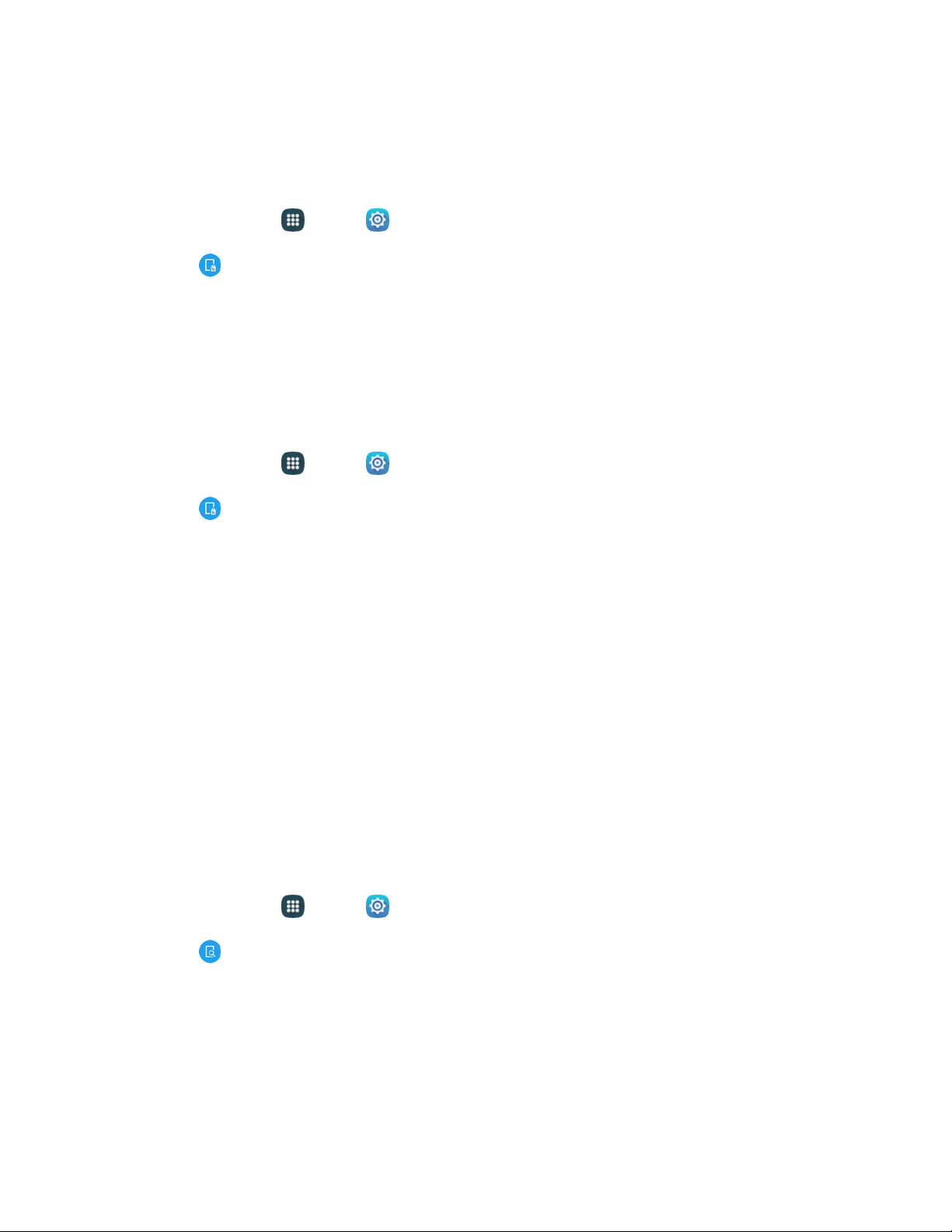
Settings 128
Turn S Beam On or Off
When S Beam is turned on, you can send or receive data by touching your device to another NFC-
capable device.
1. From home, tap Apps > Settings.
2. Tap NFC, and then tap the On/Off switch to turn NFC on. NFC must be turned on before you
can turn S Beam on.
3. Tap S Beam, and then tap the On/Off switch turn S Beam on or off.
Tap and Pay
With your phone and a payment app, you can use your device to pay for items by tapping it to an item at
the point-of-purchase. You must have the payment app set up on your phone to use it with Tap and pay.
1. From home, tap Apps > Settings.
2. Tap NFC, and then tap the On/Off switch to turn NFC on. NFC must be on to use Tap and
pay.
3. Tap Tap and pay to access Tap and Pay settings. Available settings depend on the payment
app(s) you have set up on your phone.
Nearby Devices Settings
Share files with devices that support DLNA (Digital Living Network Alliance) standards, over Wi-Fi.
To use Nearby devices, you must connect to the same Wi-Fi network as the devices you wish to share
with, and the other devices must support DLNA. From an app, look for the Nearby devices sharing
options.
Note: Use care when enabling file sharing. When enabled, other devices can access data on your device.
Turn Sharing via Nearby Devices on or off
To use sharing with nearby devices, you must have the option turned on.
1. From home, tap Apps > Settings.
2. Tap Nearby devices to configure these options:
Tap the On/Off switch to turn Nearby devices on or off. Nearby devices must be turned on to
configure options.
Under Advanced, configure options to control how content is shared from your device:
• Content to share: Choose the type of content to share, from Videos, Photos, or Music.
Loading ...
Loading ...
Loading ...
