Loading ...
Loading ...
Loading ...
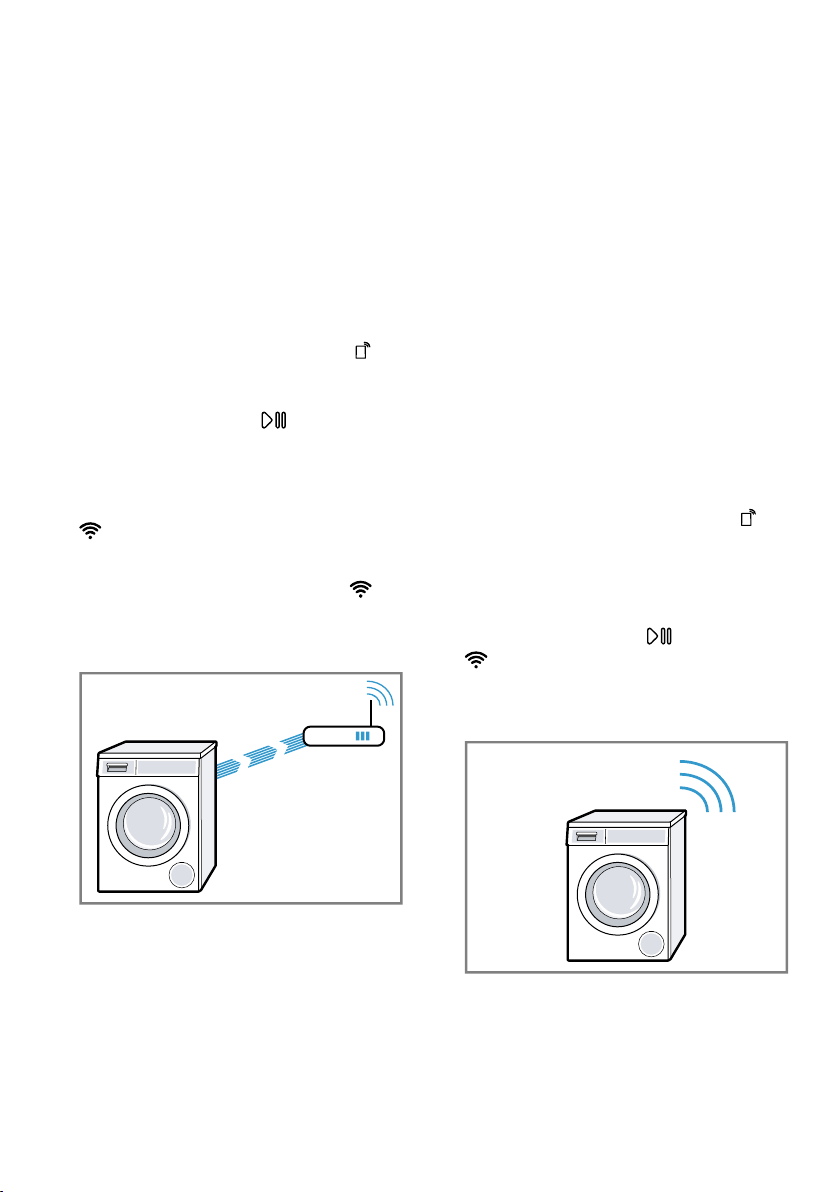
en HomeConnect
42
Connecting the appliance to a
WLAN home network (Wi-Fi)
with WPS function
Using your router's WPS function is
the simplest way to connect the ap-
pliance to your home network.
Requirement:If your router has a
WPS function, you can connect the
appliance to your WLAN home net-
work (Wi-Fi) automatically.
1. Press and hold Remote Start for
approx. 3 seconds.
a The display shows Aut.
2. Press Start/Reload .
3. Press the WPS button on the
router within the next 2minutes.
Take note of the information in the
documents for your router.
a flashes in the display.
a The appliance attempts to connect
to your WLAN home network.
a If the display shows con and
lights up permanently, the appli-
ance is connected to the home
network.
4. If the display shows Err, the appli-
ance is not connected to the home
network.
‒ Check whether your appliance is
in range of your home network.
‒ Reconnect the appliance to the
WLAN home network (Wi-Fi)
with WPS function.
5. "Connect your appliance to the
Home Connect app." →Page43
Connecting the appliance to a
WLAN home network (Wi-Fi)
without WPS function
If your router does not have a WPS
function, you can connect the appli-
ance to your WLAN home network
(Wi-Fi) manually. The appliance
quickly sets up its own Wi-Fi network.
You can connect a mobile device to
the WLAN network and transfer the
network information for the WLAN
home network (Wi-Fi) to your appli-
ance.
Requirement:The HomeConnect
app is open and you have logged on.
1. Press and hold Remote Start for
at least 3seconds.
a The display shows Aut.
2. Set the programme to position2.
a The display shows SAP.
3. Press Start/Reload .
a flashes in the display.
a The appliance now sets up its own
Wi-Fi network with the name (SSID)
HomeConnect.
4. Call up the Wi-Fi settings on the
mobile device.
Loading ...
Loading ...
Loading ...