Loading ...
Loading ...
Loading ...
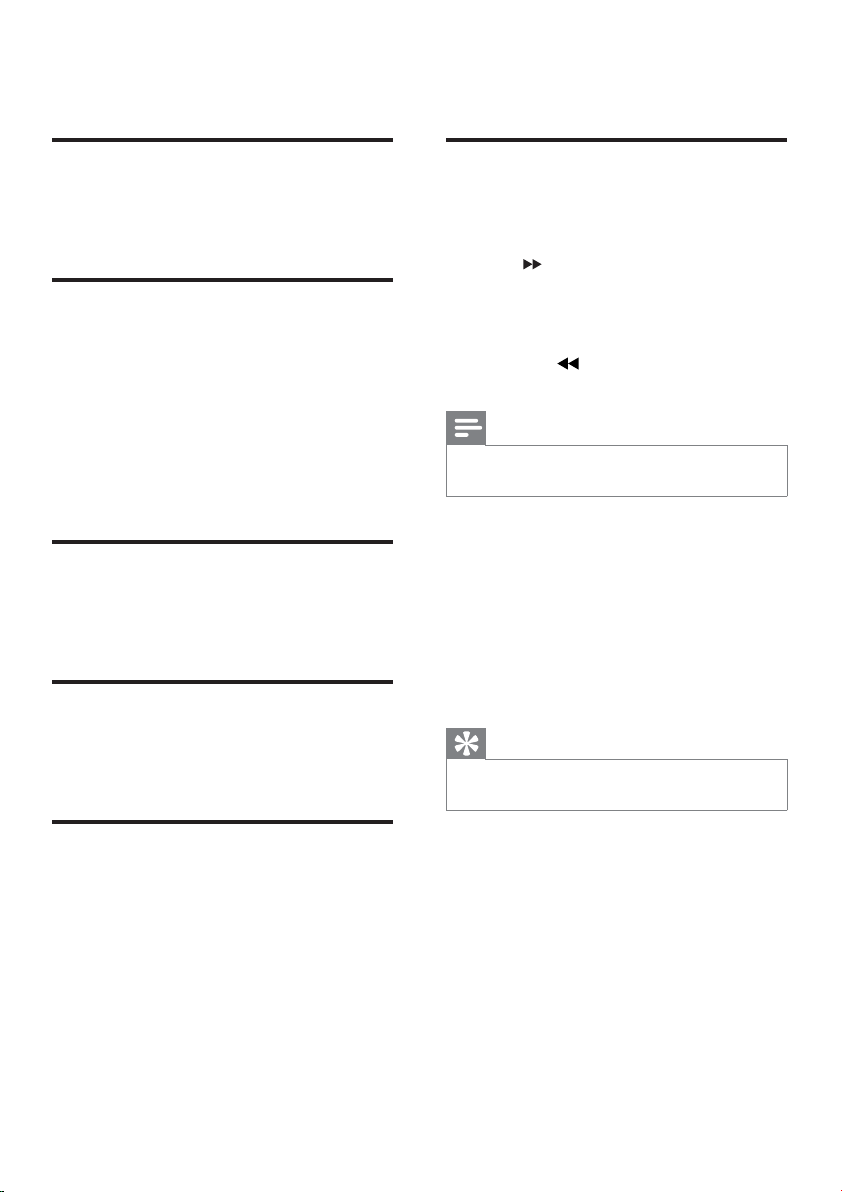
24
8 Adjust settings
General setup
1
Press SYSTEM.
» [General Setup] menu is displayed.
2 Press .
3 Select an option and then press OK.
4 Select a setting and then press OK.
To return to the previous menu, •
press
.
To exit the menu, press • SYSTEM.
Note
See the explanations of the above options in •
the following pages.
[Disc Lock]
Set play restriction for specific discs.
Before you start, place the disc in the disc
compartment (maximum 40 discs can be
locked).
• [Lock] – Restrict access to the
current disc. You need to enter a
password to unlock and play the disc.
• [Unlock] – Play all discs.
Tip
To set or change the password, go to •
[Preference Setup] > [Password].
[OSD Language]
Select the preferred language for on-screen
display.
This apparatus supports Philips EasyLink,
which uses the HDMI CEC (Consumer
Electronics Control) protocol. EasyLink-
compliant devices that are connected through
HDMI connectors can be controlled by a
single remote control.
7 Adjust sound
Adjust volume level
1
During play, press VOLUME+/- to
increase/decrease the volume level.
Select automatic loudness
control
The loudness feature enables the system to
increase the treble and bass sound effect at low
volume automatically (the higher the volume,
the lower the treble and bass increase).
1 During play, press LOUDNESS to turn
on/off automatic loudness control.
Adjust bass level
1
During play, press BASS +/- to adjust bass
level.
Mute sound
1
During play, press MUTE to mute or
restore sound.
Adjust treble level
1
During play, press TREBLE +/- to adjust
treble level.
EN
Loading ...
Loading ...
Loading ...