Loading ...
Loading ...
Loading ...
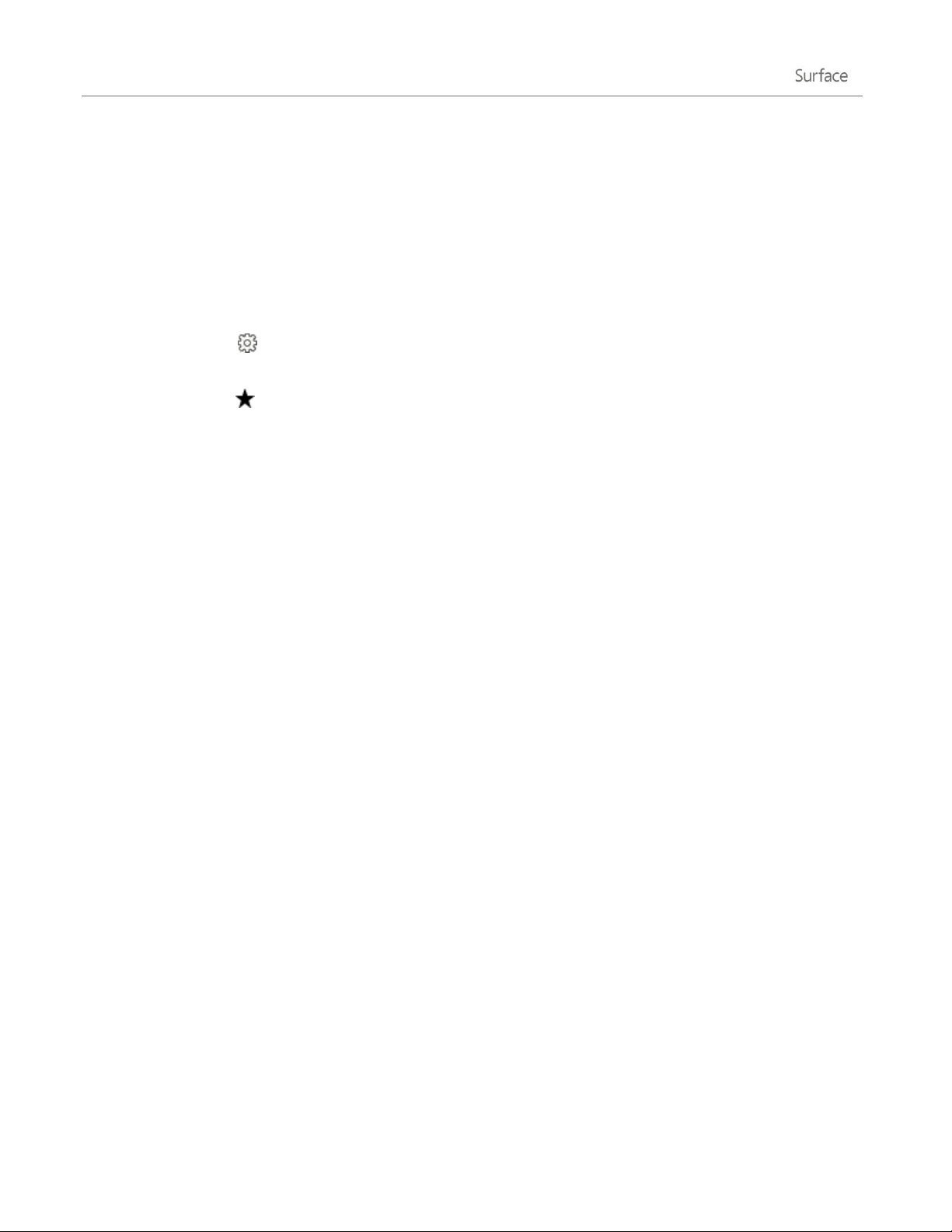
© 2014 Microsoft Page 67
Sync your settings. If you’re using a Microsoft account, your favorites, open tabs, home page, history,
and settings can be synced across your Windows RT and Windows 8 PCs. For more info, see Sync your
settings in this guide.
Internet Explorer for the desktop
You can also surf the web from the desktop using Internet Explorer for the desktop. Here’s how:
From the desktop, tap or click the Internet Explorer icon on the taskbar.
Change settings. Tap (upper-right corner) > Internet options. Pop-up Blocker is on the Privacy tab. Both
Internet Explorer apps use the same settings.
Browser history. Tap (upper-right corner) > History tab.
Display problems? If a website you're visiting doesn't look right or videos won’t play, see Fix site display
problems with Compatibility View and Videos won't play or webpages don't display correctly on Windows.com.
Add-ons
Internet Explorer 11 is designed to provide an add-on free experience, playing HTML5 and many Adobe Flash
Player videos without installing a separate add-on. Add-ons and toolbars will only work in Internet Explorer for
the desktop. To view a page that requires add-ons in Internet Explorer, swipe down or right-click to bring up the
Address bar, tap or click the Page tools button, and then tap or click View on the desktop.
You can view, enable, and disable the list of add-ons that can be used by Internet Explorer for the desktop. For
more info, see Manage add-ons in Internet Explorer on Windows.com.
Java and Silverlight plug-in compatibility
Add-ons, like Java and Silverlight, only work in Internet Explorer for the desktop. For installation instructions, see
Install Java in Internet Explorer on Windows.com, or go to Microsoft.com/Silverlight to install Silverlight in
Internet Explorer for the desktop.
Streaming audio from a website
To stream audio from a website while using other apps, do the following:
Use Internet Explorer and the other app side-by-side, or use Internet Explorer for the desktop. For more
info, see Use apps together (side by side) in this guide.
Music playing from the Music app continues playing when you switch apps, and when the screen turns off.
Questions about Internet Explorer? See Internet Explorer Help on Windows.com.
Loading ...
Loading ...
Loading ...
