Loading ...
Loading ...
Loading ...
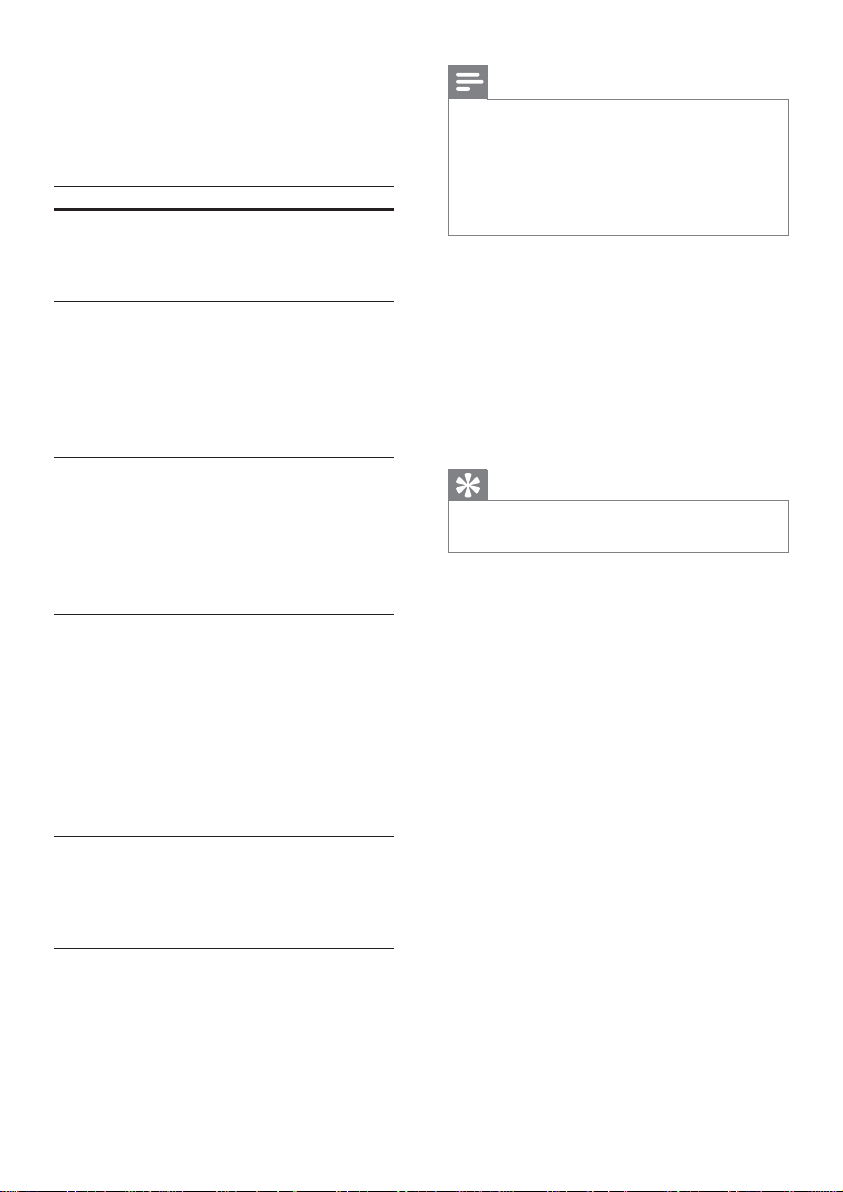
38
Note
You must turn on the HDMI CEC operations •
on the TV/devices before you can enjoy the
EasyLink controls. See the TV/devices manual
for details.
Philips does not guarantee 100% •
interoperability with all HDMI CEC compliant
devices.
[Disc Lock]
Sets play restriction for specifi c discs.
Before you start, place the disc in the disc
compartment (maximum 40 discs can be
locked).
• [Lock] – Restricts access to the current
disc. Once activated, a password is
needed to unlock and play the disc.
• [Unlock] – Plays all discs.
Tip
You can set or change the password (see •
‘Adjust settings’ > ‘Preferences’ > [Password] ).
[Display Dim]
Changes the brightness level of the display
panel on this Home Theatre System.
• [100%] – Normal brightness.
• [70%] – Medium brightness.
• [40%] – Dimmest display.
[OSD Language]
Selects the default on-screen menu language.
[Screen Saver]
Turns off or on the screen saver mode. Helps
to protect the TV screen from being damaged
due to over exposure to a static image for too
long.
• [On] – Sets the screen saver to appear
after 5 minutes of inactivity (for example,
in pause or stop mode).
• [Off] – Disable screen saver mode.
[EasyLink Setup]
If this Home Theatre System is connected
to HDMI CEC compliant TV/devices, all
connected devices can respond to the
following commands simultaneously:
Option Description
[EasyLink] Turns off or on all EasyLink
features.
To disable this feature, select
[Off] .
[One
Touch
Play]
When you press PLAY , the
TV and Home Theatre System
are turned on. Disc play starts
if there is a disc in the Home
Theatre System.
To disable this feature, select
[Off] .
[One
Touch
Standby]
If you press and hold STANDBY
for at least 3 seconds, the Home
Theatre System and all the HDMI
CEC devices switch to standby
simultaneously.
To disable this feature, select
[Off] .
[System
Audio
Control]
When you play audio that is
routed from the connected
devices, this Home Theatre
System switches to the
corresponding audio source
automatically.
To enable this feature, select
[On] . Then proceed to [Audio
Input Mapping] to scan and map
all the connected devices.
[Audio
Input
Mapping]
When you map the audio
input correctly, this Home
Theatre System switches to the
audio from the played device
automatically.
EN
Loading ...
Loading ...
Loading ...
