Loading ...
Loading ...
Loading ...
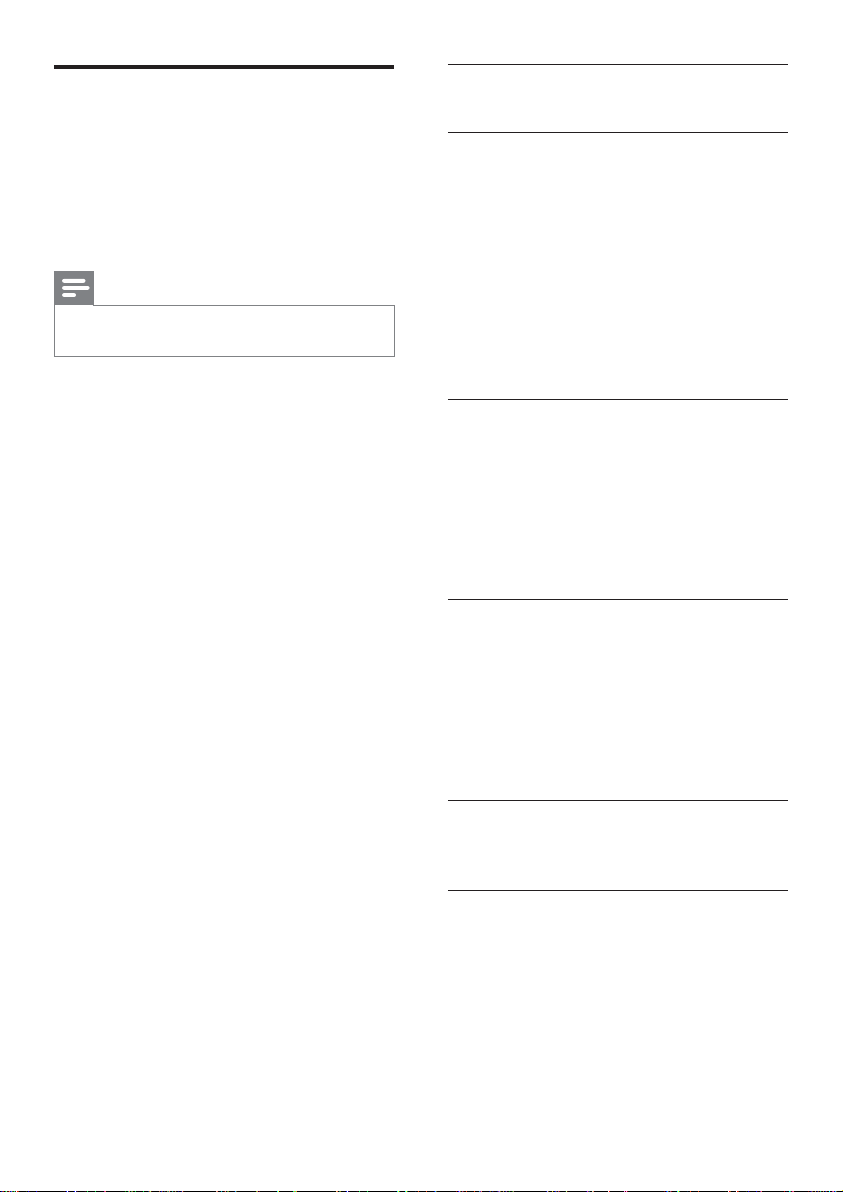
22
EasyLink
You can turn off or turn on all EasyLink
features.
One-touch play
When you connect your Home Theatre
System to devices that support one-touch
play, you can control your Home Theatre
System and the devices with one remote
control. For example, when you press Play on
your Home Theatre System remote control,
your TV automatically switches to the
correct channel to show the DVD content.
To enable One-touch play, a video disc must
be placed in the disc compartment before
operation.
One-touch standby
When you connect your Home Theatre
System to devices that support standby, you
can use your Home Theatre System remote
control to put your Home Theatre System
and all connected HDMI devices in standby
mode. You can perform one-touch standby
using the remote control from any of the
connected HDMI devices.
System Audio Control
When you connect your Home Theatre
System to HDMI CEC compliant devices,
your Home Theatre System can switch
automatically to play audio from the
connected device.
To use one-touch audio, you must map the
audio input from the connected device to
your Home Theatre System.
Audio Input Mapping
When you map the audio input correctly, this
Home Theatre System switches to the audio
from the played device automatically.
EN
Use Philips EasyLink
Your Home Theatre System supports
Philips EasyLink, which uses the HDMI
CEC (Consumer Electronics Control)
protocol. EasyLink-compliant devices that are
connected through HDMI connectors can be
controlled by a single remote control.
Note
Philips does not guarantee 100% •
interoperability with all HDMI CEC devices.
1 Turn on the HDMI CEC operations on
the TV and other connected devices. See
TVs/devices manual for details.
2 You can now enjoy the following Philips
EasyLink controls.
Loading ...
Loading ...
Loading ...
