Loading ...
Loading ...
Loading ...
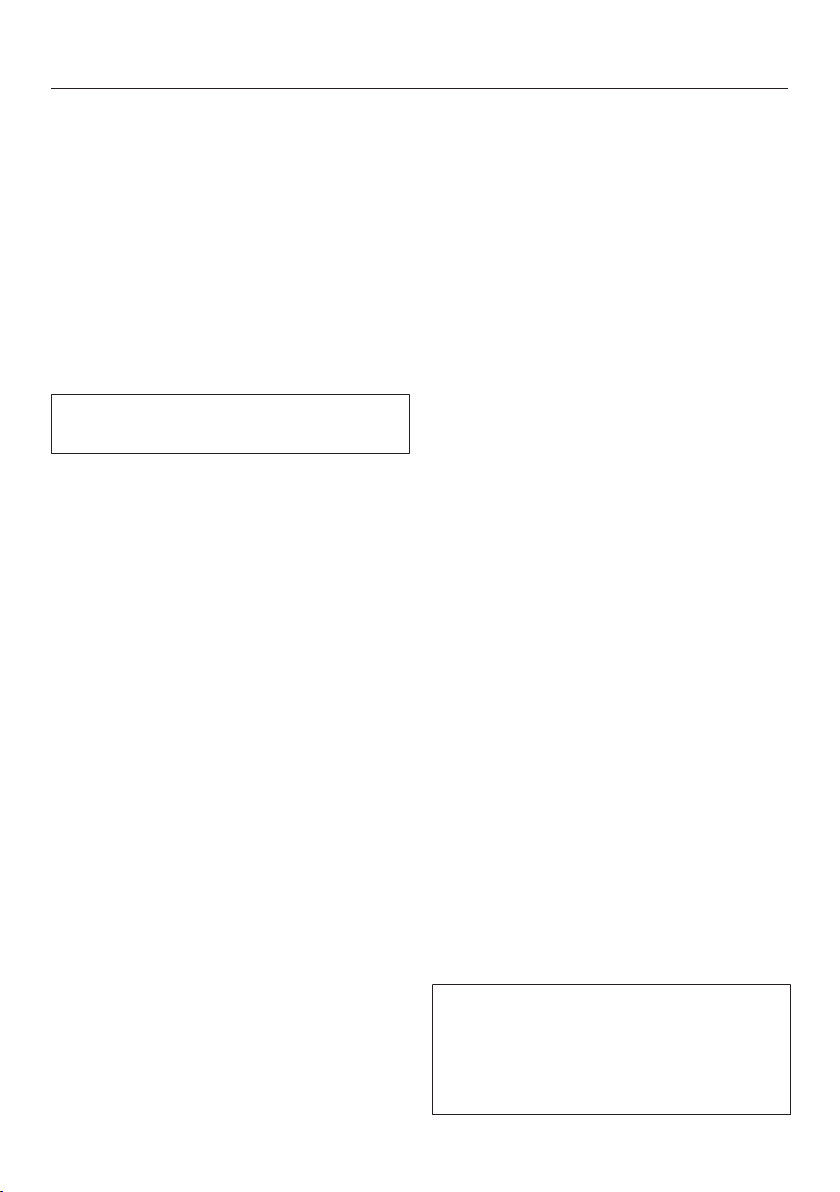
Settings
37
Opening the “Settings” menu
In theSettingsmenu, you can
personalise your oven by adapting the
factory default settings to suit your
requirements.
From the main menu:
Select Settings.
Select the desired setting.
You can check settings or change them.
Settings cannot be altered while a
cooking programme is in progress.
Language
You can set the language and the
country.
After selecting and confirming your
choice, the language you have selected
will appear in the display.
Useful tip: If you have selected the
wrong language by mistake, select in
the main menu. Follow the symbol to
get back to the Language sub-menu.
Time
Display
Select how you want the time of day to
appear in the display when the oven is
switched off:
–
On
The time is always visible in the display.
If you also select the Display|
QuickTouch| On setting, all sensor
controls react to touch straight away
and the proximity sensor automatically
detects when you approach the display.
If you also select the Display|
QuickTouch| Off setting, the oven has to
be switched on before it can be used.
– Off
The display is dark to save energy.
The oven has to be switched on
before you can use it.
– Night dimming
To save energy, the time is only
visible in the display between
5:00am and 11:00pm. The display
remains dark at all other times.
Clock type
The time of day can be displayed in an
Analogue (with a clock face) or Digital
(h:min) format.
With the digital display, the date is also
shown.
Clock format
The time of day can be displayed in the
24 or 12-hour format (24 hor12 h (am/
pm)).
Set
Set the hours and then the minutes.
Useful tip: If no cooking programme is
in progress, touch the time in the
header to change it.
If there is a power cut, the current time
of day will reappear once power has
been restored. The time of day is saved
for approx. 150hours.
If the oven has been connected to a
Wi-Fi network and signed into the
Miele@mobile App, the time will be
synchronised based on the country
setting in the Miele@mobile App.
Loading ...
Loading ...
Loading ...