Loading ...
Loading ...
Loading ...
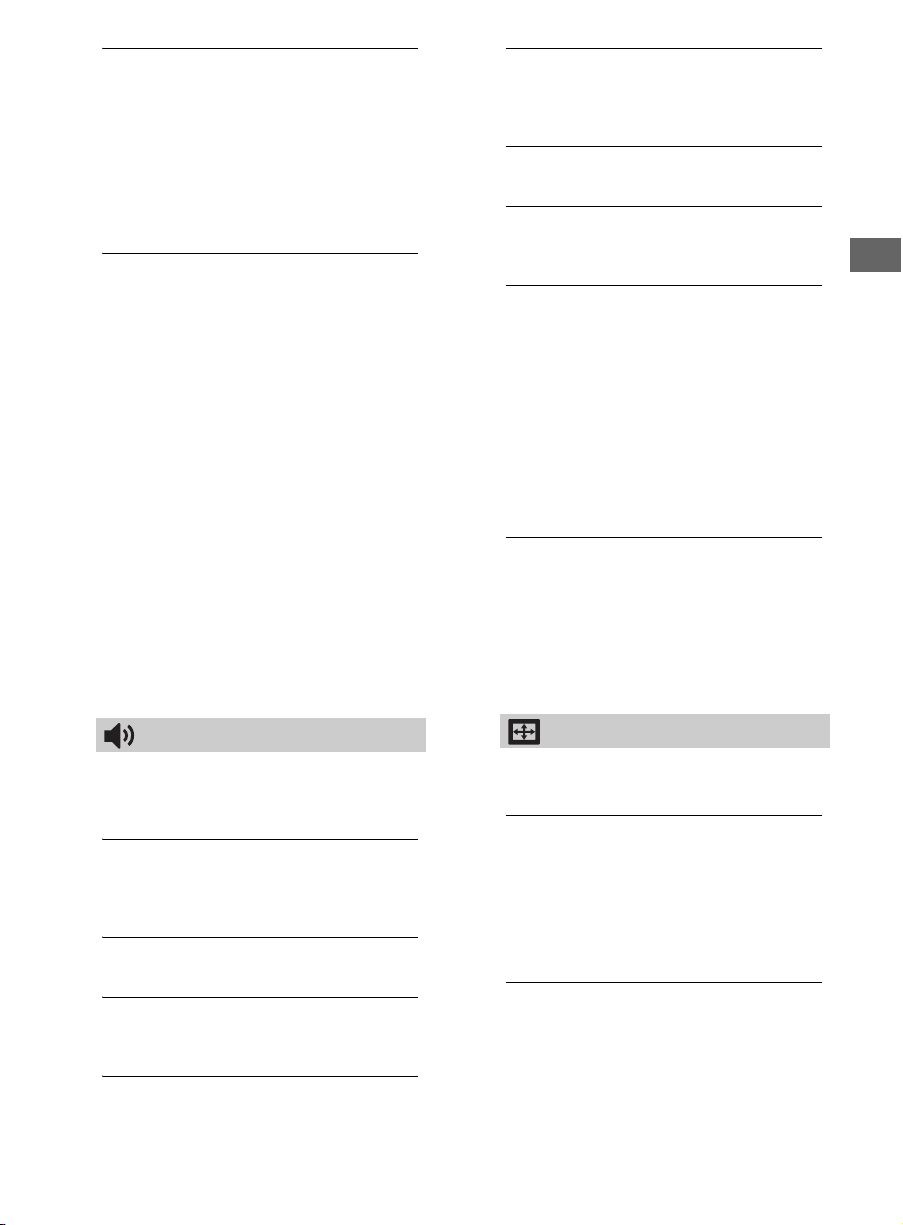
19
US
US
CineMotion
Provides improved picture movement when
playing BD (Blu-ray Disc), DVD or VCR images
taken on film, reducing picture blur and
graininess. Select Auto to represent original
film-based content as it is.
Note
• If the image contains irregular signals or too much
noise, CineMotion is automatically turned off even
if Auto is selected.
Advanced Settings
Sets Picture settings in more detail.
Reset: Resets all the advanced settings to
the factory settings.
Adv. Contrast Enhancer: Automatically
adjusts Backlight and Picture to the
most suitable settings judging from the
brightness of the screen. This setting is
especially effective for dark images
scenes, and will increase the contrast
distinction of the darker picture scenes.
Black Corrector: Enhances black areas of
the picture for stronger contrast.
Gamma: Adjusts the balance between
bright and dark areas of the picture.
Clear White: Emphasises white colors.
Live Color: Makes colors more vivid.
LED Motion Mode: Reduces blur in movies
by controlling the LED backlight source,
but the brightness decreases.
Sound
Sound Mode
Select according to content you want to
enjoy.
Reset
Resets all the Sound settings except Sound
Mode, MTS Audio and Alternate Audio to
the default settings.
Equalizer
Adjusts sound frequency settings.
Sound Booster
Produces a fuller sound for more impact, by
emphasising the bass sounds.
Clear Voice
Makes voices sound clearer.
Steady Sound
Select On to stabilize the volume across all
programs and commercials.
Select Off to disable this function.
Balance
Emphasizes left or right speaker balance.
Volume Offset
Adjusts the volume level of the current input
relative to other inputs.
MTS Audio
Enjoy stereo, bilingual and mono programs.
Stereo: Select for stereo reception when
viewing a program broadcast in stereo.
Auto SAP: Select to automatically switch
the TV to second audio programs when
a signal is received. If no SAP signal is
present, the TV remains in Stereo mode.
Mono: Select for mono reception. Use to
reduce noise during weak stereo
broadcasts.
Alternate Audio
Digital channels only.
Select among the available options to
switch among the alternate audio
streams. The program you are tuned to
may be broadcasted in a different
language in the alternate audio streams.
Screen
Wide Mode
For details about wide mode, see page 15.
Auto Wide
Automatically changes the wide mode
according to the input signal from an external
equipment. To keep your setting, select Off.
Hint
•Even if Auto Wide is set to On or Off, you can
always modify the format of the screen by pressing
WIDE repeatedly.
4:3 Default
Sets the default Wide Mode for a 4:3 input
signal.
Loading ...
Loading ...
Loading ...