Loading ...
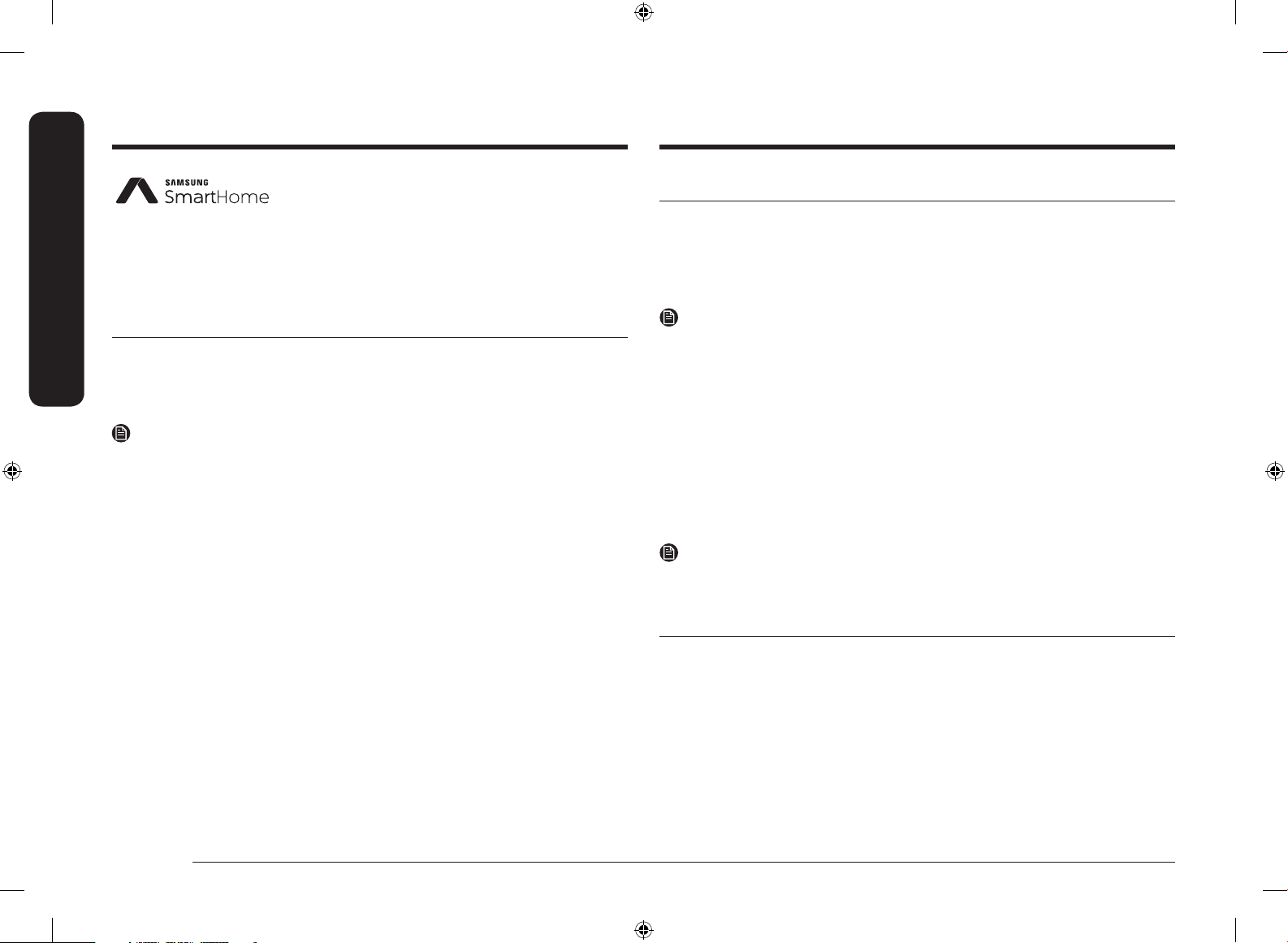
2 English
Samsung Smart Home
Samsung Smart HomeSamsung Smart Home
This manual will help you take full advantage of the Smart features of your new
oven or cooktop. It will guide you thru the installation of the Samsung Smart Home
App, explain how to connect the app to your oven or cooktop, and cover the apps
main features.
For more information, visit www.samsung.com.
Downloading and Installing the App
1. Download the Samsung Smart Home application from the Google Play Store
(Android devices) or from the Apple AppStore (iOS devices). To nd the app,
use the keyword “Samsung Smart Home.”
2. Install the app on your smart device.
NOTES
• The Samsung Smart Home app requires Android 4.0 (ICS) or later, and is
optimized for Android 4.4 or later on Samsung smartphones (Galaxy S & Note
series). Some functions of the app may not work properly on third-party
smartphones.
• For iOS models, the app requires iOS 7 or later.
• The Samsung Smart Home app is subject to change without notice for
improvements in usability and performance.
Getting started
Registering a Samsung account
To use the Samsung Smart Home app you must rst sign in to your Samsung
account. If you don’t have a Samsung account select “Register” in the app, and then
follow the on-screen instructions to create an account.
NOTES
• If you have a registered Samsung account, log into your Samsung account. If
you have a Samsung smartphone, you can go to the Settings menu on your
smartphone, select Accounts, and then sign in to your Samsung account. This
will allow you to log in without additional authentication.
• For third-party smart phones, the app account must be the same as the Easy
Setup account.
Connecting the app and your oven or cooktop
Before you can use the remote features of your Samsung oven or cooktop, you
must pair it to the Smart Home App. After you download and launch the Smart
Home App, follow the on-screen instructions to pair your device with the app.
NOTES
• For further instructions, refer to the web manual at www.samsung.com.
• The following sections contain instructions for ovens, cooktops, and hoods.
Controlling your oven remotely
Press Smart Control on your oven. The Smart Control On icon appears in the
display. The oven can now be controlled remotely using a connected remote
device. To control the oven remotely, select the Oven icon in the Samsung Smart
Home app. The Oven Control screen appears. You can use the following functions
through the application:
Oven monitoring
You can:
• Check the status of the oven.
• Monitor the status of each oven cavity.
Smart_home_App_DG68-00833A-00_EN+MES+CFR.indb 2 7/6/2016 4:24:00 PM
Loading ...
Loading ...
Loading ...
