Loading ...
Loading ...
Loading ...
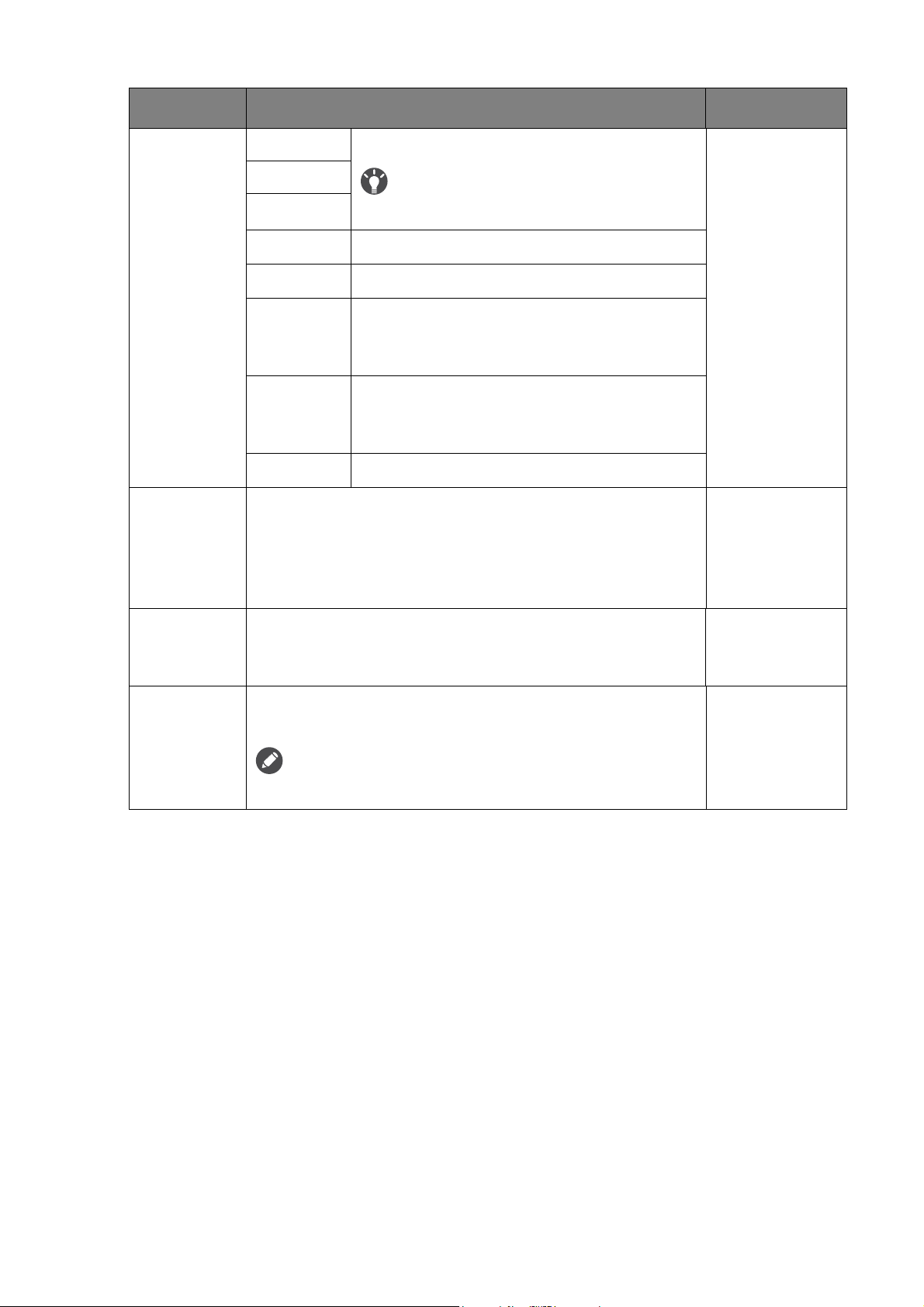
43 Navigating the main menu
Gamer1
Applies customized display settings.
For details on setting up a game mode, see
Setting up your own game mode on page 33.
Gamer2
Gamer3
Movie
For viewing videos.
Photo
For viewing still images.
sRGB
For better color matching representation
with the peripheral devices, such as printers,
digital cameras, etc.
Eco
For saving electricity with low power
consumption by providing minimum
brightness for all running programs.
Standard
For basic PC application.
Senseye
Demo
Displays the preview of screen images under the selected
mode from Picture Mode. The screen will be divided into
two windows; the left window demonstrates images of
Standard mode, while the right window presents the
images under the specified mode.
• ON
• OFF
Dynamic
Contrast
The function is to automatically detect the distribution of
an input visual signal, and then to create the optimal
contrast.
0 to 5
Overscan
Slightly enlarges the input image. Use this feature to hide
annoying edge noise if present around your image.
Available only when the input source is HDMI, DP, or D-Sub
(VGA converted from Component).
• ON
• OFF
Item Function Range
Loading ...
Loading ...
Loading ...