Loading ...
Loading ...
Loading ...
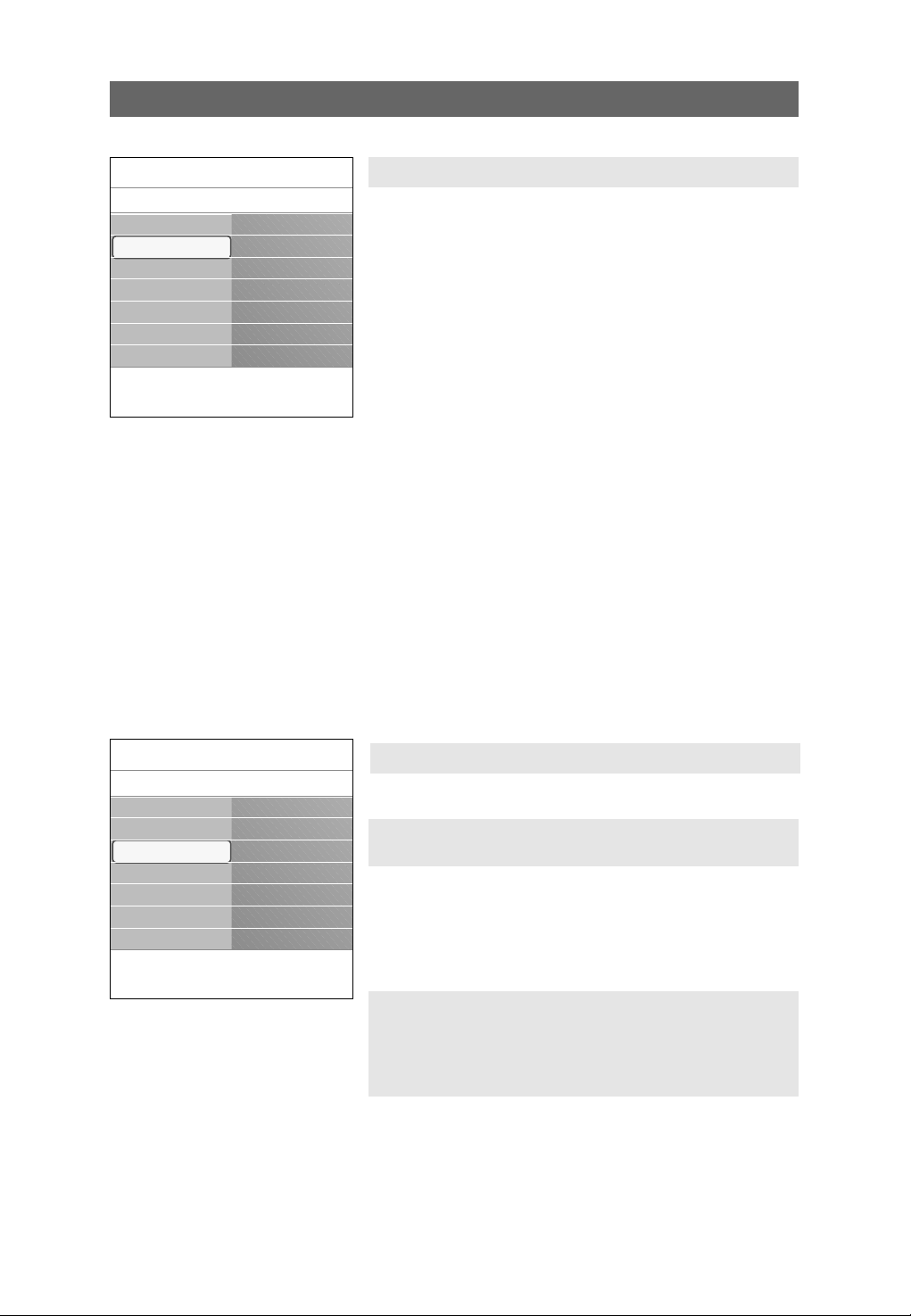
Use of the Setup menu (continued)
24
This menu allows you to identify the accessory devices you have
connected to the external inputs/outputs.
1. Select Source in the Setup menu.
2. Press the cursor right to enter the list of external inputs.
3. Select the appropriate input with the cursor up/down.
> When you select
AV1, AV2, AV3, HDMI 1, HDMI 2 or
Side, a list appears allowing you to identify which type
of accessory device is attached to this input.
4. Press the cursor right again to enter the list of types of
devices connected to the selected input.
5. Select the accessory device with the cursor up/down.
Digital Audio
If an accessory device has a digital audio output, you can
connect this with a single cable to the TV’s Digital Audio
in jack.
In the Source menu, assign the Digital Audio in to the
corresponding external input to which your accessory
device is connected.
The TV can output Digital audio via the
DIGITAL AUDIO
OUT
connector to an external amplifier or receiver.
If your amplifier or receiver has a matching connector for
Digital Audio In, you can connect it with a single cable to
the TV’s
DIGITAL AUDIO OUT.
See To make Video and Audio connections, Digital Surround
receiver, p. 52.
This allows you to use your TV as a clock.
Auto clock mode
1. Select Clock in the Setup menu.
2. Press the cursor right to select the Auto clock mode.
3. Press the cursor right to instruct the TV to get the time
automatically or manually.
Select your source
Info
Setup
Settings
Source
AV1
AV2
AV3
HDMI 1
HDMI 2
Side
Digital Audio In
Preferences
Source
Clock
Info
Setup
Settings
Clock
Auto clock mode
Auto clock channel
Time
Day
Time zone
Daylight saving
Preferences
Source
Clock
Note: Most of the TV channels are not transmitting clock
information.There are few cable channels but they are at the
end of the channel ring.There is no clock transmission in
antenna channels. In such cases either clock extraction is
taking a long time or there is no clock.
Note:Adjusting the clock is necessary for the correct working
of Lock after (See TV settings, Channels, p. 33) features.
Set your clock
Loading ...
Loading ...
Loading ...