Loading ...
Loading ...
Loading ...
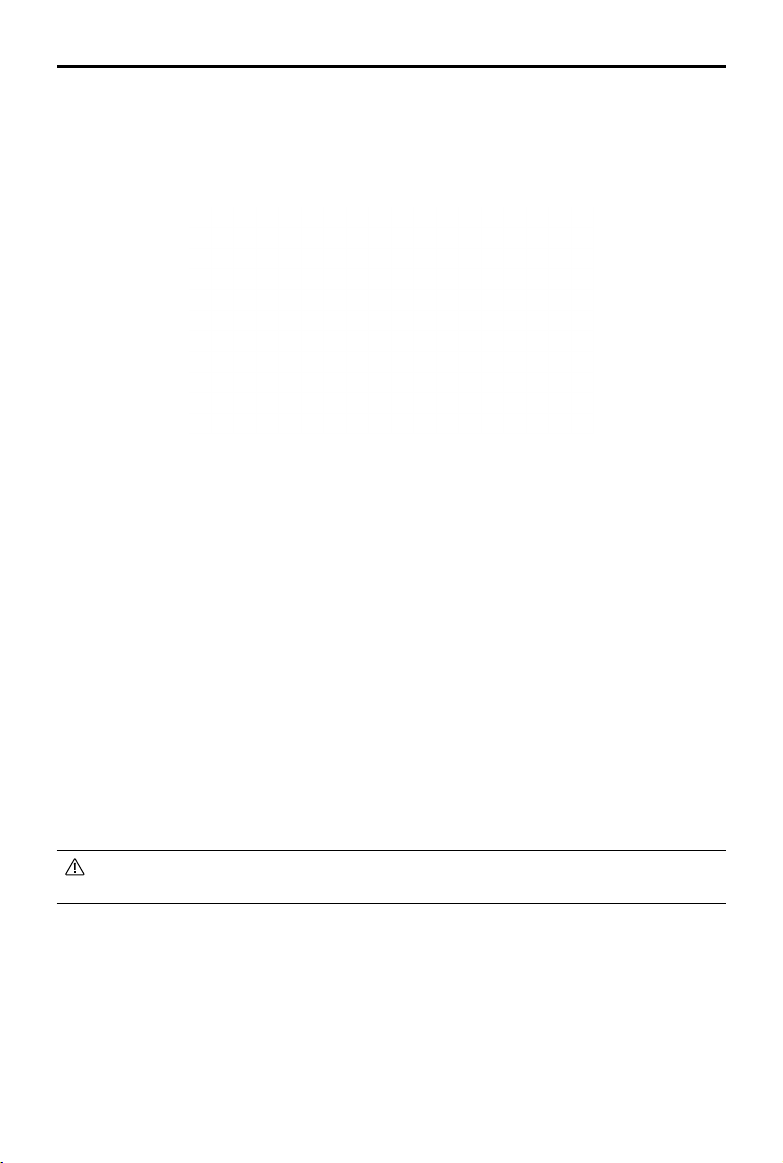
RONIN-SC
User Manual
18
© 2019 DJI OSMO All Rights Reserved.
ActiveTrack 3.0
ActiveTrack 3.0 has been optimized for tracking human subjects with a head and shoulder model using
deep learning algorithms. After mounting the phone holder and a mobile phone on the camera, you can
start to use ActiveTrack 3.0 by following the steps below:
1. Select the subject you want to track. There are two ways to select the subject. When the subject is in
the selection box, press the trigger once to select the subject. You can also choose the subject on the
screen, and the gimbal will select the subject and start tracking.
2. After selecting the subject, you can use the joystick to control the gimbal for shooting and to adjust the
position of the subject. While tracking, press the trigger twice to center the subject in the middle of the
frame.
3. Tap the icon in the lower left corner to change the tracking speed. Switch the tracking speed to Fast
when following fast-moving people or objects or take a circle shot. Change the tracking speed to Slow
when you need to follow slow-moving people or objects.
4. Tap the record button to start recording video. Note that only the camera is recording and storing video.
The mobile phone does not record or store any videos. Make sure a camera control cable has been
connect the camera and gimbal.
5. To stop tracking press the trigger once or the icon on the upper left corner.
When you need to track with the camera in a lower position, press the power button once to enter sleep
mode, and then place Ronin-SC in Underslung mode. Press the power button once to exit sleep mode,
and then you can use ActiveTrack 3.0.
For optimal performance, use ActiveTrack 3.0 in an environment with a plain background without
many subjects.
Loading ...
Loading ...
Loading ...
