Loading ...
Loading ...
Loading ...
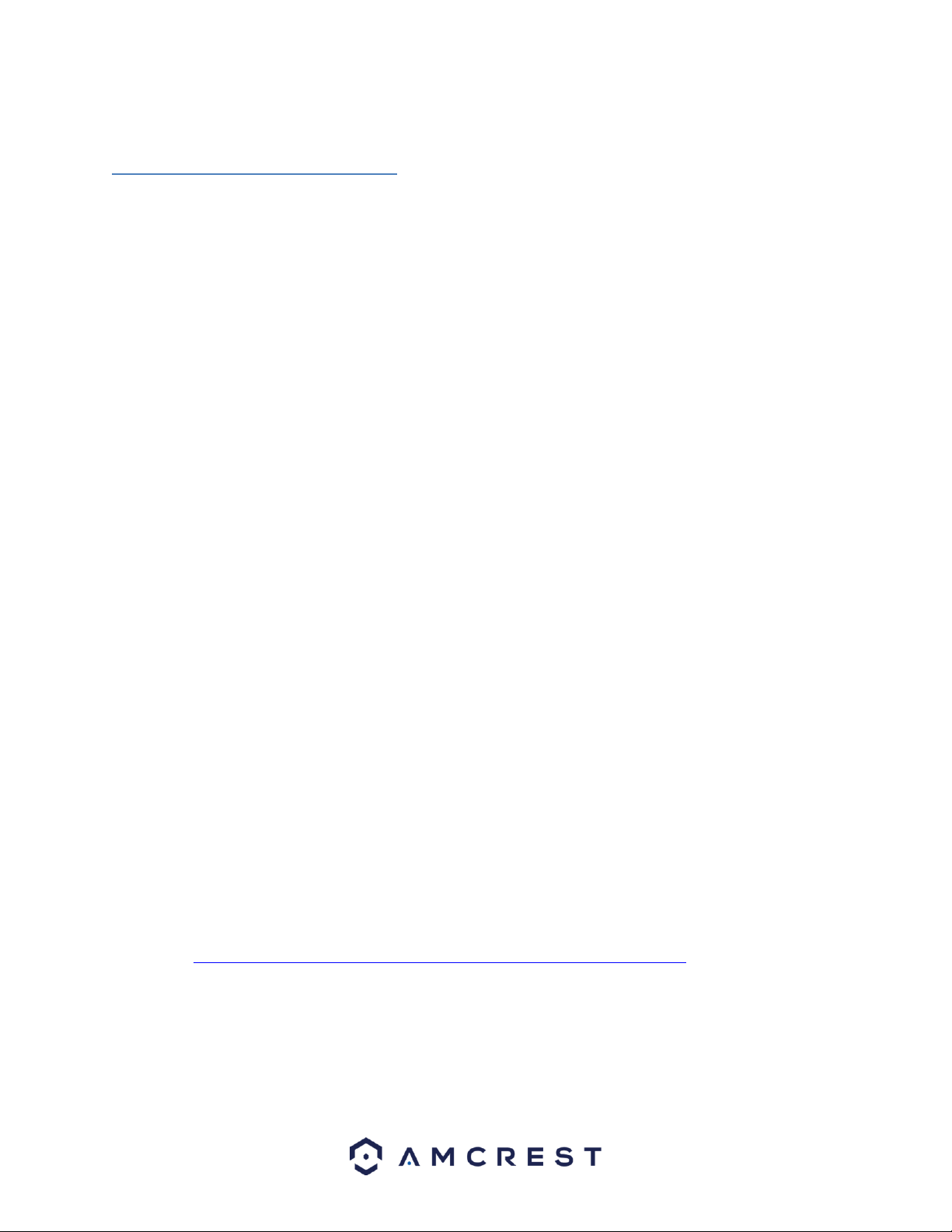
31
4.4 Desktop access setup
There are 2 ways to access your camera from a computer (laptop or desktop) which are: locally or remotely.
Local Access: Logging into your camera’s web interface from a computer or laptop device connected to the same
network as your camera (home, office, etc.).
Remote Access: Logging into your camera’s web interface from a computer or laptop device connected to a
network outside of your home or business network (coffee shop, work computer, etc.)
Local access is preferred by those who, for security reasons or personal preference, do not wish to make their
camera accessible from outside their network. However, there are several options available for remote access that
use standardized and secure network protocols including SSL, TLS, DDNS, etc. Most other users require remote
network access by way of their smartphones, tablets, laptops, or computers, for live viewing on the go.
The following section will cover local access and remote access will be covered in section 4.7. It is important to
configure and familiarize yourself with local access before attempting remote access. Keep in mind that any user
can have both local and remote access simultaneously if they so choose.
Before accessing your camera through a web browser, the following two steps must be completed:
1. You must access the camera’s web interface with its IP address.
2. You must install the Amcrest web browser plugin.
An IP address is just an identifier given to any devices that connect to a network. People use names, but internet-
connected devices use a set of numbers called an IP address to talk to each other. Once you have the IP address,
your computer will be able to find and communicate with your camera.
A browser plugin is just like a translator. By using the camera on your computer through a web browser, you need
to introduce a new piece of software that allows your computer to understand the language that the camera
speaks in a way that a computer can understand. That’s what the browser plugin is for.
To access the camera’s web interface, we will use the Amcrest IP Config Software method.
4.4.1 Amcrest IP Config Software method
Amcrest IP Config Software can be installed for free onto your computer from Amcrest’s official website. The IP
Config Software is available for both Windows and Mac operating systems. To get directly to the downloads page,
use this link: https://amcrest.zendesk.com/hc/en-us/categories/201939038-All-Downloads
Otherwise, the steps below will walk you through how to download, install, and use Amcrest IP Config Software:
Loading ...
Loading ...
Loading ...