Loading ...
Loading ...
Loading ...
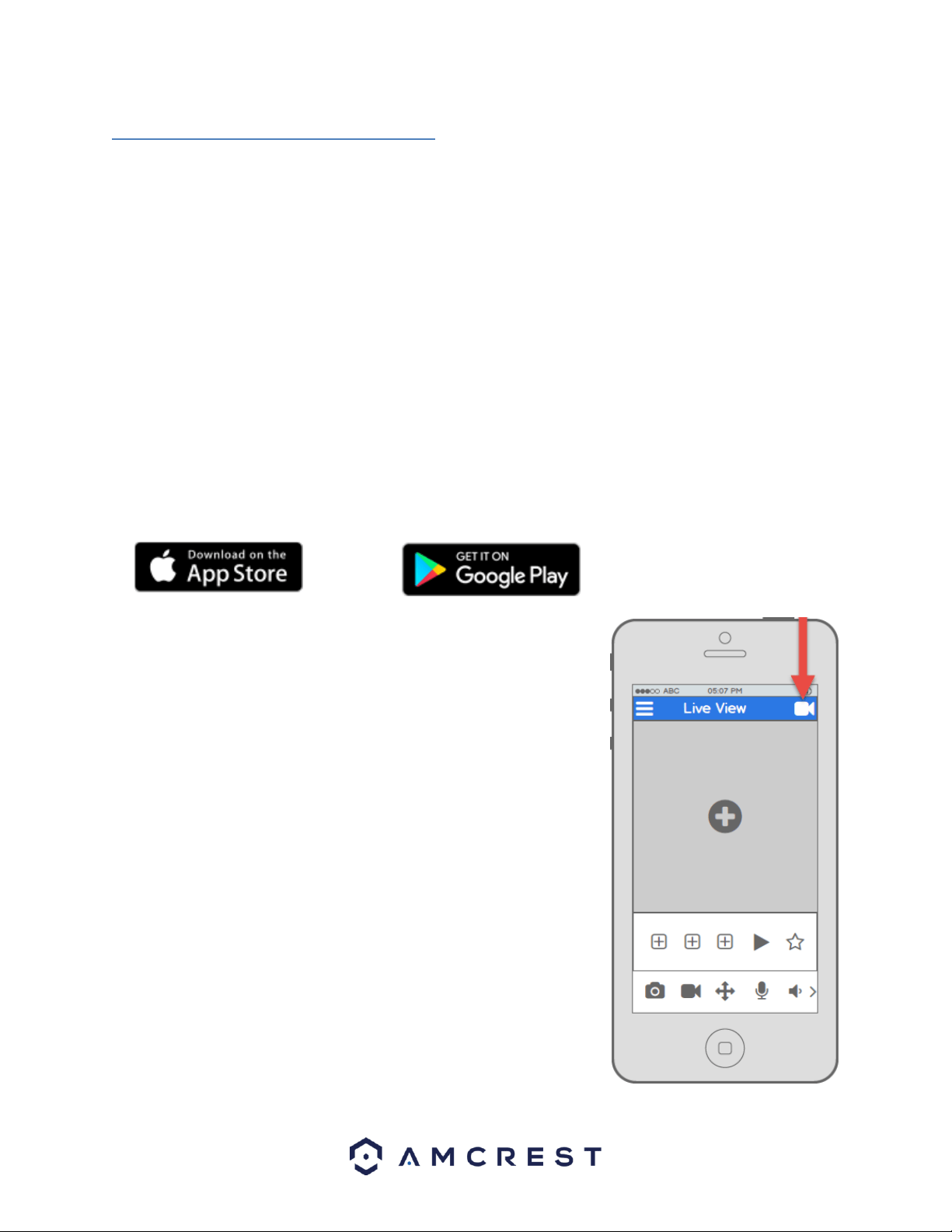
14
4.3 Amcrest View App Setup
Amcrest IP2M-841/IPM-721 cameras enable access through the use of the Amcrest View app on either iOS or
Android mobile operating systems. There are two versions of the app, Amcrest View Lite, and Amcrest View Pro.
Amcrest View (Lite or Pro) on the App Store or Play Store. The Pro version contains features such as push
notifications, sharing video and image files, exporting video in MP4 format, and exporting image files to your
phone. The Amcrest Pro version of the app is now free to download from the Play Store and App Store.
For purposes of this guide, we will use iOS, though both apps have the same interface. The App Interface may
differ slightly from the screenshots below as updates are released. Below, you'll find instructions on how to set up
your camera, as well as instructions on how to configure different settings on your camera such as motion
detection and email alerts. Every major app setup method will be covered in the following sections.
4.3.1 WiFi Configuration setup
Plug in your camera and follow the steps below to get your camera up and running. Please wait 30 seconds after
plugging in the camera to allow it to initialize. The LED on the back will blink green when ready.
1. Download and open the Amcrest View Pro app from the App Store or Play Store.
Note: After installing the app, and before starting the app setup process,
please make sure your phone is connected to the WiFi network you will be
connecting your camera to.
2. From the home screen, tap the icon in the top-right corner to open the
Device List.
Loading ...
Loading ...
Loading ...
