Loading ...
Loading ...
Loading ...
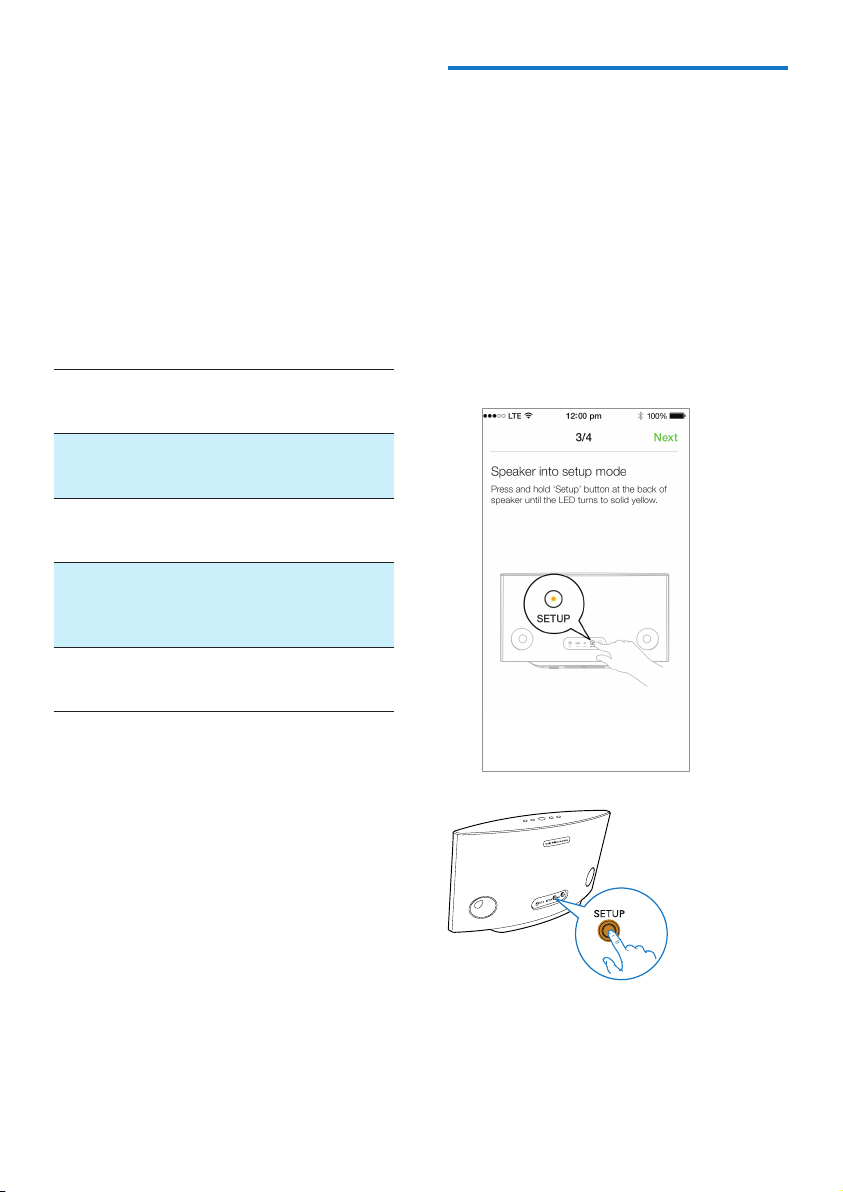
8 EN
4 Connect SW700M
to your home
Wi-Fi network
To connect SW700M to your existing home
Wi-Fi network, you need to apply your home
Wi-Fi settings to SW700M in one of the
following ways (depending on the type of your
smart device and whether your Wi-Fi router is
WPS enabled):
Devices
required for
speaker setup
Setup method
iOS device +
Wi-Fi router
Choose option 1 (see
'Option 1: Set up through an
iOS device' on page 8).
Android
device +
Wi-Fi router
Choose option 2 (see
'Option 2: Set up through an
Android device' on page 9).
WPS Wi-Fi
router
Choose option 3 (see
'Option 3: Set up wireless
connection to a WPS router
directly' on page 10).
PC/Mac with
Wi-Fi enabled
+ Wi-Fi router
Choose option 4 (see
'Option 4: Set up through a
PC/Mac (advanced)' on page 11).
Before connection of SW700M to your home
Wi-Fi network, make sure that:
a your Wi-Fi router is powered on and
working properly.
b the speaker has been powered on and
booted up successfully.
c (for option 1, 2 and 4 only) you have
jotted down your Wi-Fi password.
* If your Wi-Fi password contains such special
characters as #/:/;/’, you need to change your
password.
Once connected successfully, SW700M will
remember your home Wi-Fi settings. Whenever
SW700M is powered on, it is connected to your
home Wi-Fi network automatically. Then you can
enjoy Spotify music services via the Spotify app.
Option 1: Set up through an
iOS device
1 Before setup, make sure that your iOS
device is connected to your home Wi-Fi
network.
2 As instructed on the app, press and hold
SETUP on the back of SW700M for more
than 3 seconds.
» Both the system status indicator on
the front panel and the Wi-Fi status
indicator on the SETUP button turns
solid amber.
Loading ...
Loading ...
Loading ...