Loading ...
Loading ...
Loading ...
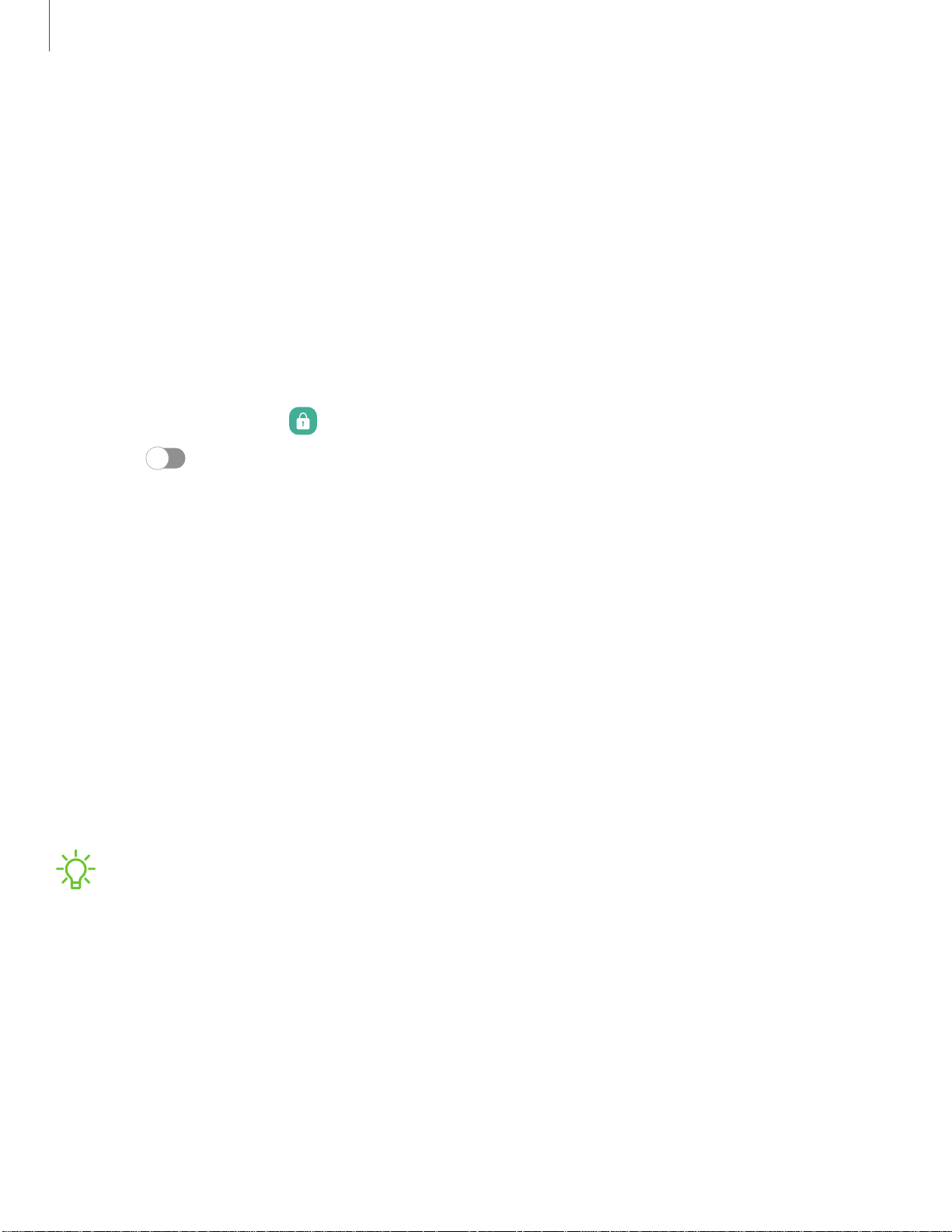
35
-ff-
~
I '
C)
g
Getting started
Check on your kids
•
Parental controls: Supervise your children’s digital life with Google’s Family
Link app. You can choose apps, set content filters, keep an eye on screen
time, and set screen time limits.
Always On Display
View missed calls and message alerts, check the time and date, and view other
customized information without unlocking your device using Always On Display
(AOD).
1.
From Settings, tap
Lock screen > Always On Display.
2. T
ap
to enable the feature, and then set the following options:
•
C
hoose when to show a clock and notifications on the screen when your
device is not in use: Tap to show for 10 seconds, Show always, or Show as
scheduled.
• Clock style: Change the style and color options for the clock on the Lock
screen and Always on Display.
• Show music information: Show music details when the FaceWidgets music
controller is in use.
• Screen orientation: Display the AOD in portrait or landscape mode.
• A
uto brightness: Automatically adjust the brightness of Always On Display.
• About Always On Display: View the current software version and license
information.
NOTE Some display settings can appear on both the Lock screen and Always On
Display. For more information, see Clock and information.
Loading ...
Loading ...
Loading ...