Loading ...
Loading ...
Loading ...
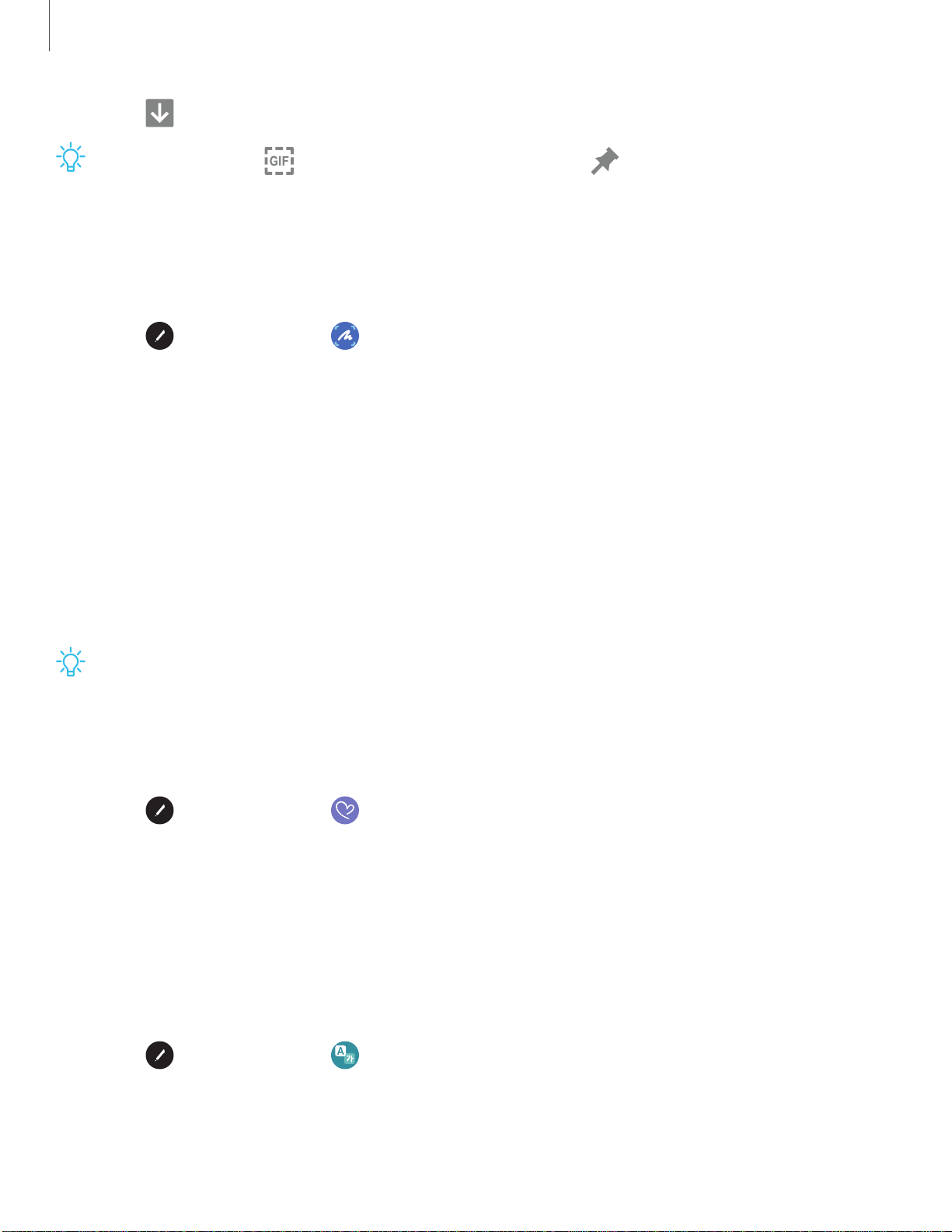
-'tJ-
_w_
,\j,
0
0
r-,
IGIFI
L-"
Getting started
2
5
3.
Tap
Save.
TIP You can tap GIF to record an animation or Pin to pin the content to
your screen using Smart select.
Scree
n write
Scree
n write allows you to capture screenshots and write or draw on them.
1.
Tap
Air command > Screen write.
2. The c
urrent screen is captured, and a pen tool appears. The following editing
tools are provided:
• Cro
p: Drag the edges of the screen to crop the captured content.
• Pen settings: Change the pen tip, size, and color.
• Undo: Reverse the last action.
• Redo: Repeat the last action that was undone.
• Share: Choose a sharing method to share your content.
3. Tap Save. The content is saved to the Gallery app.
TIP Hold the S Pen button to erase your drawings on the screen memo.
Live m
essage
Recor
d an animated drawing or written message.
1.
Tap
Air command > Live message.
2. Draw
an image or write a message, which is recorded to create an animation.
l Tap Format and select a file format for saving the animation.
3. Tap D
one to save.
Tran
slate
Hover over words with the S Pen to translate them and listen to their pronunciation.
1.
Tap
Air command > Translate.
2. Tap the source and target languages to change them to the desired languages.
Loading ...
Loading ...
Loading ...