Loading ...
Loading ...
Loading ...
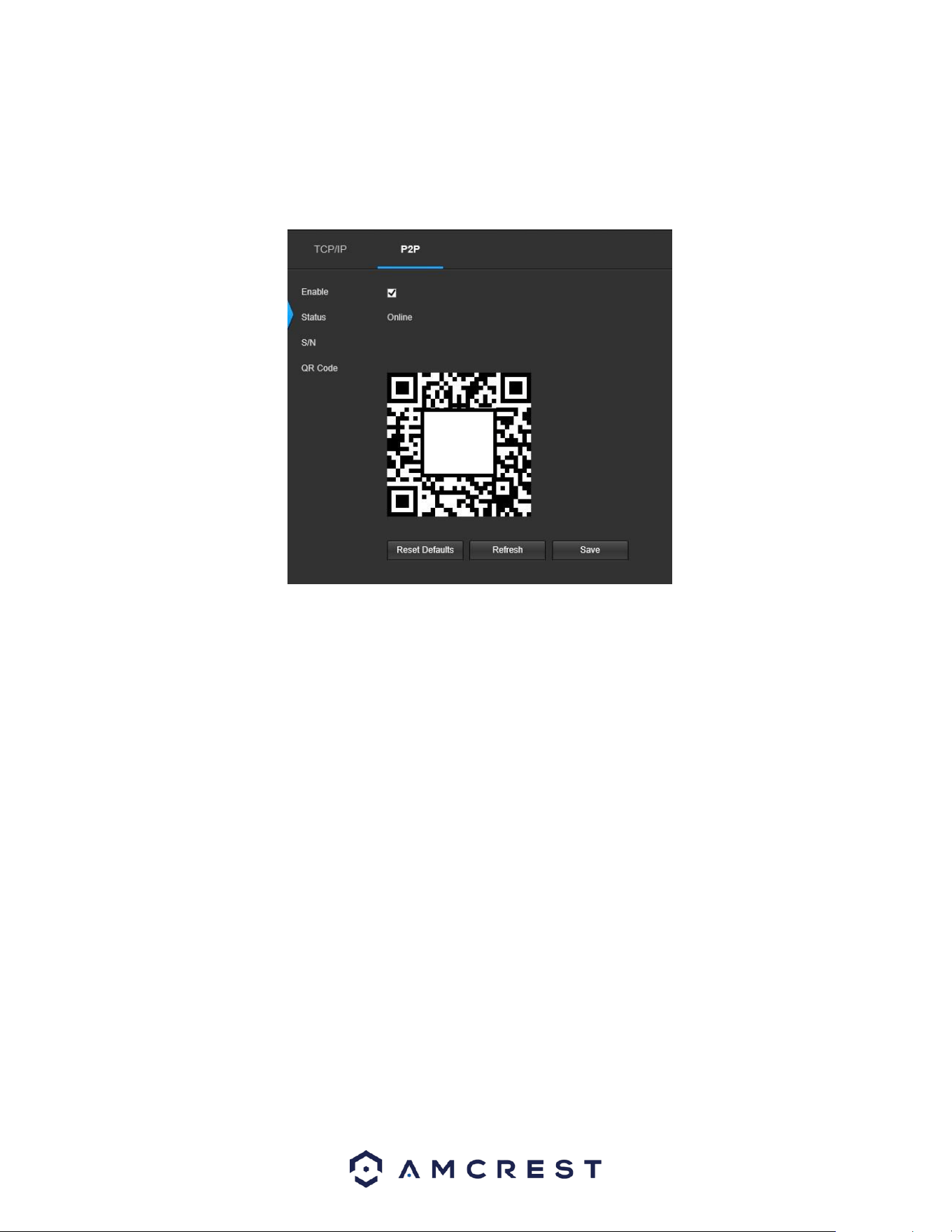
29
P2P
The P2P settings screen is where users can use a QR code to connect their smartphone or tablet to the camera. This
feature needs to be enabled for use with the Amcrest View app, Amcrest Cloud, or AmcrestView.com. Below is a
screenshot of the P2P settings tab:
Below is an explanation of the fields on the P2P settings tab:
Enable: This checkbox allows the user to enable the P2P feature for the camera. This feature must be enabled for the
camera to connect to a smartphone or tablet via the Amcrest View app. It is enabled by default.
• Status: This field displays the status of the P2P connection. Once the camera is connected to a device, this field should
display the word Online.
• S/N: This field displays the Token ID for the camera. The Token ID can be used to manually enter the camera’s
information on a mobile or tablet device in case the QR code scanning feature cannot be used.
• QR Code: This image is a Quick Response (QR) code. By scanning this image using the Amcrest View app, this camera
can establish a connection with the app.
To reset to default settings, click the Reset Defaults button. To refresh the page, click the Refresh button. To save the
settings, click the Save button.
Port
The Connection tab is where users can configure port connections.
Below is a screenshot of the Port settings tab:
Loading ...
Loading ...
Loading ...
