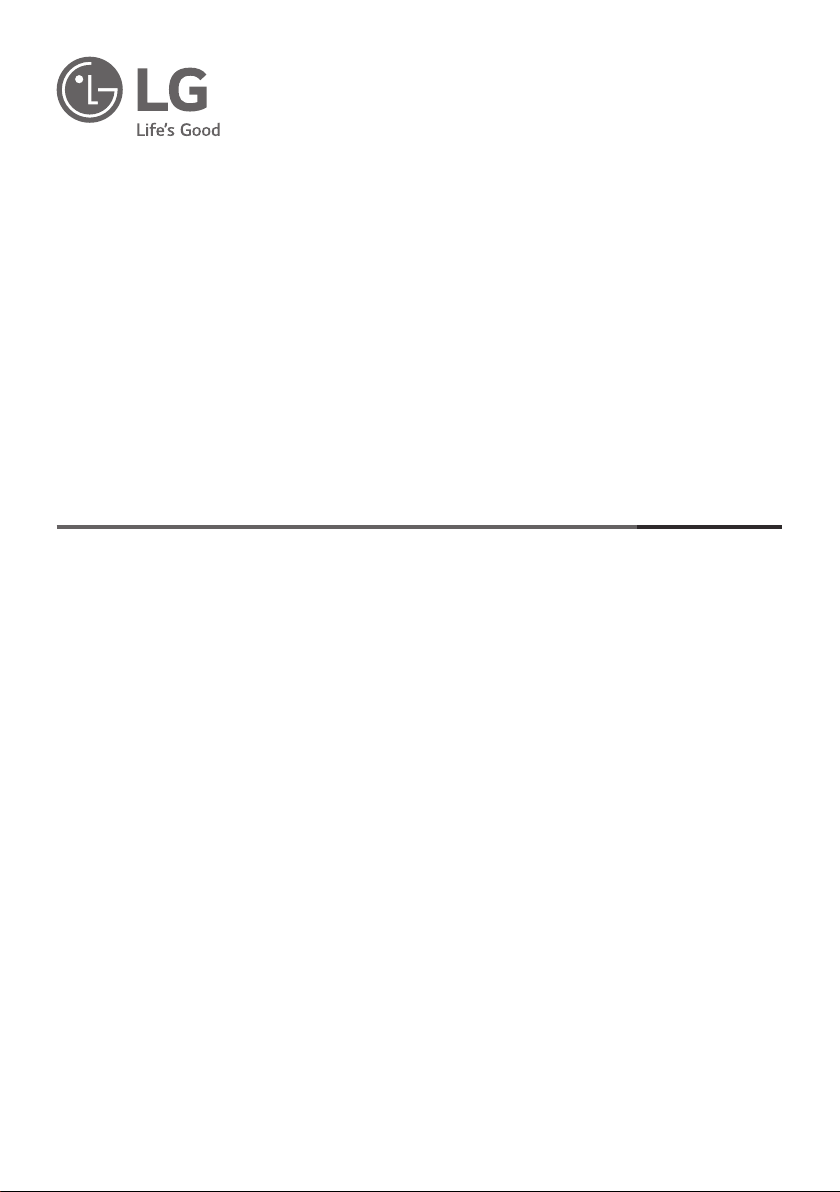
www.lg.com
Copyright © 2020 LG Electronics Inc. All Rights Reserved.
LED TV*
OWNER’S MANUAL
* LG LED TV applies LCD screen with LED backlights.
Safety and Reference
Please read this manual carefully before operating
your set and retain it for future reference.
*MFL71437803*
(2007-REV02)
Loading ...
Loading ...
Loading ...
