Loading ...
Loading ...
Loading ...
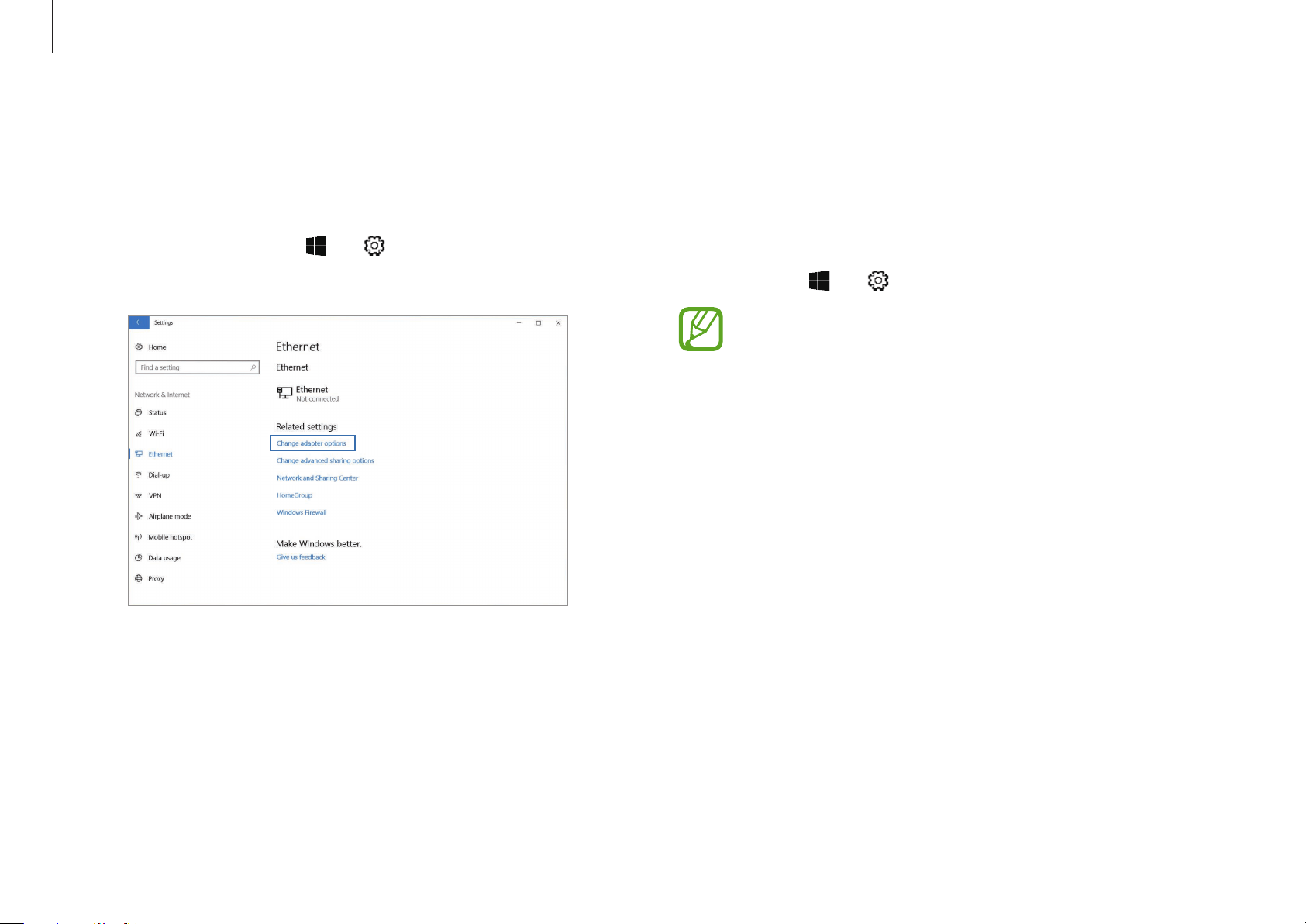
Basics
26
4
Restart the computer.
•
If the computer wakes up from sleep mode inadvertently,
disable the Wake on LAN feature.
•
This feature may not work while using other power saving
features. To disable other sleep functions, select the Start
button (
)
→
→
System
→
Power & sleep
.
•
When connected to a 100 Mbps/1 Gbps wired LAN, a
message appears informing the user of connection to
a 10 Mbps/100 Mbps wired LAN when the computer
wakes from sleep mode. This happens because
restoring the network takes about 3 seconds. When the
network is restored, the computer will be connected to
the 100 Mbps/1 Gbps LAN.
•
When the system is running on battery power, it may
take a few seconds for the connection to be established
when connecting a LAN cable. This is the result of
power saving features designed to reduce battery
consumption.
•
When the system is running on battery power, the
speed of a wired LAN is decreased automatically
to reduce battery consumption. In this case, a
1 Gbps/100 Mbps LAN would function at the speed of a
100 Mbps/10 Mbps connection.
Wake on LAN (WOL) feature
Activate the system remotely from sleep mode when a signal,
such as a magic packet command, is received via a wired LAN.
1
Select the Start button ( )
→
→
Network & Internet
→
Ethernet
→
Change adapter options
.
2
Right-click
Ethernet
and select
Properties
.
3
Select
Configure…
→
Power Management
→
Allow this
device to wake the computer
→
OK
.
Loading ...
Loading ...
Loading ...