Loading ...
Loading ...
Loading ...
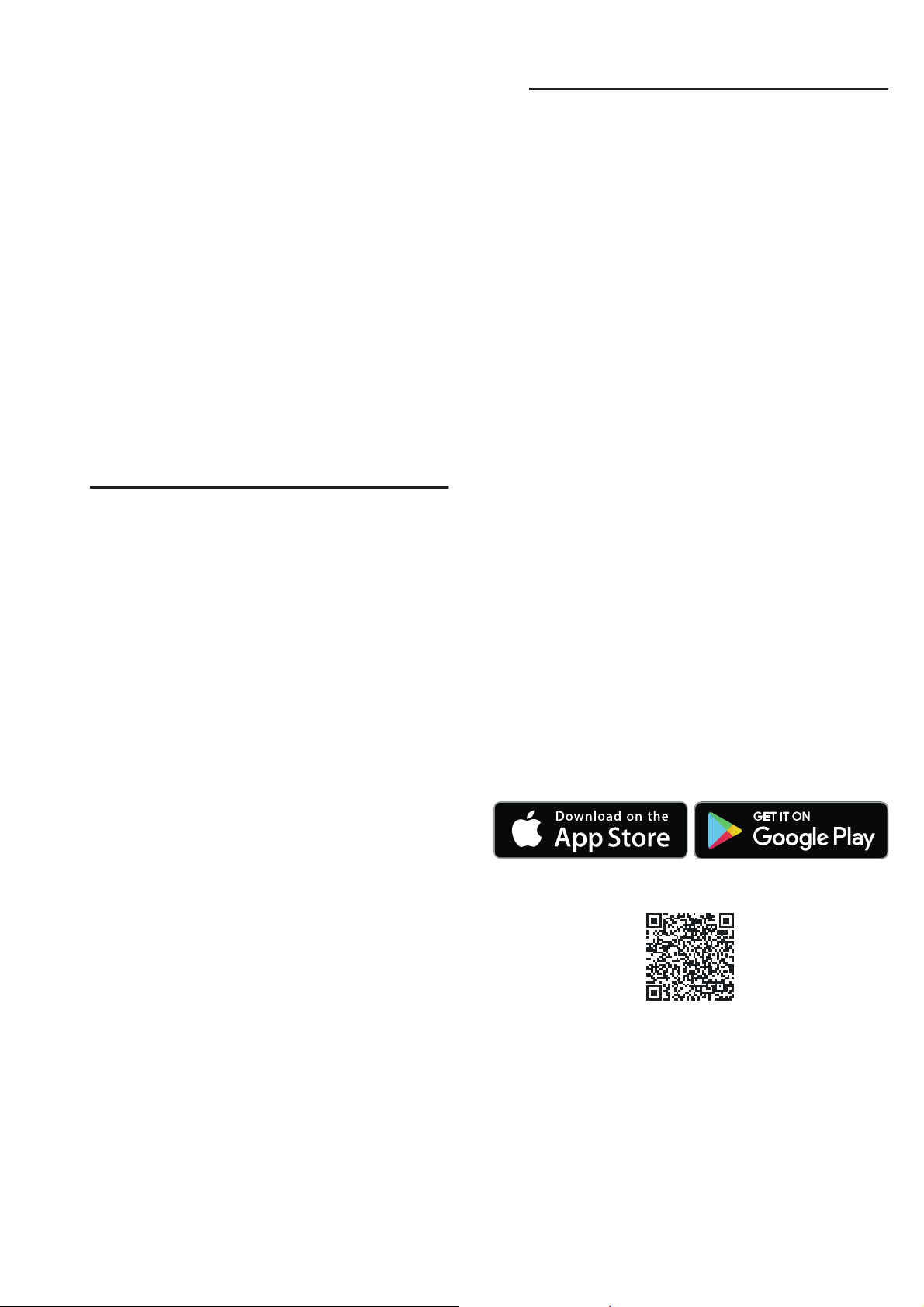
en Sabbath mode
18
When you are happy with the cooking result, use the
%
button to select "End".
If you are not happy with the cooking result, you can
continue cooking your dish.
Continue cooking
1. Use the & button to select "Continue cooking".
2. If necessary, use the ( or ) button to change the
recommended setting.
3. Touch the # touch button to start "Continue
cooking".
Cancelling
Press and hold the # touch button until the appliance
operation is cancelled.
Switching off the appliance
Touch the # touch button to switch off the appliance.
FSabbath mode
Sabbat h mode
You can set a time of up to 74 hours using Sabbath
mode. The food in the cooking compartment remains
warm, without you having to switch the appliance on or
off.
Starting Sabbath mode
Before you can use Sabbath mode, you must activate it
under "Favourites" in the basic settings.
Once the Sabbath mode has been activated, you can
select it under the menu for the types of heating.
The appliance heats up with top/bottom heating.The
temperature can be set between 85 °C and 140 °C.
1. Touch the # touch button.
2. Use the ( or ) button to select "Sabbath mode".
3. Use the & button to navigate to the next line.
4. Use the ( or ) button to select the temperature.
5. Use the & button to navigate to the next line.
6. Use the ( or ) button to select the cooking time.
7. Touch the # touch button.
The appliance starts the operation.
Note: Once Sabbath mode has started, you can no
longer change any settings or cancel the operation
using the # touch button.
Once the Sabbath mode duration has elapsed, a signal
sounds. The appliance stops heating. Use the # touch
button to switch off the appliance.
Cancelling Sabbath mode
Touch the # touch button to cancel Sabbath mode.
oHome Connect
Ho me Connec t
This appliance is Wi-Fi-capable and can be remotely
controlled using a mobile device.
If the appliance is not connected to the home network,
the appliance functions in the same way as an oven
with no network connection and can still be operated
via the display.
The availability of the Home Connect function depends
on the availability of Home Connect services in your
country. Home Connect services are not available in
every country. You can find more information on this at
www.home-connect.com.
Notes
■ Ensure that you follow the safety instructions in this
instruction manual and that you comply with these
even when you are away from home and are
operating the appliance via the Home Connect app.
You must also follow the instructions in the
Home Connect app.~ "Important safety
information" on page 5
■ Operating the appliance directly from the appliance
always has priority. During this time, it is not possible
to operate the appliance using the Home Connect
app.
Setting up
To set up Home Connect for your appliance, you
require the following:
■ Your appliance, connected to the power supply and
switched on,
■ A smartphone or tablet with a current version of the
iOS or Android operating system,
■ And your appliance within range of your home
network's Wi-Fi signal.
1. Download the Home Connect app.
2. Open the Home Connect app and scan the QR
code.
3. Follow the instructions in the Home Connect app.
Remote Start
In order to start and operate your appliance via the
Home Connect app, you must activate remote start. If
remote start has been deactivated, you can only display
the operating statuses in the Home Connect app and
implement appliance settings.
Note: Some of the operating modes can only be started
on the oven.
Loading ...
Loading ...
Loading ...