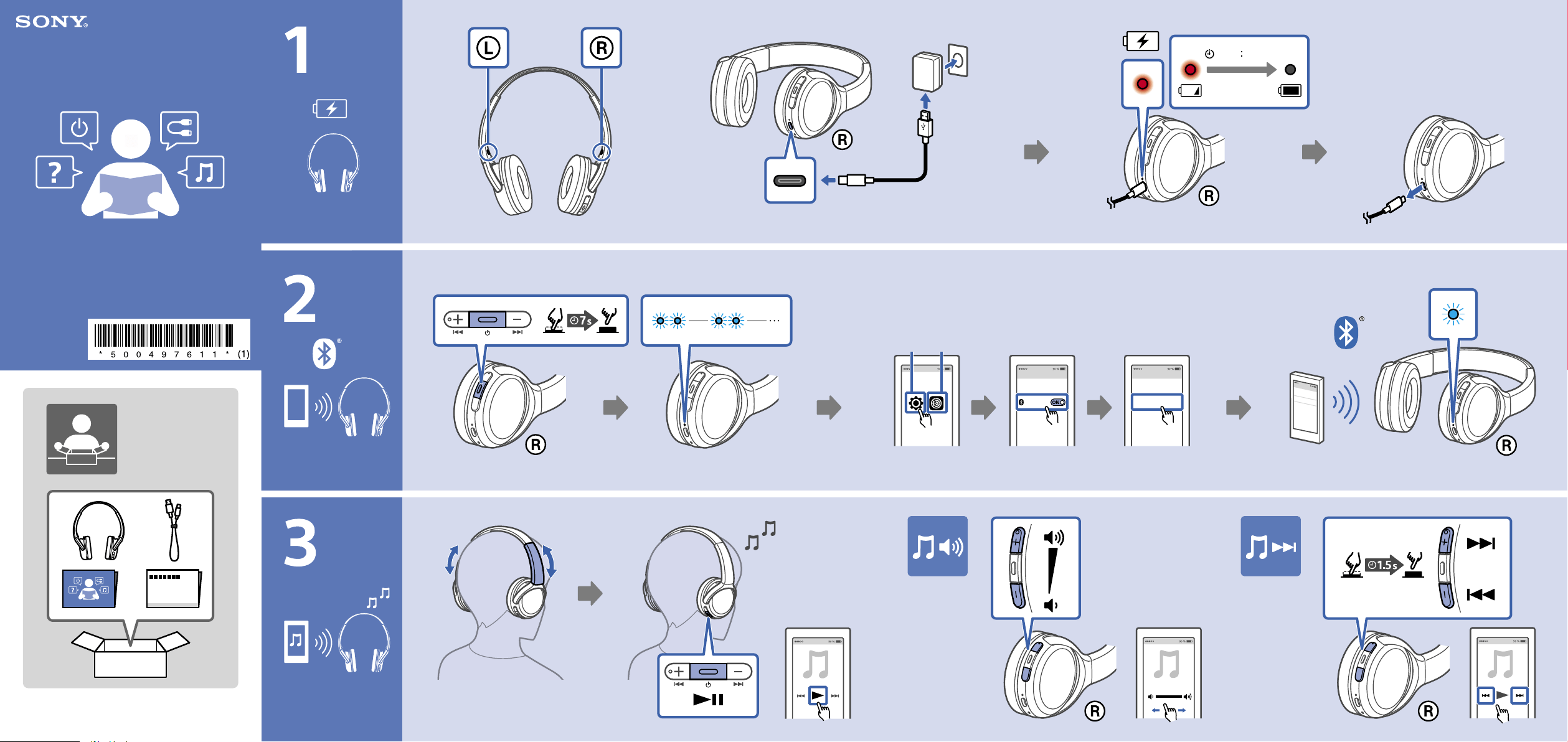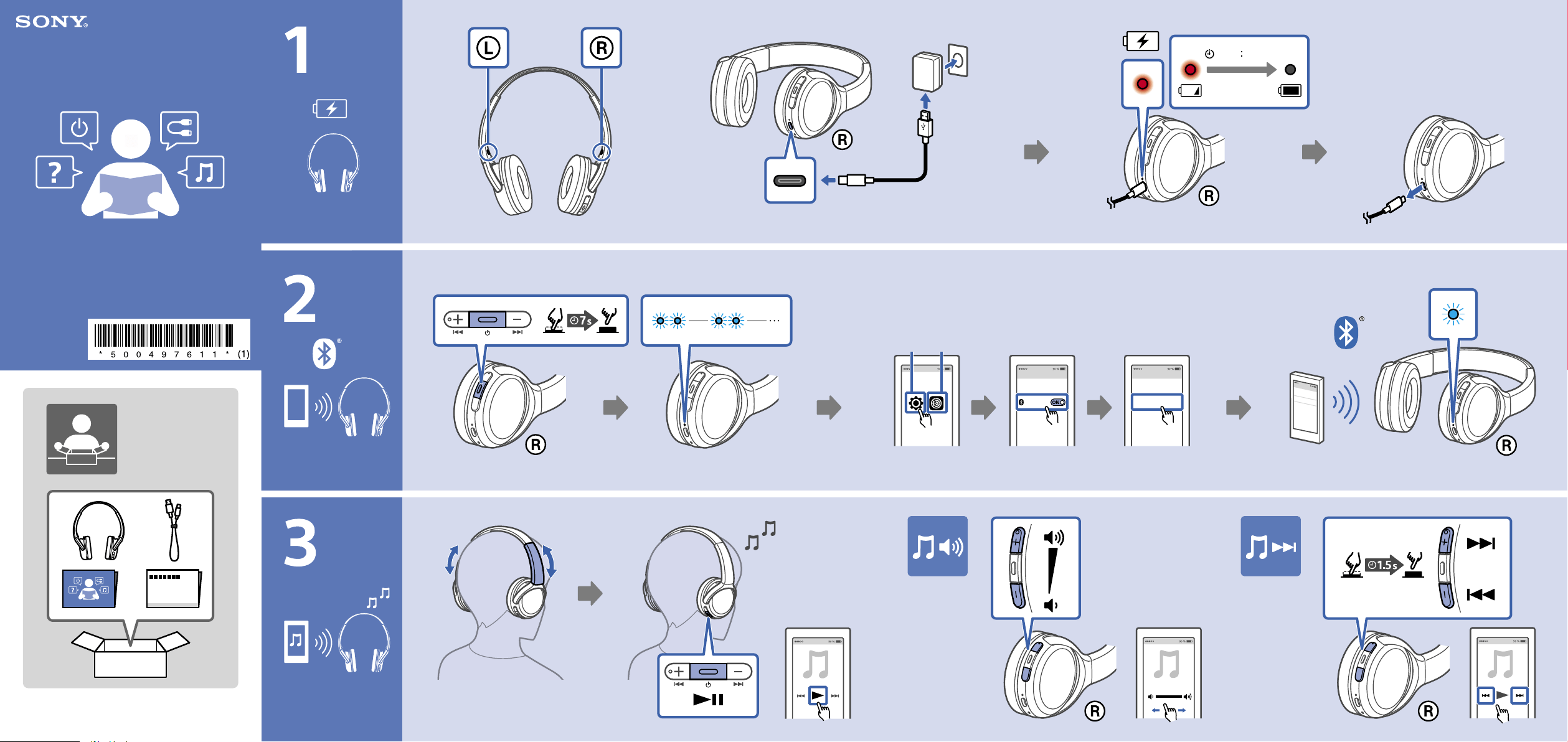#4 Why do my ears hurt when putting on and wearing headphones?
Reasons why your ears may hurt when putting on or wearing headphones:
- Under certain environmental conditions, especially when the air is very dry, it is not uncommon to experience a slight static electricity discharge or mild shock when your body comes in contact with another object, in this case the ear buds touching your ear(s). The energy from this natural discharge is extremely small and was not generated by your product but rather a natural environmental occurrence. There is no safety issue with the product itself.
- The design may not fit your head and/or ears. They may be too big, too small, or too tight.
- You may be experiencing a symptom called listener fatigue. That is where your eardrums work hard to manage the volume that flows through your ear canal. The louder the volume, the bigger the strain on your eardrums, which then causes the feeling of fatigue.
- How long have you been wearing the headphones? The longer you wear headphones, the more your ears may hurt.