Loading ...
Loading ...
Loading ...
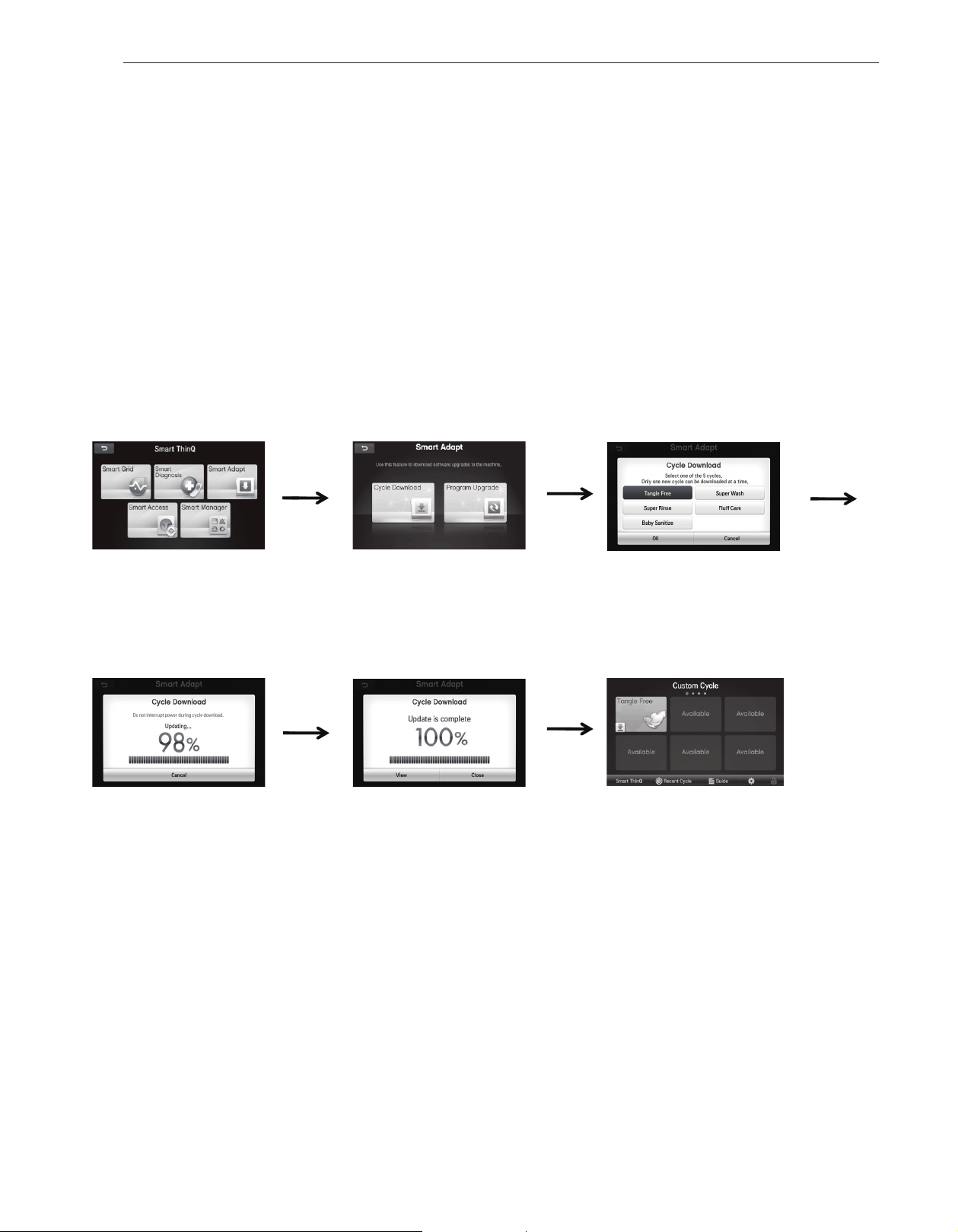
34
SMART APPLIANCE CONNECTIVITY
Smart Adapt
The Smart Adapt features of this appliance allow you to
download new and special cycles that are not included in
the basic cycles on the appliance. In addition, if there are any
upgrades to the operating software for your appliance, the
system can be upgraded using the Smart Adapt technology.
To use the Smart Adapt features of this appliance, the
appliance must first be registered (refer to the previous
sections). This allows the system to identify you and your
appliance so that you can take advantage of the Smart Adapt
features. Each time you turn on the appliance it will check
for software updates . Available cycles can be checked by
touching the Smart Adapt button on the THINQ screen.
CYCLE DOWNLOAD USING WI-FI OR USB
Appliances that have been successfully registered can download a
variety of specialty cycles specific to the appliance. Only one cycle
can be stored on the appliance at a time. It can be selected from
the Custom Cycle screen until it is overwritten by a new cycle.
Each cycle can be downloaded as often as needed.
Smart ThinQ
UPLOADING A CYCLE TO THE USB DRIVE
In order to download a cycle to the machine via USB, the cycle
must first be uploaded to the USB drive. This is done with
your computer from the website (http://us.smartthinq.com).
1. Plug the LG USB drive into an available USB port on your
computer. The USB drive must have a folder in the root
directory named “LG_Washer.”
2. Open the website and sign in. Click “MYPAGE.”
3. Click “Download” on the left sidebar, and then select the
“Download Laundry Cycle” tab.
4. Select your washer from the list to see all the cycles that
are available for download.
5. Select the desired cycle for download, and follow the
instructions to save it to the LG USB drive on your computer
in the LG_Washer folder. Only one cycle can be in the folder
at a time.
6. Safely remove the USB drive from the computer and insert
it into the Smart Link™ Wi-Fi modem port on the console in
place of the Wi-Fi modem (right hand port).
Touch the Smart Adapt button.
If using a USB drive, follow
the instructions below, in the
Uploading a Cycle to the USB
Drive section, to upload the
cycle to the USB drive before
continuing .
Downloading cycle.
NOTE:
Only one new cycle can
be stored on the appliance at a
time.
Touch the Cycle Download
button. The machine will
search the online database
for cycles.
*(Wi-Fi only) Scroll through the available cycles
and select the cycle that best fits your laundry
needs. Touch OK to begin the download.
*
If you are downloading cycles using the USB
drive, the cycle will automatically download to the
machine.
When you close the screen, your main cycle screen
will display. Your new cycle can be found on the
Custom Cycle screen in the upper left corner. Touch
the View button to view details of the downloaded
cycle. Touch the Close button to return to the previous
screen; this screen will appear during the next status
update.
Loading ...
Loading ...
Loading ...