Loading ...
Loading ...
Loading ...
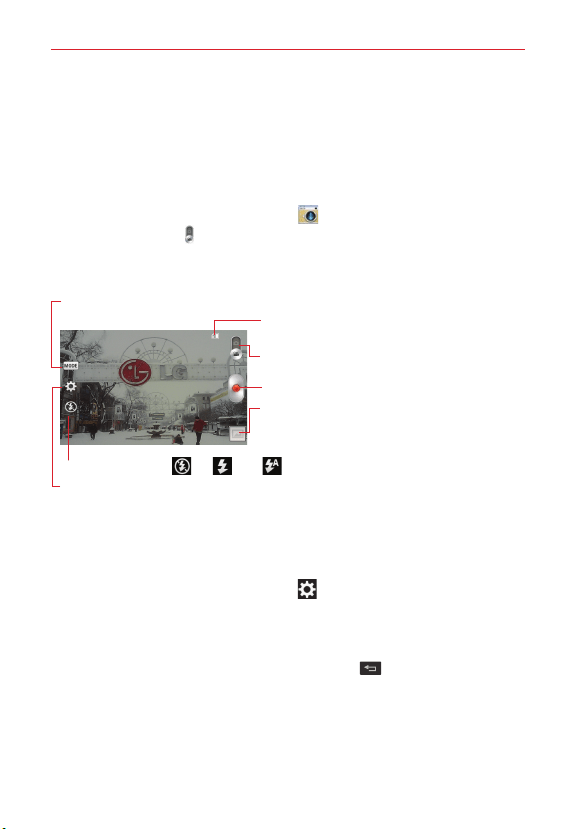
49
Entertainment
To view more photos, scroll left or right.
To zoom in or out, double-tap the screen or place two fingers and
spread them apart (move your fingers closer together to zoom out).
Video Camera
To open the video camera, tap
Camera
on the Home screen, then tap
the
Video mode
icon (on the viewfinder) to switch to video mode.
Getting to know the viewfinder
Camera mode
– Tap to switch to camera mode
Record
– Tap to start recording.
Gallery – Tap to view the last video you recorded.
This enables you to access your Gallery and view
your saved videos from within video mode.
Settings – Tap to open the video camera's settings menu.
Shot mode
– Choose from
Normal
,
Live effect
.
Flash – Choose from
Off
,
On
,
Auto
.
microSD card – If displayed, indicates the video
will be stored in your external memory.
NOTE
You can use the pinch-to-zoom function (place two fingers on the screen, then spread
them to zoom in and pinch in to zoom out) while you're recording a video.
Using the settings
In the viewfinder, tap the
Settings
icon (in the lower-left corner) to open
the video camera's Settings menu. The setting categories are displayed in a
grid. Tap one to access its available setting options, then tap the setting you
want (scroll the list, if necessary). You can tap another category to make
additional setting changes, then tap the
Back key
when you've finished
adjusting the settings.
Loading ...
Loading ...
Loading ...
