Loading ...
Loading ...
Loading ...
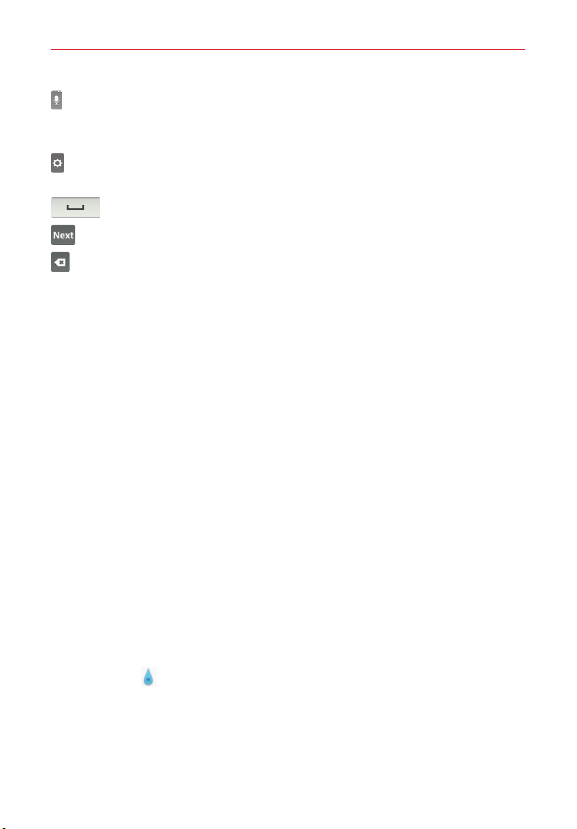
26
The Basics
Tap to enter text using your voice. This is only available when you
activate Google voice typing in the keyboard settings. Touch and hold to
access the LG Keyboard settings.
Tap to access the LG Keyboard settings. Touch and hold to access voice
input mode.
Tap to enter a space.
Tap to create a new line in the text field.
Tap to delete the previous character.
Entering special characters
The LG Keyboard allows you to enter special characters (e.g. “á”) when
entering text.
For example, to enter “á”, touch and hold the “a” key. When the pop-up
with its additional characters is displayed, slide your finger over the "á", then
lift your finger to enter it.
NOTE
A symbol at the top right corner of a key indicates that additional characters are available
for that key.
Cut, copy, and paste text
You can highlight text to cut or copy it, then paste it into another text field.
To highlight a word, double-tap it.
To highlight a range of text, double-tap the word, then drag the blue
highlight markers to encompass the text you want.
To cut or copy highlighted text, tap
Cut
or
Copy
in the action box that
appears.
To paste text, tap the location where you want to place the text, then tap
the marker
. Tap
Paste
in the action box that appears.
Loading ...
Loading ...
Loading ...
