Loading ...
Loading ...
Loading ...
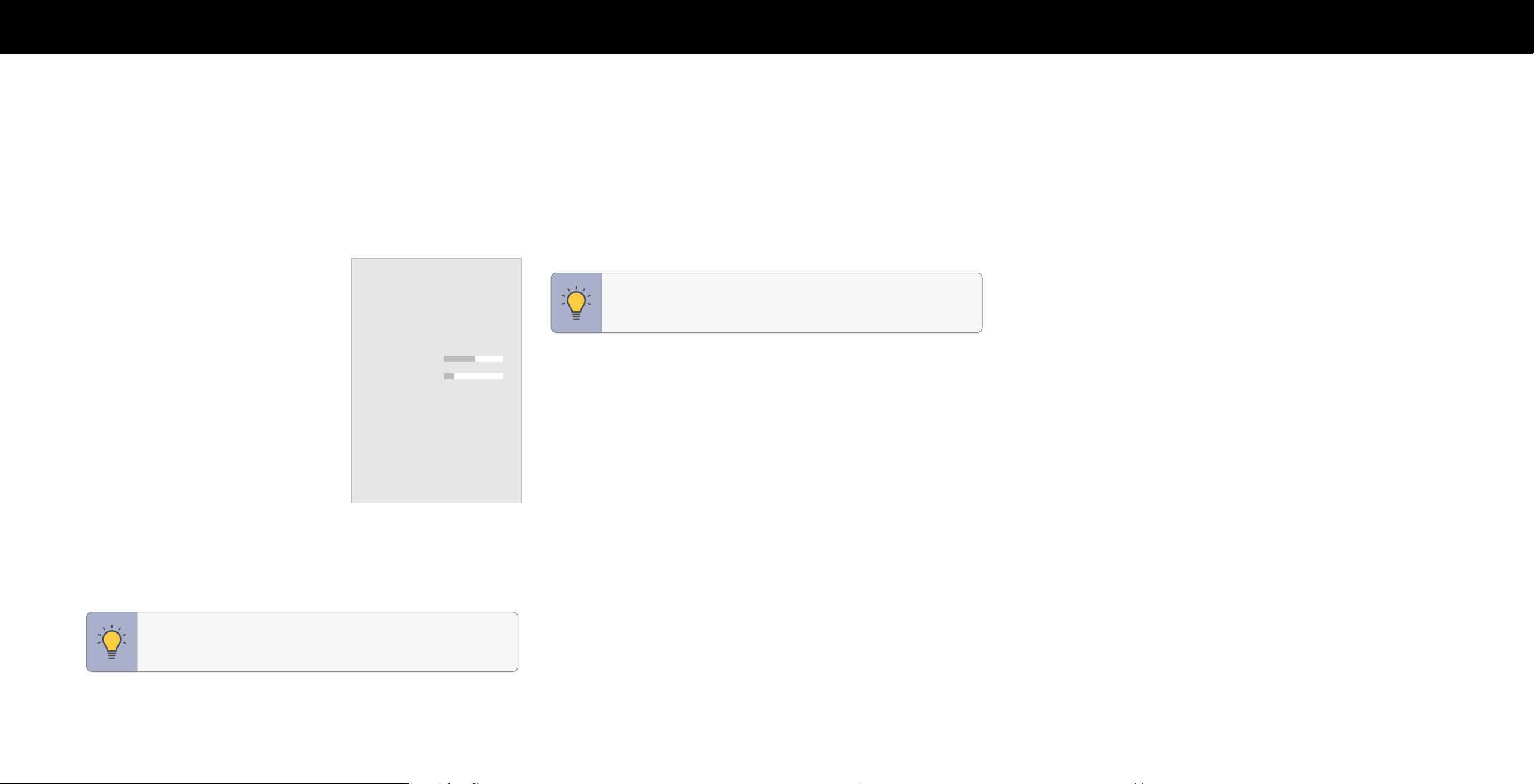
14
3
ADJUSTING THE AUDIO SETTINGS
To adjust the audio settings:
Menu > Audio
Use the Navigation buttons to highlight the setting you wish to adjust, then press
Left/Right Navigation buttons to change the setting:
• TV Speakers — Built-in speakers
automaticcaly turn off if a sound bar is
Audio
discovered. Turn the built-in speakers On
or Off.
TV Speakers Auto
Surround Sound On
• Surround Sound — When set to On,
enables surround sound suitable for
Volume Leveling On
sports and TV shows. Virtual:X
™
adds
Balance
virtualized height best for movies.
Lip Sync
• Volume Leveling — When set On, DTS
Digital Audio Out Auto
TruVolume
™
audio solution levels the
Analog Audio Out Fixed
speaker volume.
Dialogue Enhancer Off
• Balance — Balance the audio loudness
eARC On
between the left and right speakers.
• Lip Sync — Synchronize the display image
with the audio track.
• Digital Audio Out — Select the digital audio output format for both the optical
and HDMI ARC audio devices.
- To hear talk back when Talk Back function is enabled, digital audio out must be
set to PCM.
• Analog Audio Out — Select Variable if you are controlling the volume with the
remote. Select Fixed if an external audio device (sound bar or AV receiver) will
control the volume.
• Dialogue Enhancer — If enabled and the signal source includes Dolby 5.1 AC-4
audio then clarity of dialogue is enhanced.
• eARC — Toggle between ARC (Off) and eARC (On) for audio output using
HDMI 1. If On, audio is sent using eARC and is uncompressed. If Off, audio is
sent using ARC and some audio formats may play in standard Dolby Audio, DTS
Digital Surround, or PCM.
TIP: Your connected sound bar or audio receiver must support
eARC in order to receive uncompressed audio. Check your
device's user manual for more information.
• Equalizer — Only available when Surround Sound is set to OFF. Boosts or
attenuates loudness at different frequencies.
TIP: You must select Digital for audio with more than two
channels (e.g., 3.0, 5.0, or 5.1).
Loading ...
Loading ...
Loading ...