Loading ...
Loading ...
Loading ...
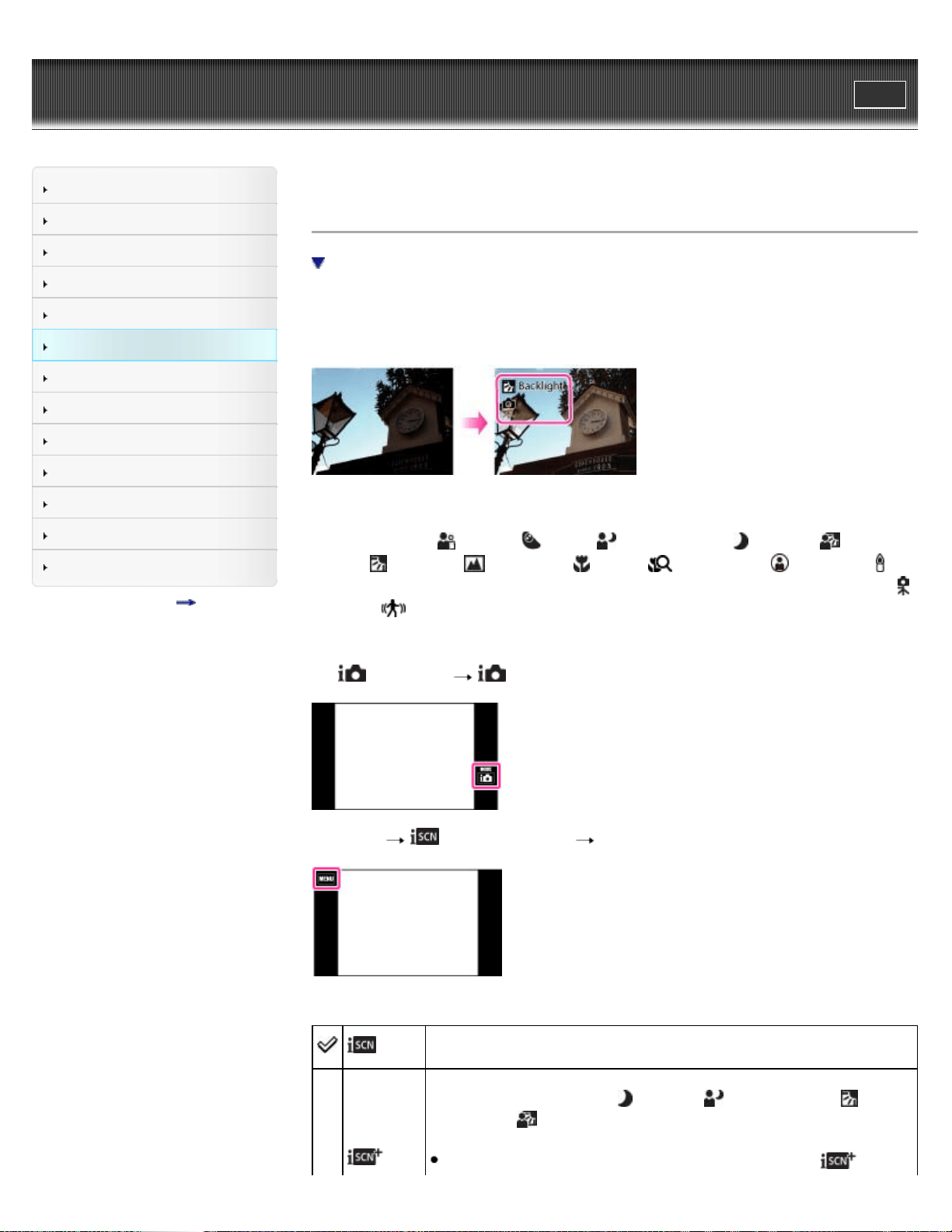
Cyber-shot User Guide
Print
Operation Search
Before Use
Shooting
Viewing
Using 3D Functions
Using MENU items (Shooting)
Using MENU items (Viewing)
Changing settings
Viewing images on a TV
Using with your computer
Printing
Troubleshooting
Precautions / About this camera
Contents list
Top page > Using MENU items (Shooting) > MENU items (Shooting) > Scene Recognition
Scene Recognition
Advanced mode
The camera automatically detects shooting conditions, and then takes the shot. When a motion
is detected, the ISO sensitivity is increased according to the movement to reduce subject blur.
When the camera is set to Intelligent Auto mode, you can select [Advanced] mode in which the
camera automatically shoots two images.
In Scene Recognition, the position of an icon displayed on the screen is different depending on
whether the camera recognizes a scene or condition. If the camera recognizes a scene, icons
and guides such as (Portrait), (Infant), (Twilight Portrait), (Twilight ), (Backlight
Portrait),
(Backlight), (Landscape), (Macro), (Close Focus), (Spotlight) or
(Low Light) are displayed on the first line. If the camera recognizes a condition, icons such as
(Tripod) or (Move) are displayed on the second line. The camera may recognize both the
scene and condition, or just one.
1.
(REC Mode) (Intelligent Auto)
2. MENU (Scene Recognition) desired mode
(Auto)
When the camera recognizes the scene, it switches to the optimal settings
and shoots the image.
When the camera recognizes the scene, it switches to the optimal settings.
When the camera recognizes (Twilight ), (Twilight Portrait),
(Backlight) or (Backlight Portrait), it automatically changes the setting and
shoots another image.
When you shoot 2 images consecutively, the + mark on the
icon will
130
Loading ...
Loading ...
Loading ...