Loading ...
Loading ...
Loading ...
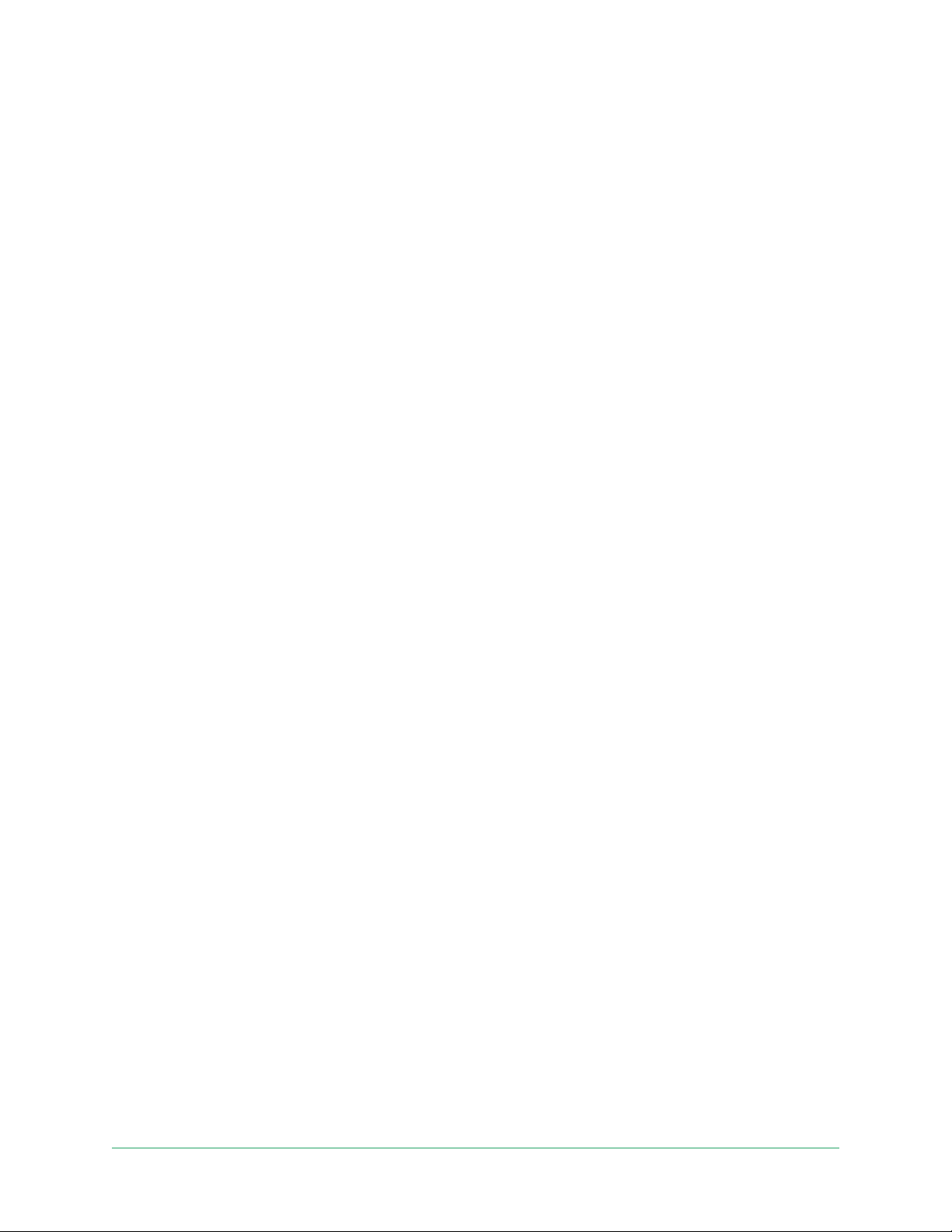
29Modes, Rules, and Alerts
Arlo Essential Series Wire-Free Camera
User Manual
You can customize the Armed and Schedule modes and you can add new modes. You might
want to create a mode in which some cameras are active but others aren’t. For example, when
you’re sleeping, you might want to arm your outdoor camera and disarm your indoor camera.
You can create dierent modes for the same camera, but the camera can only use one mode
at a time.
Select a mode
You can select a mode or set modes to activate according to a schedule.
1. Open the Arlo app.
2. Tap Mode.
3. Select your camera or your optional Arlo SmartHub or base station, if you use one.
A list of modes displays.
4. Tap a mode to activate it.
The mode turns on immediately. The mode stays active until you change it.
Mute Notications
Mute Notications temporarily silences push notications to your mobile device, while videos
continue to be recorded. This is great for a party when you don’t need to be notied of friends
in your backyard.
You can mute notications from the Arlo app. If you use Arlo Secure, you can also activate
Mute Notications directly from push notications.
To mute notications:
1. Open the Arlo app.
2. Tap Settings > Mute Notications.
3. Select the length of time to mute notications.
A message displays conrming that you are muting notications. The Mute Notication
status shows the amount of remaining time until notications resume.
To unmute notications
1. Open the Arlo app.
2. Tap Settings > Mute Notications > Unmute.
The Mute Notications status changes to O.
Loading ...
Loading ...
Loading ...
