Loading ...
Loading ...
Loading ...
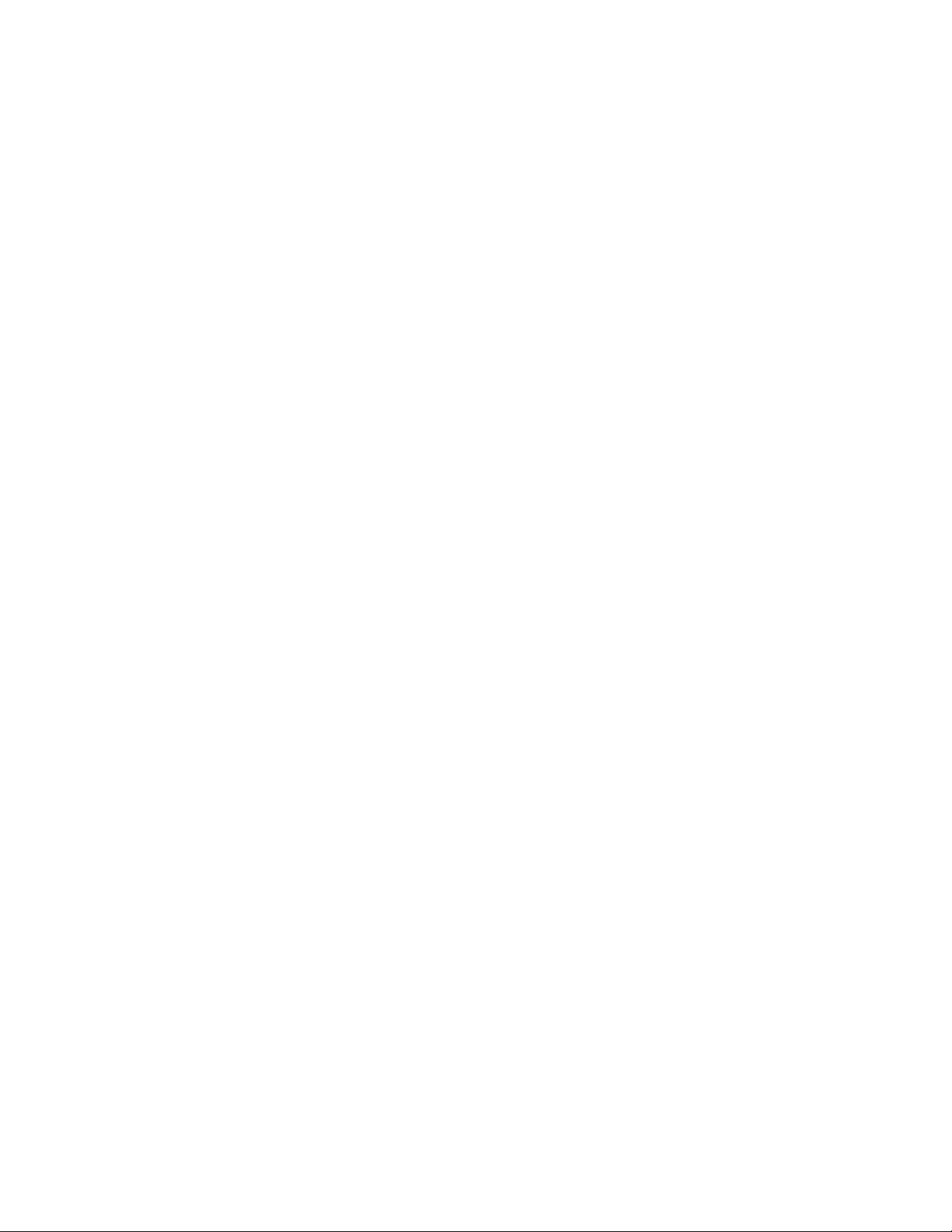
12
3. Use your Arlo Audio Doorbell
Your Arlo Audio Doorbell automatically detects motion.
Answer your doorbell from your smartphone
When a visitor presses your Arlo Audio Doorbell, your mobile device receives a voice
over IP (VoIP) call through an Internet connection. You must install the Arlo app on
your smartphone and you must be logged in to the Arlo app. The caller displays as
the name you gave to your Arlo Audio Doorbell. You can accept or decline the call
the same way you do for other calls that you receive on your smartphone.
When your smartphone rings, you can do the following:
• Accept the call and speak to your visitor.
• Answer the call with a quick reply. Select a recorded message for the
doorbell to play for the visitor.
• Decline the call. If a visitor presses your Arlo Audio Doorbell and you don’t
answer your smartphone after five rings, your doorbell prompts the visitor to
leave a message. If the visitor leaves a message, it is saved as a Doorbell audio
recording in your Arlo library.
If you want to receive the call on a dierent phone, you can log out of the Arlo app
on the first smartphone and log into the Arlo app on another smartphone or tablet.
To receive the call on multiple phones, you can create a grant access account (add
doorbell to the grant access account) and log in to the Arlo app using the grant
account on the other smartphone. (See Grant access to a friend on page 21.)
Receive a call from your Arlo Audio Doorbell
Note: If you don’t want to receive calls when a visitor presses the doorbell, you can select
Silent Mode for the doorbell and turn o incoming calls. (Open the Arlo app and tap the
doorbell to view or change these settings.)
¾ To accept a call on your smartphone from your Arlo Audio Doorbell:
1. When you receive a call from the Arlo Audio Doorbell, tap Accept.
2. If you are prompted to allow Arlo to access the camera, tap OK.
The incoming call page displays. If you paired a camera to your doorbell, the
camera video is included.
Loading ...
Loading ...
Loading ...