Loading ...
Loading ...
Loading ...
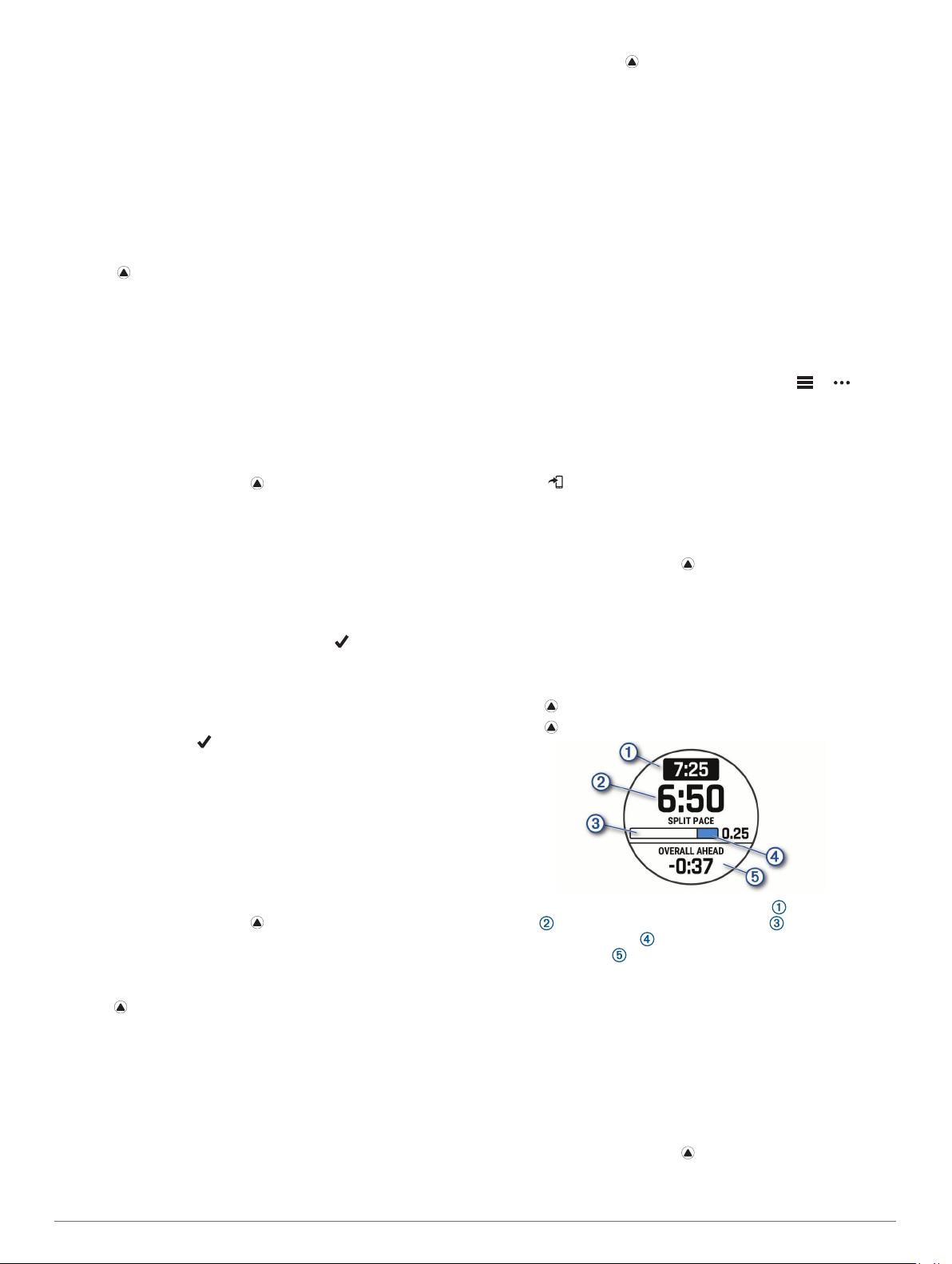
answer a few questions and find a plan to help you complete a 5
km race. The plan adjusts to your current level of fitness,
coaching and schedule preferences, and race date. When you
start a plan, the Garmin Coach widget is added to the widget
loop on your fēnix device.
Starting Today's Workout
After you send a Garmin Coach training plan to your device, the
Garmin Coach widget appears in your widget loop.
1
From the watch face, select UP or DOWN to view the Garmin
Coach widget.
If a workout for this activity is scheduled for today, the device
shows the workout name and prompts you to start it.
2
Select .
3
Select View to view the workout steps (optional).
4
Select Do Workout.
5
Follow the on-screen instructions.
Interval Workouts
You can create interval workouts based on distance or time. The
device saves your custom interval workout until you create
another interval workout. You can use open intervals for track
workouts and when you are running a known distance.
Creating an Interval Workout
1
From the watch face, press .
2
Select an activity.
3
Hold MENU.
4
Select Training > Intervals > Edit > Interval > Type.
5
Select Distance, Time, or Open.
TIP: You can create an open-ended interval by selecting the
Open option.
6
If necessary, select Duration, enter a distance or time
interval value for the workout, and select .
7
Press BACK.
8
Select Rest > Type.
9
Select Distance, Time, or Open.
10
If necessary, enter a distance or time value for the rest
interval, and select .
11
Press BACK.
12
Select one or more options:
• To set the number of repetitions, select Repeat.
• To add an open-ended warm up to your workout, select
Warm Up > On.
• To add an open-ended cool down to your workout, select
Cool Down > On.
Starting an Interval Workout
1
From the watch face, press .
2
Select an activity.
3
Hold MENU.
4
Select Training > Intervals > Do Workout.
5
Press to start the activity timer.
6
When your interval workout has a warm up, press LAP to
begin the first interval.
7
Follow the on-screen instructions.
After you complete all of the intervals, a message appears.
Stopping an Interval Workout
• At any time, select LAP to stop the current interval or rest
period and transition to the next interval or rest period.
• After all intervals and rest periods are complete, select LAP
to end the interval workout and transition to a timer that can
be used for cool down.
• At any time, select to stop the activity timer. You can
resume the timer or end the interval workout.
PacePro Training
Many runners like to wear a pace band during a race to help
achieve their race goal. The PacePro feature allows you to
create a custom pace band based on distance and pace or
distance and time. You can also create a pace band for a known
course to maximize your pace effort based on elevation
changes.
You can create a PacePro plan using the Garmin Connect app.
You can preview the splits and elevation plot before you run the
course.
Downloading a PacePro Plan from Garmin Connect
Before you can download a PacePro plan from Garmin Connect,
you must have a Garmin Connect account (Garmin Connect,
page 9).
1
Select an option:
• Open the Garmin Connect app, and select or .
• Go to connect.garmin.com.
2
Select Training > PacePro Pacing Strategies.
3
Follow the on-screen instructions to create and save a
PacePro plan.
4
Select or Send to Device.
Starting a PacePro Plan
Before you can start a PacePro plan, you must download a plan
from your Garmin Connect account.
1
From the watch face, press .
2
Select an outdoor running activity.
3
Hold MENU.
4
Select Training > PacePro Plans.
5
Select a plan.
TIP: You can press DOWN and select View Splits to preview
the splits.
6
Press to start the plan.
7
Press to start the activity timer.
The device displays your target split pace , current split
pace , completion progress for the split , distance
remaining in the split , and overall time ahead or behind of
your target pace .
Stopping a PacePro Plan
1
Hold MENU.
2
Select Stop PacePro > Yes.
The device stops the PacePro plan. The activity timer
continues running.
Creating a PacePro Plan on Your Watch
Before you can create a PacePro plan on your watch, you must
create a course (Creating and Following a Course on Your
Device, page 26).
1
From the watch face, press .
2
Select an outdoor running activity.
3
Hold MENU.
Training 23
Loading ...
Loading ...
Loading ...
