Loading ...
Loading ...
Loading ...
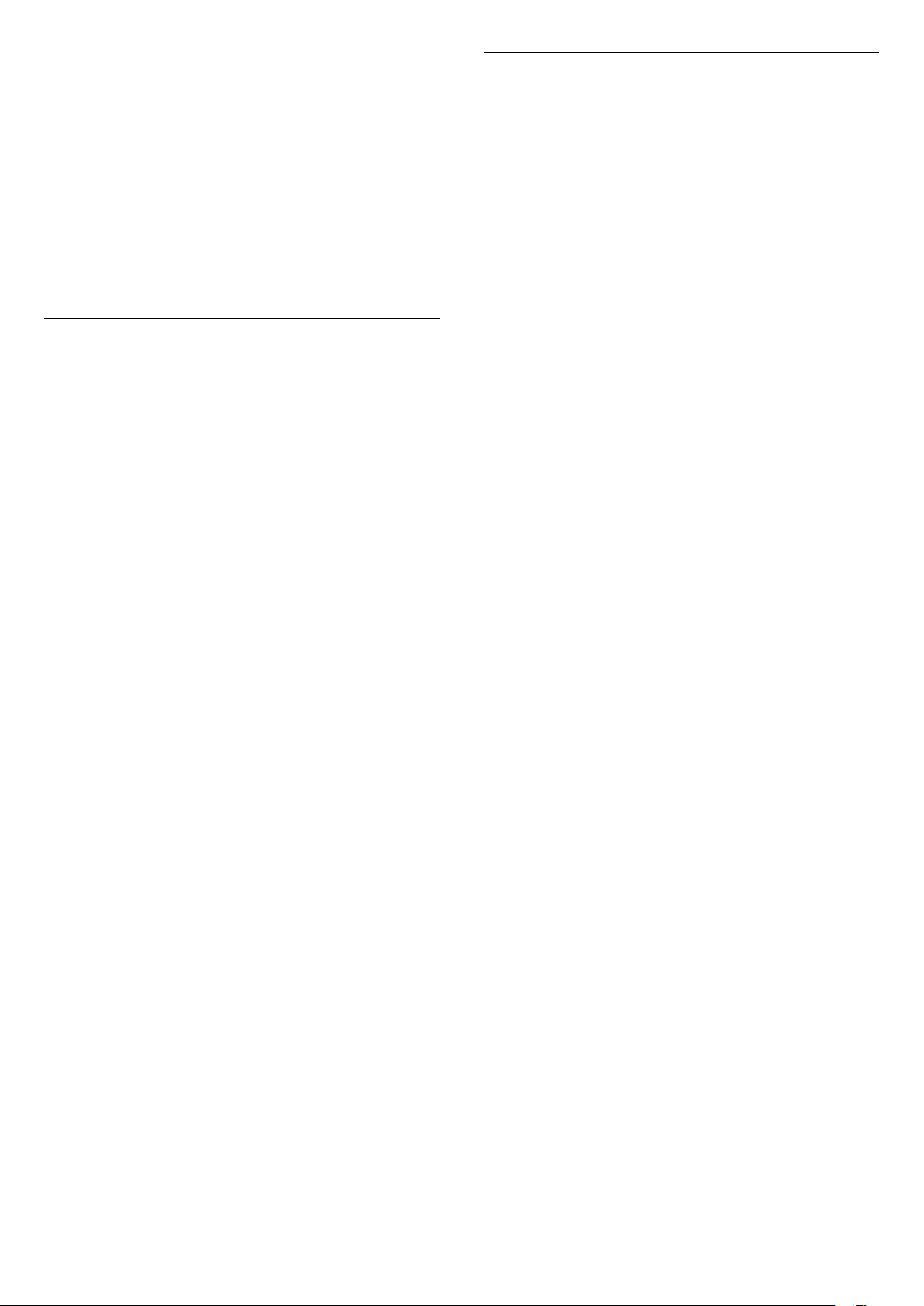
To clear a reminder…
1 - Press TV GUIDE and select a programme
with the reminder.
2 - Press the colour key Clear Reminder and
press OK.
3 - Press BACK to close the menu.
* Note: If a USB Hard drive is connected and ready for
recording, the colour key Set Reminder/Clear
Reminder will be changed to Record/Clear
Recording. For more information about recording,
please refer to "Recording and Pause TV" chapter.
Search by Genre
If the information is available, you can look up
scheduled programmes by genre like movies, sports,
etc.
To search for programmes by genre…
1 - Press TV GUIDE.
2 - Press OPTIONS.
3 - Select Search by Genre and press OK.
4 - Select the genre you want and press OK. A list
with the found programmes appears.
5 - You can set reminders or schedule a recording on
a selected programme.
6 - Press BACK to close the menu.
For more information on Recording, press the colour
key Keywords and look up Recording.
* Not available when selecting DVB-S channel
List of Reminders
You can view a list of the reminders you have set.
List of Reminders
To open the list of reminders…
1 - Press TV GUIDE.
2 - Press the colour key Recordings .
3 - At the top of the screen,
select Scheduled and press OK.
4 - In the list of scheduled recordings and reminders,
select the tab Reminders and press OK to view the
reminders only.
5 - Press the colour key Remove to remove the
selected reminder. Press the colour
key Record to record the selected programme.
6 - Press BACK to close the menu.
Set a Recording
You can set a recording in the TV Guide*.
To see the recording list, press Recordings , a
programme set to be recorded is marked with
a (red dot) on the front of the programme name.
To record a programme…
1 - Press TV GUIDE and select a future or
ongoing programme.
2 - Press the colour key Record .
3 - Press BACK to close the menu.
To cancel a recording…
1 - Press TV GUIDE and select the programme
set for recording.
2 - Press the colour key Clear Recording .
3 - Press BACK to close the menu.
* To record a TV programme you need…
• a connected USB Hard Drive formatted on this TV
• digital TV channels installed on this TV
• to receive channel information for the on screen TV
Guide
• a reliable TV clock setting. If you reset the TV clock
manually, recordings may fail.
63
Loading ...
Loading ...
Loading ...