Loading ...
Loading ...
Loading ...
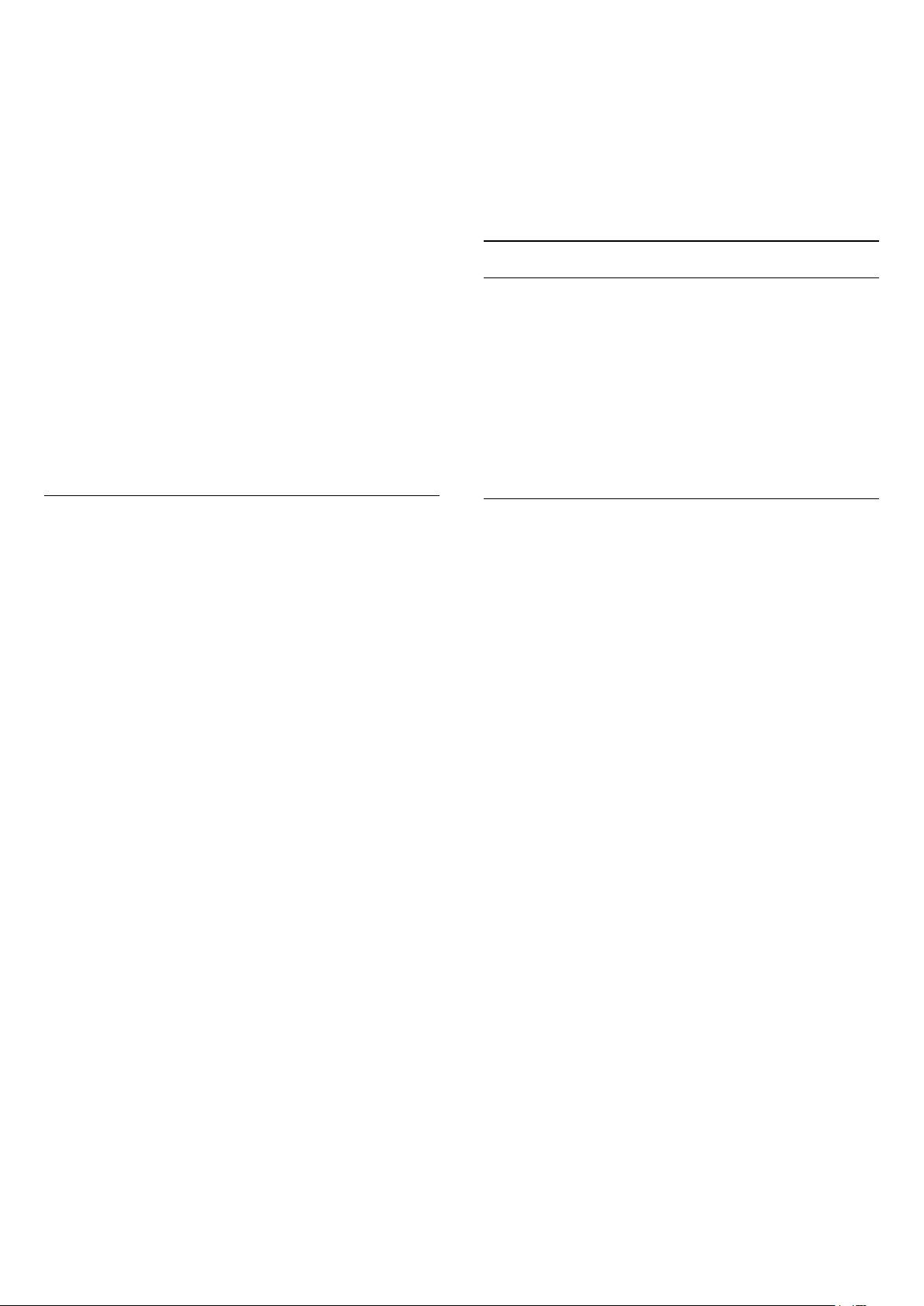
Select Normal or Wide to set the type of colour
gamut.
Select the preset colour temperature
Settings > All settings > Picture > Advanced >
Colour > Colour temperature.
Select Normal, Warm, or Cool to set the colour
temperature for your preference.
Customise colour temperature
Settings > All settings > Picture > Advanced >
Colour > Custom Colour temperature.
Select Custom in Colour temperature menu
to customise a colour temperature yourself. Press
the arrows (up) or (down) to adjust the
value. WP is white point and BL is black level. You
can also select one of the presets in this menu.
ISF Colour Settings
About ISF
Get the most out of your TV display with ISF®
Calibration. Ask a ISF calibration expert to come to
your home and set the TV to the most optimal picture
setting.
Ask your dealer for an ISF Calibration.
Calibration benefits are…
• better picture clarity and sharpness
• better detail in bright and dark parts
• deeper and darker blacks
• better colour purity and quality
• optmise the picture viewing effect in your home for
both daylight and night conditions
The ISF Calibration expert stores and locks the ISF
settings as two picture styles.
When the ISF Calibration is done, press Settings >
All settings > Picture > Picture
Style > Day or Night. Select Day to
watch TV during bright light conditions or
select Night when it's dark.
Colour control (Hue, Saturation and Intensity)
Settings
> Picture > Advanced > Colour > Colour control.
Press the arrows (up) or (down) to adjust the
value of Hue, Saturation and Intensity, or
select Reset all to reset all value to default.
RGB only mode
Settings
> Picture > Advanced > Colour > RGB only
mode.
Select Red, Green, or Blue to switch picture as
selected colour only, or select Off to turn off RGB
mode.
Advanced Contrast Settings
Contrast Modes
Settings
> Picture > Advanced > Contrast > Contrast
mode.
Select Normal, Optimized for picture, or Optimized
for energy savings to set the TV automatically
reduces the contrast, for best power consumption or
for best picture experience.
HDR Settings
If you are watching HDR programmes - programmes
recorded in HDR - there is no need to upscale to HDR
and the HDR Upscaling Control is unavailable. The TV
will automatically switched to HDR mode with
indication.
The TV can play HDR programmes* from HDMI
1 or HDMI 2 connection, broadcasting, from an
Internet source or from a connected USB memory
device.
* Only HDR10 and Hybrid Log Gamma HDR are
supported
HDR Upscaling, High Brightness and HDR
Conversion
Settings > All settings
> Picture > Advanced > Contrast > HDR
upscaling / High Brightness / HDR Conversion.
Select On to boost the brightness and contrast of
the picture. The picture is much brighter and has a
higher level of contrast between lighter and darker
parts. HDR upscaling keeps colours rich and
saturated. Set the level of HDR Conversion or see the
demo on live video.
Note:
• Available when SDR (Standard Dynamic Range)
signal is detected.
• Not available when video content is supported HDR.
HDR Perfect
47
Loading ...
Loading ...
Loading ...