Loading ...
Loading ...
Loading ...
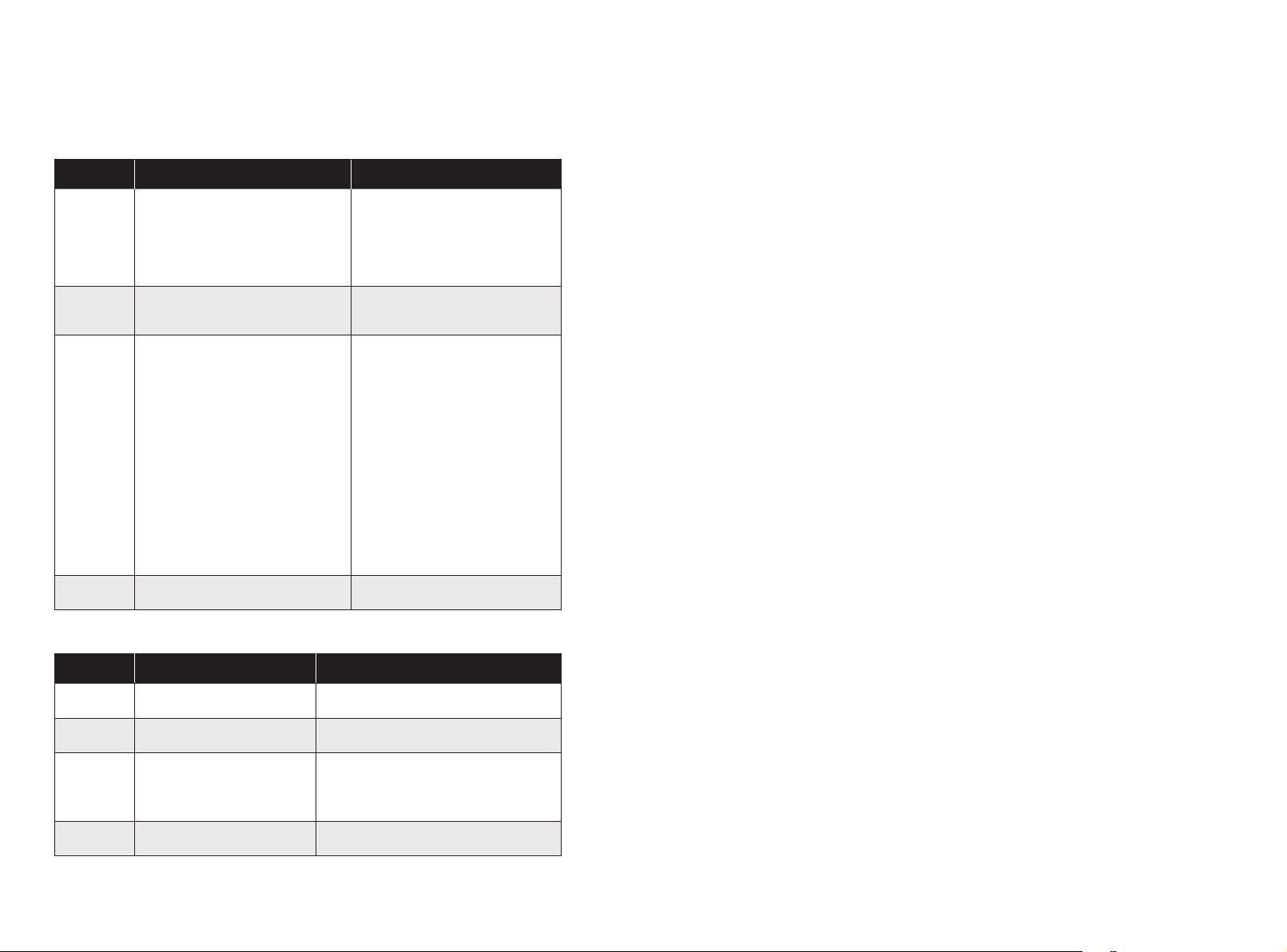
32 33
Error Tones
When RoboVac is in trouble, it will emit a series of short or long beeps and the red indicator on
RoboVac will be solid or flashing.
Flashing red indicator light
Error Tone Cause Solution
One beep
• RoboVac is stuck and one of the
wheels is not making contact with
the floor (hanging in mid-air).
• RoboVac may be in an extremely
large room and the bumper is not
registering obstacles.
Restart cleaning in a new location.
Two beeps RoboVac’s bumper is stuck.
Tap RoboVac’s bumper several times
to dislodge any debris that may be
trapped underneath.
Three beeps
RoboVac can get stuck in the
following scenarios:
• When RoboVac does not have
enough power to reverse when
on the edge of a staircase that is
covered by a rug.
• When RoboVac tries to reverse due
to exposure to strong sunshine,
but cannot reverse due to physical
barriers in the way.
• When RoboVac reverses due to
exposure to strong sunshine, but
continues to be exposed to strong
sunshine after reversing for 3
seconds.
• Restart cleaning in a new location.
• Use a physical barrier to block o
the problem area.
Four beeps RoboVac’s power level is too low.
Manually charge RoboVac for at least
5 hours.
Solid red indicator light
Error Tone Cause Solution
One beep
RoboVac’s left/right wheel is
stuck.
Turn o RoboVac and remove any hair or
debris from the left/right wheel.
Two beeps RoboVac’s side brush is stuck.
Turn o RoboVac and remove any hair or
debris from the side brush.
Three beeps RoboVac’s suction fan is stuck.
• Turn o RoboVac, then remove and
empty the dust collector.
• Make sure the suction inlet is not
blocked by any hair or debris.
Four beeps RoboVac’s rolling brush is stuck.
Turn o RoboVac and remove any hair or
debris from the rolling brush.
Wi-Fi Connection
Before Wi-Fi setup, make sure RoboVac and your Wi-Fi network meet the following
requirements.
Wi-Fi Setup Requirements
• RoboVac:
- RoboVac is fully charged and the main power switch on the bottom of RoboVac is turned
on.
- Wi-Fi status light slowly flashes blue.
• Wi-Fi Network:
- Use the correct password for your network.
- Do not use a VPN (Virtual Private Network) or Proxy Server.
- Your Wi-Fi router supports 802.11b/g/n and IPv4 protocol.
- You are using a 2.4GHz router or a dual-band router that is configured to support a
2.4GHz frequency band. RoboVac does not support 5GHz frequency band.
- If RoboVac cannot connect to the Wi-Fi network and you are using a 2.4/5GHz
mixed network, switch to a 2.4GHz network for Wi-Fi setup. You can switch back
once your setup is complete.
- When connecting to a hidden network, make sure you enter the correct network
name, SSID (case sensitive), and connecting to a 2.4GHz wireless network.
- When using a network extender/repeater, make sure the network name (SSID) and
password are the same as your primary network.
- The firewall and port settings of your Wi-Fi router allow RoboVac to connect with the
Eufy servers.
Network Security Requirement
- WPA and WPA2 using TKIP, PSK, AES/CCMP encryption.
Wi-Fi Channels
- The FCC requires that all wireless devices in the United States operate on the 1-11
wireless spectrum channels.
- Some countries outside North America can use spectrum channels higher than
channel 11. Refer to your local regulatory agency to determine which channels are
accessible.
- A future software release will support access to channels above 11 for users outside
North America. Until then, use channels 1-11.
If you cannot control RoboVac with your smartphone, try the solutions below to solve the
problem. If the problem persists, contact the eufy service center for help.
Loading ...
Loading ...