Documents: Go to download!
User Manual
- User Manual - (English)
- Owner’s Manual - (Spanish)
- Specification - (English)
- OPERATION
- SMART FUNCTIONS
- MAINTENANCE
- TROUBLESHOOTING
Table of contents
User manual Gas Dryer
OPERATION
Using the Dryer
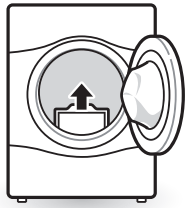
1. Clean the Lint Filter
If the lint filter has not already been cleaned, lift out the filter and remove the lint from the last load. This will help ensure the fastest and most efficient drying performance. Make sure to reinstall the filter, pressing down until it clicks firmly into place.
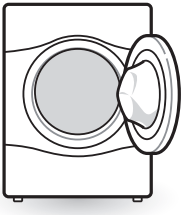
2. Load the Dryer
Load the dryer with the wet laundry from the washer. If the load is extra large, you may need to divide it into smaller loads for proper performance and fabric care.
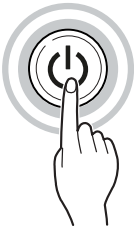
3. Turn on the Dryer
Press the Power button to turn on the dryer. The cycle LEDs will illuminate and a chime will sound.
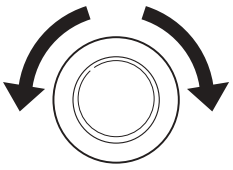
4. Select a Cycle
Turn the cycle selector knob in either direction until the LED for the desired cycle is on. The preset temperature, dry level, and option settings for that cycle will be shown. Default settings for the selected cycle can now be changed if desired. Refer to the Cycle Setting and Options page for details.
NOTE Not all options or modifiers are available on all cycles. Refer to the Cycle Guide page for default settings and available options. A different chime will sound and the LED will not come on if the selection is not available.
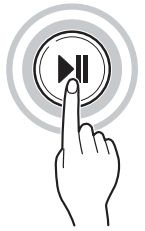
5. Begin Cycle
Press the Start/Pause button to begin the cycle. The cycle can be paused at any time either by opening the door or by pressing the Start/Pause button. If the cycle is not restarted within 14 minutes of being paused, the dryer will shut off and the settings will be lost.
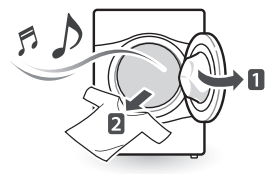
6. End of Cycle
When the cycle is finished, the chime will sound. Immediately remove your clothing from the dryer to reduce wrinkling. If Wrinkle Care is selected, the dryer will tumble briefly every few minutes to help prevent wrinkles from setting in the clothes.
Loading the Dryer
Loading Tips
- Combine large and small items in the same load.
- Damp clothes will expand as they dry. Do not overload the dryer; clothes require room to tumble and dry properly.
- Use mesh laundry bags to separate clothes with zippers, hooks, straps, and drawstrings to prevent them from catching on or tangling with other clothes or damaging the lint filter.
Control Panel
Non-Steam Models (DLE3600*, DLG3601*)
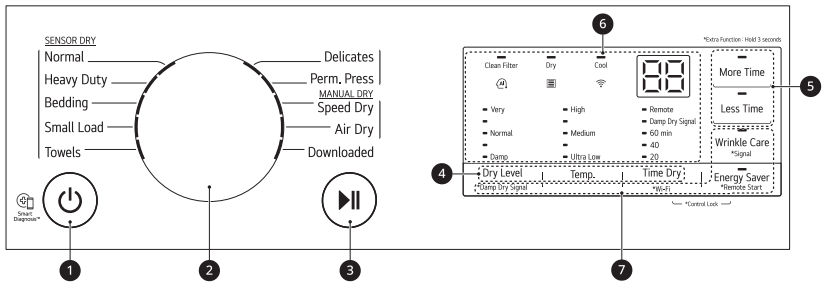
Steam Models (DLEX4000*, DLGX4001*)
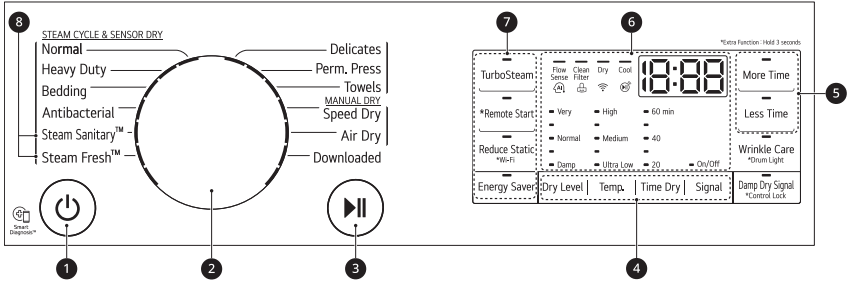
Steam Models (DLEX4200*, DLGX4201*, DLEX4500*, DLGX4501*)
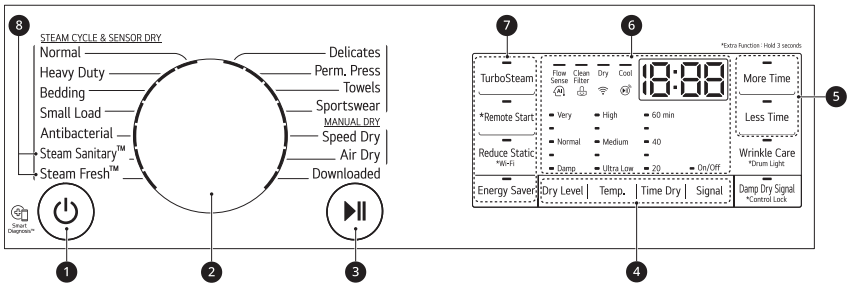
NOTE Model numbers can be found on the cabinet inside the door.
 Power Button
Power Button
Press the button to turn the dryer ON. Press again to turn the dryer OFF.
NOTE Pressing the Power button during a cycle will cancel that cycle and any load settings will be lost.
 Cycle Selector Knob
Cycle Selector Knob
Turn this knob to select the desired cycle. Once the desired cycle has been selected, the standard presets will be shown in the display. On Manual Dry cycles, these settings can be adjusted using the cycle modifier buttons anytime before starting the cycle.
 Start/Pause Button
Start/Pause Button
Press this button to start the selected cycle. If the dryer is running, use this button to pause the cycle without losing the current settings.
NOTE If you do not press the Start/Pause button to resume a cycle within 14 minutes, the dryer turns off automatically and all cycle settings are lost.
 Cycle Modifier Buttons
Cycle Modifier Buttons
Use these buttons to select the desired cycle settings for the selected cycle. The current settings are shown in the display. Press the button for that option to view and select other settings.
 More Time/Less Time Buttons
More Time/Less Time Buttons
Use these buttons with the Time Dry and other Manual Dry cycles to adjust the drying time. Press the More Time button to increase the selected manual cycle time by 5 minutes; press the Less Time button to decrease the cycle time by 5 minutes.
 Time and Status Display
Time and Status Display
The display shows the settings, estimated time remaining, options, and status messages for the dryer.
 Cycle Option Buttons
Cycle Option Buttons
Press each of these buttons to select additional cycle options. Press and hold any button marked with an asterisk for 3 seconds to activate a special function.
 Steam Functions
Steam Functions
LG’s steam technology allows you to inject fabrics with a swirling jet of steam to refresh clothes, reduce static, and make ironing easier. Simply select the Steam Fresh™ or Steam Sanitary™ cycle or add a Steam option to selected cycles.
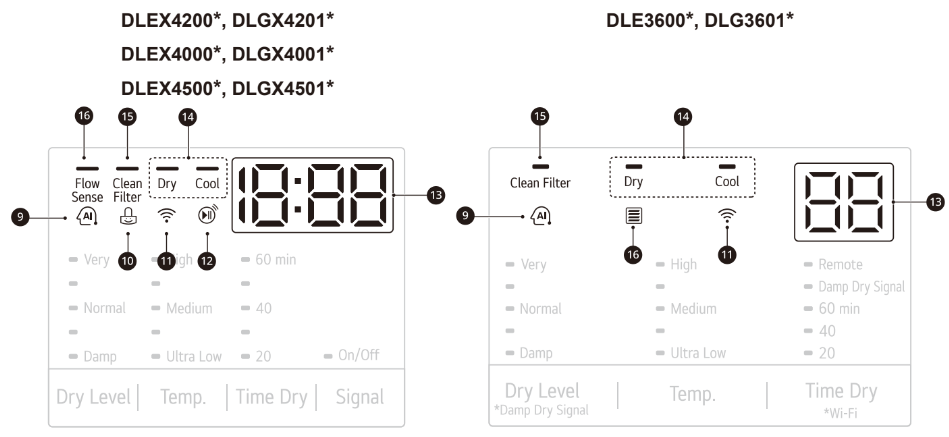
 AI Sensor Dry Indicator
AI Sensor Dry Indicator
AI Sensor Dry optimizes drying times and temperatures by detecting the laundry’s characteristics.
The indicator lights up when the Normal cycle is selected with the Normal dry level, except when the Energy Saver option is turned on.
 Control Lock Indicator
Control Lock Indicator
When Control Lock is set, the Control Lock indicator appears and all buttons are disabled except the POWER button. This prevents children from changing settings while the dryer is operating.
 WI-FI Indicator
WI-FI Indicator
When the appliance is connected to the Internet through a home Wi-Fi network, this indicator appears.
 Remote Start Indicator
Remote Start Indicator
This indicator lights up when the Remote Start feature is activated.
 Estimated Time Remaining
Estimated Time Remaining
This display shows the estimated time remaining for Sensor Dry cycles or the actual time remaining for Time Dry or Manual Dry cycles.
NOTE The cycle time on Sensor Dry cycles may fluctuate as the dryer recalculates drying time for optimal results.
 Cycle Completion Indicator
Cycle Completion Indicator
This portion of the display shows which stage of the drying cycle is currently underway (Dry or Cool).
 Clean Filter Reminder
Clean Filter Reminder
The display will show Clean Filter when the dryer is turned on as a reminder to clean the filter. It turns off when the START/PAUSE button is pressed.
 Flow Sense Duct Blockage Sensing System Indicator
Flow Sense Duct Blockage Sensing System Indicator
The Flow Sense™ duct blockage sensing system detects and alerts you to blockages in the ductwork that reduce exhaust flow from the dryer. Maintaining a clean exhaust system improves operating efficiency and helps minimize service calls, saving you money
Cycle Guide
Sensor Dry Cycles
Sensor Dry cycles utilize LG’s unique dual sensor system to detect and compare the moisture level in clothes and in the air and adjust the drying time as needed to ensure superior results. The dryer automatically sets the dryness level and temperature at the recommended setting for each cycle. The estimated time remaining will be shown in the display.
NOTE To protect your garments not every dryness level, temperature, or option is available with every cycle. See the Cycle Guide for details.
Manual Dry Cycles
Use Manual Dry cycles to select a specific amount of drying time and a drying temperature. When a Manual Dry cycle is selected, the Estimated Time Remaining display shows the actual time remaining in your cycle. You can change the actual time in the cycle by pressing the More Time or Less Time buttons.
NOTE The Energy Saver option is turned on by default in the Normal Cycle. Turn off the Energy Saver option for a faster Normal cycle which begins with heated drying. To turn the Energy Saver default off, press the Energy Saver button. ON or OFF appears in the display
Cycle Modifier Buttons
Sensor Dry cycles have preset settings that are selected automatically. Manual Dry cycles have default settings, but you may also customize the settings using the cycle modifier buttons. Press the button for that option to view and select other settings.
Dry Level
Use this button to select the level of dryness for the cycle. Press the Dry Level button repeatedly to scroll through available settings.
- This option is only available with Sensor Dry cycles.
- The dryer will automatically adjust the cycle time. Selecting dry levels above Normal will increase the cycle time. Selecting dry levels below Normal will decrease the cycle time.
- Use the dry level between Normal and Damp or the Damp dry level for items that you wish to iron.
Temp.
Use this button to adjust the temperature setting. This allows precise care of fabrics and garments. Press the Temp. button repeatedly to scroll through available settings.
Time Dry
Use this button to manually select the drying time, from 20 to 60 minutes, in 10-minute increments. Use this for small loads or to remove wrinkles. Use the More Time/Less Time buttons to add or reduce the drying time in 5-minute increments.
Signal
The appliance plays a melody when the drying cycle is finished. the buttons make a sound each time a button is pressed. Use this button to turn the melody and button tones on or off.
(DLEX4200*, DLGX4201*, DLEX4000*, DLGX4001*, DLEX4500*, DLGX4501*)
• To turn on/off, press the Signal button.
• When this function is turned on, the On/Off LED on the display lights up.
(DLE3600*, DLG3601*)
• To turn on/off, press and hold the Wrinkle Care button for 3 seconds.
Option Buttons
The dryer features several additional cycle options to customize cycles to meet individual needs. Certain option buttons also feature a special function that can be activated by pressing and holding that option button for 3 seconds.
Adding Cycle Options to a Cycle
1. Turn on the dryer and turn the cycle selector knob to select the desired cycle.
2. Use the cycle modifier buttons to adjust the settings for that cycle.
3. Press the cycle option button(s) to add the desired options. A confirmation message is shown in the display.
4. Press the Start/Pause button to start the cycle. The dryer starts automatically.
Wrinkle Care
Selecting this option will tumble the load periodically for up to 3 hours after the selected cycle, or until the door is opened. This is helpful in preventing wrinkles when you are unable to remove items from the dryer immediately.
Damp Dry Signal
When this option is selected, the dryer signals when the load is approximately 80% dry. This allows you to remove faster-drying lightweight items or items that you would like to iron or hang while they are still slightly damp.
(DLEX4200*, DLGX4201*, DLEX4000*, DLGX4001*, DLEX4500*, DLGX4501*)
• To turn on/off, press the Damp Dry Signal button.
(DLE3600*, DLG3601*)
• To turn on/off, press and hold the Dry Level button for 3 seconds.
Energy Saver
This option helps to reduce the energy consumption of the Normal Cycle, depending on the load size. When the Energy Saver option is selected, the cycle begins with an air dry section and the drying time is increased.
Special Functions
Some cycle option buttons also activate secondary functions. These special functions are marked with an asterisk (*). Press and hold the option button marked with the special function to activate it.
Control Lock
Use this option to prevent unwanted use of the dryer or to keep cycle settings from being changed while the dryer is operating.
Activating the Control Lock Function
Press and hold the below button(s) for 3 seconds.
• Damp Dry Signal ( DLEX4200*, DLGX4201*, DLEX4000*, DLGX4001*, DLEX4500*, DLGX4501*)
• Time Dry and Energy Saver (DLE3600*,DLG3601*)
When the controls are locked, CL and the remaining time are alternately shown on the display during the dry cycle. All controls will be disabled except the Power button.
Deactivating the Control Lock Function
Press and hold the below button(s) for 3 seconds.
• Damp Dry Signal (DLEX4200*, DLGX4201*, DLEX4000*, DLGX4001*, DLEX4500*, DLGX4501*)
• Time Dry and Energy Saver (DLE3600*,DLG3601*)
Once set, Control Lock remains active until it is manually deactivated. Control Lock must be turned off to run another cycle.
Drum Light (DLEX4200*, DLGX4201*, DLEX4000*, DLGX4001*, DLEX4500*, DLGX4501*)
The drum is equipped with a blue LED that illuminates when the dryer is turned on. This light automatically turns off when the door is closed and the cycle starts. To turn on the light during a cycle, press and hold the Wrinkle Care button for three seconds. The drum light will illuminate and then turn off automatically after four minutes.
Steam Functions (Steam Models)
LG’s new steam technology injects fabrics with a swirling jet of hot steam to refresh clothes, reduce static, and make ironing easier.
Simply select the Steam Fresh™ or Steam Sanitary™ cycle, or add a steam option to selected cycles.
The Steam Sanitary™ Cycle
The Steam Sanitary™ cycle is ideal for sanitizing non-washable items quickly and easily using the power of steam.
Use this cycle for cotton and polyester material. (Do NOT use for urethane foam, down feathers or delicate items).
The Steam Fresh™ Cycle
Steam Fresh™ uses the power of steam to quickly reduce wrinkles and odors in fabrics. It brings new life to wrinkled clothes that have been stored for an extended time and makes heavily wrinkled clothes easier to iron. Steam Fresh™ can also be used to help reduce odors in fabrics.
NOTE The cycle time depends on the load (number of items). Press the More Time or Less Time button to change the display to reflect the number of items in the load. The display will show 1, 3, 5 or  . 3 means 3 or fewer items, 5 is for 4 or 5 items, and
. 3 means 3 or fewer items, 5 is for 4 or 5 items, and  indicates a large load such as a comforter.
indicates a large load such as a comforter.
Using the Steam Fresh™ Cycle
1. Turn on the dryer and turn the cycle selector knob to select the Steam Fresh™ cycle.
2. To add an option, select Wrinkle Care.
3. The display shows the load size (number of items). Change the steam time by pressing the More Time or Less Time buttons to fit the size of the load.
4. Press Start/Pause to start the cycle.
The Steam Options
The Reduce Static option injects steam late in the drying cycle to reduce the static electricity caused by dry fabrics rubbing together.
NOTE
- When Sensor Dry is selected with the Reduce Static option, the dry levels below Normal cannot be selected.
- The Reduce Static option can also be selected during Time Dry cycles.
- After the Steam option is selected in Time Dry, the More Time or Less Time buttons will change the steam time ONLY.
- Press the More Time or Less Time button to adjust the cycle time depending on the size of the load (7, 9, 11, 14, 16, or 18 items).
Adding Steam to a Standard Cycle
1. Turn on the dryer and turn the cycle selector knob to select the desired cycle.
2. Use the cycle setting buttons to adjust the settings for that cycle.
3. Press Turbo Steam to add steam. If desired, select the Reduce Static or Wrinkle Care options. Then adjust for the load size using the More Time or Less Time buttons.
4. Press Start/Pause to start the cycle.
NOTE
- Steam may not be clearly visible during the steam cycles. This is normal.
- Do not use Steam Fresh™ with items such as wool, wool blankets, leather jackets, silk, wet clothes, lingerie, foam products, or electric blankets.
- For best results, load articles of similar size and fabric type. Do not overload.
- When the filter/duct is clogged, the steam option may not have optimal results.
- When the steam function is operating, the drum will stop to allow steam to stay in the drum.
SMART FUNCTIONS
LG ThinQ Application
The LG ThinQ application allows you to communicate with the appliance using a smartphone.
Before Using LG ThinQ
1. Use a smartphone to check the strength of the wireless router (Wi-Fi network) near the appliance.
• If the distance between the appliance and the wireless router is too far, the signal strength becomes weak. It may take a long time to register or installation may fail.
2. Turn off the Mobile data or Cellular Data on your smartphone.
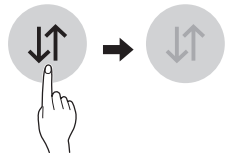
3. Connect your smartphone to the wireless router.
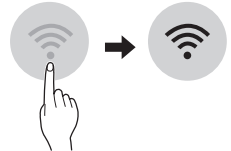
NOTE
- To verify the Wi-Fi connection, check that Wi-Fi
 icon on the control panel is lit.
icon on the control panel is lit. - The appliance supports 2.4 GHz Wi-Fi networks only. To check your network frequency, contact your Internet service provider or refer to your wireless router manual.
- LG ThinQ is not responsible for any network connection problems or any faults, malfunctions, or errors caused by network connection.
- The surrounding wireless environment can make the wireless network service run slowly
- If the appliance is having trouble connecting to the Wi-Fi network, it may be too far from the router. Purchase a Wi-Fi repeater (range extender) to improve the Wi-Fi signal strength.
- The network connection may not work properly depending on the Internet service provider.
- The Wi-Fi connection may not connect or may be interrupted because of the home network environment.
- If the appliance cannot be registered due to problems with the wireless signal transmission, unplug the appliance and wait about a minute before trying again.
- If the firewall on your wireless router is enabled, disable the firewall or add an exception to it.
- The wireless network name (SSID) should be a combination of English letters and numbers. (Do not use special characters.)
- Smartphone user interface (UI) may vary depending on the mobile operating system (OS) and the manufacturer.
- If the security protocol of the router is set to WEP, network setup may fail. Change the security protocol (WPA2 is recommended), and register the product again.
Installing the LG ThinQ Application
Search for the LG ThinQ application from the Google Play Store or Apple App Store on a smart phone. Follow instructions to download and install the application.
LG ThinQ Application Features
Dryer Cycle
Download new and specialized cycles that are not included in the standard cycles on the appliance.
Appliances that have been successfully connected can download a variety of specialty cycles specific to the appliance.
Only one cycle can be stored on the appliance at a time.
Once cycle download is completed in the appliance, the appliance keeps the downloaded cycle until a new cycle is downloaded.
Venting Tips
Provides venting tips.
Smart Diagnosis™
This function provides useful information for diagnosing and solving issues with the appliance based on the pattern of use.
Energy Monitoring
The dryer energy usage is affected by the cycles and options, so you may see some changes in energy usage from one cycle to another.
Push Alerts
When the cycle is complete or the appliance has problems, you have the option of receiving push notifications on a smart phone.
Settings
Set the product nickname and delete product.
NOTE
- To verify the Wi-Fi connection, check that the Wi-Fi
 icon on the control panel is lit.
icon on the control panel is lit. - LG ThinQ is not responsible for any network connection problems or any faults, malfunctions, or errors caused by network connection.
- The machine supports 2.4 GHz Wi-Fi networks only.
- If the appliance is having trouble connecting to the Wi-Fi network, it may be too far from the router. Purchase a Wi-Fi repeater (range extender) to improve the Wi-Fi signal strength.
- The Wi-Fi connection may not connect or may be interrupted because of the home network environment.
- The network connection may not work properly depending on the internet service provider.
- The surrounding wireless environment can make the wireless network service run slowly.
- This information is current at the time of publication. The application is subject to change for product improvement purposes without notice to users.
Using Remote Start
Use a smart phone to control the appliance remotely or check to see how much time is left in the cycle.
1. Press the Power button.
2. Load the laundry.
3. Press and hold the Remote Start button for 3 seconds to enable the Remote Start function.
4. Start a cycle from the LG ThinQ application on your smart phone.
NOTE
- Once the Remote Start mode is enabled, you can start a cycle from the LG ThinQ smartphone application. If the cycle is not started, the machine will wait to start the cycle until it is turned off remotely from the application or the Remote Start mode is disabled.
- If the door is opened, Remote Start is disabled.
Disabling Remote Start
When Remote Start is activated, press and hold the Remote Start button for 3 seconds.
Smart Diagnosis™ Function
This feature is only available on models with the  or
or  logo.
logo.
Use this feature to help you diagnose and solve problems with your appliance.
NOTE
• For reasons not attributable to LGE’s negligence, the service may not operate due to external factors such as, but not limited to, Wi-Fi unavailability, Wi-Fi disconnection, local app store policy, or app unavailability.
• The feature may be subject to change without prior notice and may have a different form depending on where you are located.
Using LG ThinQ to Diagnose Issues
If you experience a problem with your Wi-Fi equipped appliance, it can transmit troubleshooting data to a smartphone using the LG ThinQ application.
• Launch the LG ThinQ application and select the Smart Diagnosis™ feature in the menu. Follow the instructions provided in the LG ThinQ application.
Using Audible Diagnosis to Diagnose Issues
Follow the instructions below to use the audible diagnosis method.
• Launch the LG ThinQ application and select the Smart Diagnosis™ feature in the menu. Follow the instructions for audible diagnosis provided in the LG ThinQ application.
1. Press the Power button to turn on the appliance.
• Do not press any other buttons.
2. Hold the mouthpiece of your phone in front of the  or
or  logo.
logo.

3. Press and hold the Temp. button for 3 seconds or longer while continuing to hold your phone near the logo.
4. Keep the phone in place untill the tone transmission has finished. The display will count down the time. Once the countdown is over and the tones have stopped, the diagnosis will be displayed in the application.
NOTE For best results, do not move the phone while the tones are being transmitted.
MAINTENANCE
Regular Cleaning
Cleaning the Exterior
Proper care of your dryer can extend its life. The outside of the machine can be cleaned with warm water and a mild, nonabrasive household detergent. Immediately wipe off any spills with a soft, damp cloth.
NOTE
• Do not use methylated spirits, solvents, or similar products.
• Never use steel wool or abrasive cleansers; they can damage the surface.
Cleaning the Interior
Wipe around the door opening and seal with a soft, damp cloth to prevent lint and dust buildup that could damage the door seal.
Clean the window with a soft cloth dampened with warm water and a mild, nonabrasive household detergent, then wipe dry.
The stainless steel drum can be cleaned with a conventional stainless steel cleaner, used according to the manufacturer’s specifications. Never use steel wool or abrasive cleansers; they may scratch or damage the surface.
Cleaning Around and Under the Dryer
Vacuum lint and dust from around the dryer and underneath it regularly. Vent ductwork should be checked for lint buildup and cleaned at least once per year. If any noticeable reduction in airflow or drying performance occurs, immediately check ductwork for obstructions and blockages.
Maintaining Ductwork
Vent ductwork should be checked for lint buildup once per month and cleaned at least once per year. If any noticeable reduction in airflow or drying performance occurs, immediately check ductwork for obstructions and blockages. Contact a qualified technician or service provider.
Cleaning the Lint Filter
Always clean the lint from the filter after every cycle.
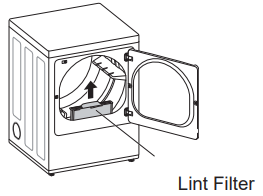
To clean the lint filter, open the dryer door and pull the lint filter straight up. Then:
1. For everyday cleaning, roll any lint off the filter with your fingers, or
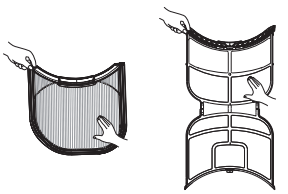
2. Vacuum the lint filter.
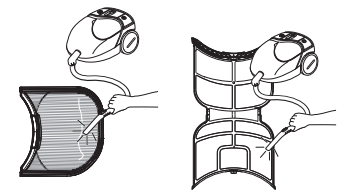
3. If the lint filter has become very dirty or clogged with fabric softener, wash the lint filter in warm, soapy water and allow it to dry thoroughly before reinstalling.
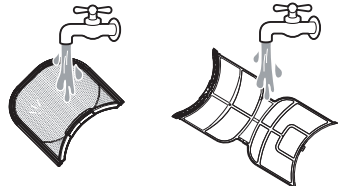
NOTE NEVER operate the dryer without the lint filter in place.
TROUBLESHOOTING
FAQs: Frequently Asked Questions
Q: When I press a button, why does my dryer beep and then nothing happens?
A: The Control Lock feature is turned on. To turn off Control Lock, turn the dryer on, then press and hold the button that has *Control Lock on or under it for 3 seconds.
Q: Why does my dryer take so long to dry clothes?
A: Proper airflow is critical to the efficient operation of clothes dryers. A lint filter which is full of lint or clogged with fabric softener sheet residue can reduce the airflow to the point that the time required to dry clothing will be greatly increased. Another factor affecting dry time is your home exhaust system. An exhaust system which is dirty and clogged with lint, or is excessively long, needs to be professionally cleaned or repaired.
Q: Why does my dryer start by itself every few minutes?
A: This is how the Wrinkle Care feature works. The dryer runs briefly every few minutes for up to 3 hours after the cycle finishes. This feature is designed to help prevent wrinkles from setting in when the dryer is not unloaded immediately after the cycle is finished.
Q: Why does my dryer show 3 minutes when I select the Steam Fresh™ cycle?
A: When the Steam Fresh™ cycle is selected, the dryer displays the recommended number of garments for the cycle, not the estimated cycle time, until the cycle is started. Use the More Time or Less Time buttons to adjust the load size setting for the number of garments you desire. For a large load or single bulky item use the  (big) setting.
(big) setting.
Before Calling for Service
This dryer is equipped with an automatic error-monitoring system to detect and diagnose problems at an early stage. If the dryer does not function properly or does not function at all, check the following before you call for service.
Operation
Problem | Possible Cause | Solutions |
The Flow Sense™ indicator remains active after clearing the restriction in the venting. | After clearing the restriction, the Flow Sense™ system requires multiple, consecutive cycles to determine that the performance value has improved before the Flow Sense™ indicator is reset. | • If the Flow Sense™ indicator remains active for more than five cycles after the restriction has been cleared, call for service. |
Dryer will not turn on | Power cord is not properly plugged in. | • Make sure that the plug is securely plugged into a grounded outlet matching the dryer's rating plate. |
House fuse is blown, circuit breaker has tripped, or power outage has occurred. | • Reset circuit breaker or replace fuse. Do not increase fuse capacity. If the problem is a circuit overload, have it corrected by a qualified electrician. | |
Dryer does not heat | House fuse is blown, circuit breaker has tripped, or power outage has occurred. | • Reset circuit breaker or replace fuse. Do not increase fuse capacity. If the problem is a circuit overload, have it corrected by a qualified electrician. • NOTE: Due to the design of electric dryers, it is possible for a circuit problem to allow an electric dryer to run without heat. |
Gas supply or service is turned off. | • Confirm that the house gas shutoff and the dryer gas shutoff valves are both fully open. Even if gas is not supplied to the dryer, it will run and no error codes will display. Verify that other gas appliances in the home are working normally. | |
ENERGY SAVER option selected (on some models) | • If using the Normal cycle, deselect the ENERGY SAVER option. The Energy Saver option is selected by default. This option reduces energy use by adding an air dry section to the beginning of the cycle. It is normal to feel no heat at the beginning of the cycle while in ENERGY SAVER mode. | |
Clothes take too long to dry | Exhaust ducts are blocked, dirty, or duct run is too long. | • Confirm that the exhaust duct is properly configured and free of debris, lint, and obstructions. Make sure that outside wall dampers can open properly and are not blocked, jammed, or damaged. |
Load is not properly sorted. | • Separate heavy items from lightweight items. Larger and heavier items take longer to dry. Light items in a load with heavy items can fool the sensor because the light items dry faster. | |
Display shows error code nP | Electric dryer power cord is not connected correctly, or house power supply is incorrect. | • Check the power supply or the connection of the power cord to the terminal block. |
Display shows error code gAS | Gas supply or service turned off (gas models only). | • Confirm that house gas shutoff and the dryer gas shutoff are both fully open. |
Problem | Possible Cause | Solutions |
Clothes take too long to dry | Large load of heavy fabrics. | • Heavy fabrics take longer to dry because they tend to retain more moisture. To help reduce and maintain more consistent drying times for large and heavy fabrics, separate these items into smaller loads of a consistent size. |
Dryer controls are not set properly. | • Use the appropriate control settings for the type of load you are drying. Some loads may require an adjustment of the dry level setting for proper drying. | |
Lint filter needs to be cleaned. | • Remove the lint from the filter before every load. With the lint removed, hold the filter up to a light to see if it is dirty or clogged. With some loads that produce high amounts of lint, such as new bath towels, it may be necessary to pause the cycle and clean the filter during the cycle. | |
House fuse is blown, circuit breaker has tripped, or power outage has occurred. | • Reset circuit breaker or replace fuse. Do not increase fuse capacity. If the problem is a circuit overload, have it corrected by a qualified electrician. • NOTE: Due to the design of electric dryers, it is possible for a circuit problem to allow an electric dryer to run without heat. | |
Dryer is overloaded. | • Divide extra large loads into smaller loads for better drying performance and efficiency. | |
Dryer is underloaded. | • If you are drying a very small load, add a few extra items to ensure proper tumbling action. If the load is very small and you are using SENSOR DRY cycles, the electronic control cannot properly sense the dryness of the load and may shut off too soon. Use TIME DRY or add some extra wet clothes to the load. | |
ENERGY SAVER option selected (on some models) | • If using the Normal cycle, deselect the ENERGY SAVER option. This option reduces energy use by adding an air dry section to the beginning of the cycle. | |
Drying time is not consistent | Heat settings, load size, or dampness of clothing is not consistent. | • The drying time for a load will vary depending on the type of heat used (electric, natural gas, or LP gas), the size of the load, the type of fabrics, the wetness of the clothes, and the condition of the exhaust duct and lint filter. Even an unbalanced load in the washer can cause poor spinning, resulting in wetter clothes which will take longer to dry. |
Performance
Problem | Possible Cause | Solutions |
| Fabric softener used incorrectly. | • Confirm and follow the instructions provided with your fabric softener. |
Greasy or dirty spots on clothes | Clean and dirty clothes are being dried together. | • Use your dryer to dry only clean items. Soil from dirty clothes can transfer to the clean clothes in the same or later loads. |
Clothes were not properly cleaned or rinsed before being placed in the dryer. | • Stains on dried clothes could be stains that were not removed during the washing process. Make sure that clothes are being completely cleaned or rinsed according to the instructions for your washer and detergent. Some difficult soils may require pre-treating prior to washing. | |
Clothes are wrinkled | Clothes dried too long (over dried). | • Over drying a load of laundry can lead to wrinkled clothes. Try a shorter drying time or LESS DRY setting and remove items while they still retain a slight amount of moisture. |
Clothes left in dryer too long after cycle ends. | • Use the WRINKLE CARE option. This feature will tumble the clothes briefly every few minutes for up to 3 hours to help prevent wrinkling. | |
Clothes are shrinking | Garment care instructions are not being followed. | • To avoid shrinking your clothes, always consult and follow fabric care instructions. Some fabrics will naturally shrink when washed. Other fabrics can be washed but will shrink when dried in a dryer. Use a low or no heat setting. |
| Lint filter not cleaned properly. | • Remove the lint from the filter before every load. With the lint removed, hold the filter up to a light to see if it is dirty or clogged. If it looks dirty, follow the cleaning instructions. With some loads that produce high amounts of lint, it may be necessary to clean the filter during the cycle. |
Lint on clothes | Laundry not sorted properly. | • Some fabrics are lint producers (i.e., a fuzzy white cotton towel) and should be dried separately from clothes that are lint trappers (i.e., a pair of black linen pants). |
| Excess static in clothes. | • Use a fabric softener to reduce static electricity. Be sure to follow the manufacturer's instructions. Overdrying a load of laundry can cause a buildup of static electricity. Adjust settings and use a shorter drying time, or use SENSOR DRY cycles. |
| Dryer is overloaded. | • Divide extra large loads into smaller loads for drying. |
| Tissue, paper, etc., left in pockets. | • Check pockets thoroughly before washing and drying clothes. |
Problem | Possible Cause | Solutions |
Excess static in clothes after drying | Fabric softener is not used or used incorrectly. | • Use a fabric softener or the REDUCE STATIC option, if equipped, to reduce static electricity. Be sure to follow the manufacturer's instructions. |
Clothes dried too long (overdried). | • Overdrying a load of laundry can cause a buildup of static electricity. Adjust settings and use a shorter drying time, or use MANUAL DRY cycles. Select a LESS DRY setting on SENSOR DRY cycles, if necessary. | |
Drying synthetics, permanent press, or synthetic blends. | • These fabrics are naturally more prone to static buildup. Try using fabric softener, or use LESS DRY and/or shorter TIME DRY time settings. | |
Clothes have damp spots after a Sensor Dry cycle. | Very large load or very small load.Single large item such as a blanket or comforter. | • If items are too tightly packed or too sparse the sensor may have trouble reading the dryness level of the load. Use a TIME DRY cycle for very small loads. • Large, bulky items such as blankets or comforters can sometimes wrap themselves into a tight ball of fabric. The outside layers will dry and register on the sensors, while the inner core remains damp. When drying a single bulky item, it may help to pause the cycle once or twice and rearrange the item to unwrap and expose any damp areas. • To dry a few remaining damp items from a very large load or a few damp spots on a large item after a sensor cycle has completed, empty the lint trap, then set a TIME DRY cycle to finish drying the item(s). |
Trouble connecting appliance and smartphone to WiFi network | The password for the WiFi network was entered incorrectly. | • Delete your home Wi-Fi network and begin the registration process again. |
Mobile data for your smartphone is turned on. | • Turn off the Mobile data on your smartphone before registering the appliance. | |
The wireless network name (SSID) is set incorrectly. | • The wireless network name (SSID) should be a combination of English letters and numbers. (Do not use special characters.) | |
The router frequency is not 2.4 GHz. | • Only a 2.4 GHz router frequency is supported. Set the wireless router to 2.4 GHz and connect the appliance to the wireless router. To check the router frequency, check with your Internet service provider or the router manufacturer. | |
The appliance is too far from the router. | • If the appliance is too far from the router, the signal may be weak and the connection may not be configured correctly. Move the router closer to the appliance or purchase and install a Wi-Fi repeater. |
Steam Functions (Steam Models)
Problem | Possible Cause | Solutions |
Water drips from nozzle when STEAM CYCLE starts | This is normal. | • This is steam condensation. The dripping water will stop after a short time. |
Garments still wrinkled after Steam Fresh™ | Too many or overly different types of garments in dryer. | • Small loads of 1 to 5 items work best. Load fewer garments. Load similar types of garments. |
Creases or pleats are gone from garments after Steam Fresh™ | The function of this cycle is to remove wrinkles from fabric. | • Use an iron to replace creases and pleats in garments. |
Garments have static after using the Reduce Static option | This is normal. | • The amount of static experienced will depend on the individual moisture level in the skin. |
Garments are too damp or too dry after using the Reduce Static option | Correct drying options not selected. | • Select the load weight manually before starting the Reduce Static option. |
Steam does not generate, but no error code is shown | Water level error. | • Unplug dryer and call for service. |
Water drips from door during STEAM CYCLE | This is normal. | • Condensation will normally form on the inside of the dryer door during steam operation. Some condensation may drip out the bottom of the door. |
Steam is not visible during STEAM CYCLE | This is normal. | • Steam vapor is difficult to see when the door is closed. However, condensation will normally form on the inside of the dryer door if the steam system is operating normally. |
Drum does not turn during STEAM CYCLE | This is normal. | • The drum is turned off so that the steam vapor remains in the drum. The drum will normally turn for about 2 seconds once a minute. |
Cannot see steam vapor at the beginning of cycle | This is normal. | • Steam is released at different stages of the cycle for each option. |
Odors remain in clothing after Steam Fresh™ | Steam Fresh™ did not remove odor completely. | • Fabrics containing strong odors should be washed in a normal cycle. |
Error Codes
| Problem | Possible Cause | Solutions |
| Error code: tE1 through tE7 | Temperature sensor failure. | • Turn off the dryer and call for service. |
| Display shows error code: PS | Power cord is connected incorrectly. | • Check the connection of the power cord to the terminal block. |
*Flow Sense™ indicator shows four bars during the drying cycle or the display shows "d80" after drying * This warning light is not a dryer failure and is not covered by the dryer warranty. Contact a duct cleaning service to set up an appointment to have your exhaust system cleaned and inspected. | Exhaust system is too long or has too many turns/restrictions. | • Install a shorter or straighter duct run. See the Installation Instructions for details. |
| Partial blockage of the ductwork due to lint buildup or other foreign object. | • Ductwork should be checked/cleaned immediately. Dryer can be used in this condition, but drying times will be longer and energy consumption will increase. | |
| The appliance has detected a restriction in the external dryer venting. | • If exhaust restrictions are sensed by the Flow Sense™ system, the indicator will remain on for 2 hours after the end of the cycle. Opening the door or pressing the Power button will turn off the display. | |
| The Flow Sense™ indicator remains active after clearing the restriction in the venting. | After clearing the restriction, the Flow Sense™ system requires multiple, consecutive cycles to determine that the performance value has improved before the Flow Sense™ indicator is reset. | If the Flow Sense™ indicator remains active for more than five cycles after the restriction has been cleared, call for service. |
The display shows  | More Time button was pressed. | • This display indicates that the steam option has been set for a “big” item such as a comforter. Press the LESS TIME button to reduce the indicated load size. |
The display shows 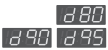 | The duct work is about 80% - 95% blocked. (“d80”, “d90” or “d95” error code is displayed for 2 hours only) | • Do not use the dryer until the exhaust system has been cleaned and/or repaired. Using the dryer with a severely restricted exhaust is dangerous and could result in a fire or other property damage. Check the outside dryer vent while the dryer is operating to make sure there is strong airflow. If the exhaust system is extremely long, have it repaired or rerouted. |
| House exhaust system blocked. | • Keep the area around the dryer clean and free of clutter. Check vent hood for damage or lint clogging. Make sure the area around the vent hood is clear. | |
| Check Filter indicator is on during the drying cycle | Lint filter not cleaned properly. | • Remove the lint from the filter before every load. With the lint removed, hold the filter up to a light to see if it is dirty or clogged. If it looks dirty, follow the cleaning instructions. With some loads that produce high amounts of lint, it may be necessary to clean the filter during the cycle. |
See other models: SP2 50PX1DH 32LG60 WM2650HWA LRE3012SB

