Loading ...
Loading ...
Loading ...
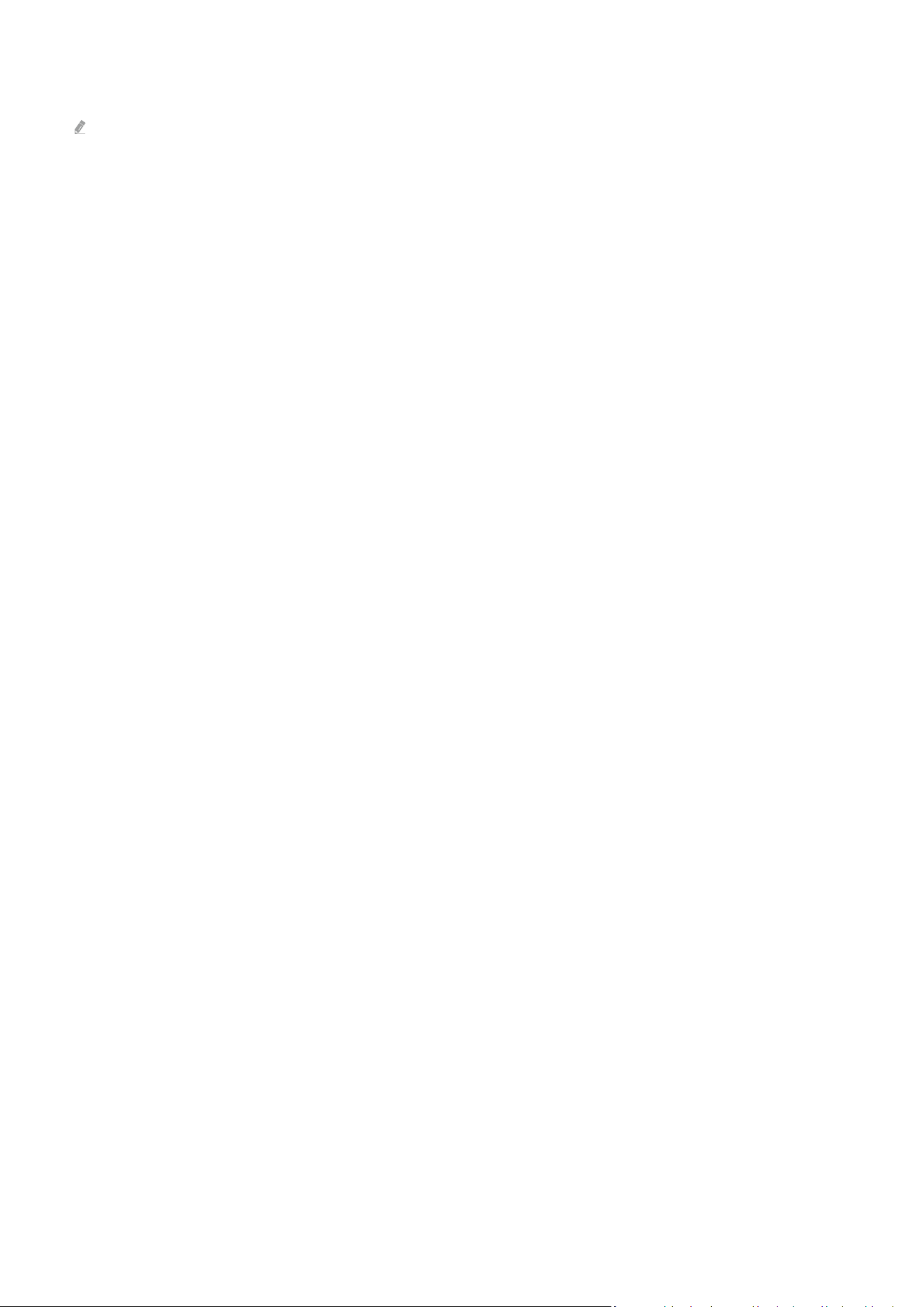
ADB (Auto Data Backup) functions (For India Only)
This function may not be supported depending on the model or geographical area.
Your mobile device comes close to the TV, the ADB (Auto Data Backup) feature backs up your mobile data such
as images and videos into a pre-congured specic folder on a USB storage device or an external hard disk drive
connected to the TV. You can also transfer les from the ADB (Auto Data Backup) folder to a Samsung mobile
device over Wi-Fi Direct.
• Transferring data from a mobile device to the TV
Your mobile device comes close to the TV, images and videos are copied from your mobile device to a USB
storage device or an external hard disk drive connected to the TV.
• Transferring data from the TV to a mobile device
You can select and transfer files from the ADB (Auto Data Backup) folder on the TV to a Samsung mobile device.
How to Use ADB (Auto Data Backup)
1.ADB (Auto Data Backup) Registration
First, register the TV using the USB Backup app, and then select a USB storage device or an external hard disk drive
connected to the TV. The ADB (Auto Data Backup) folder is automatically created on the selected storage device.
Then, select folders from your mobile device's gallery, set the password to open the ADB (Auto Data Backup) folder
on the selected storage device connected to the TV.
2.Auto File Copy
When your mobile device comes close to the TV, data are automatically copied from the selected folders on your
mobile device to the selected storage device connected to the TV.
3.Share les back from the ADB folder to a mobile device
You can also share le back from ADB folder to Samsung Mobile, by rst connecting Samsung Mobile with TV over
Wi-Fi direct & then select the les to be transferred from TV, and press "Share" option to send les to connected
Mobile device.
- 18 -
Loading ...
Loading ...
Loading ...