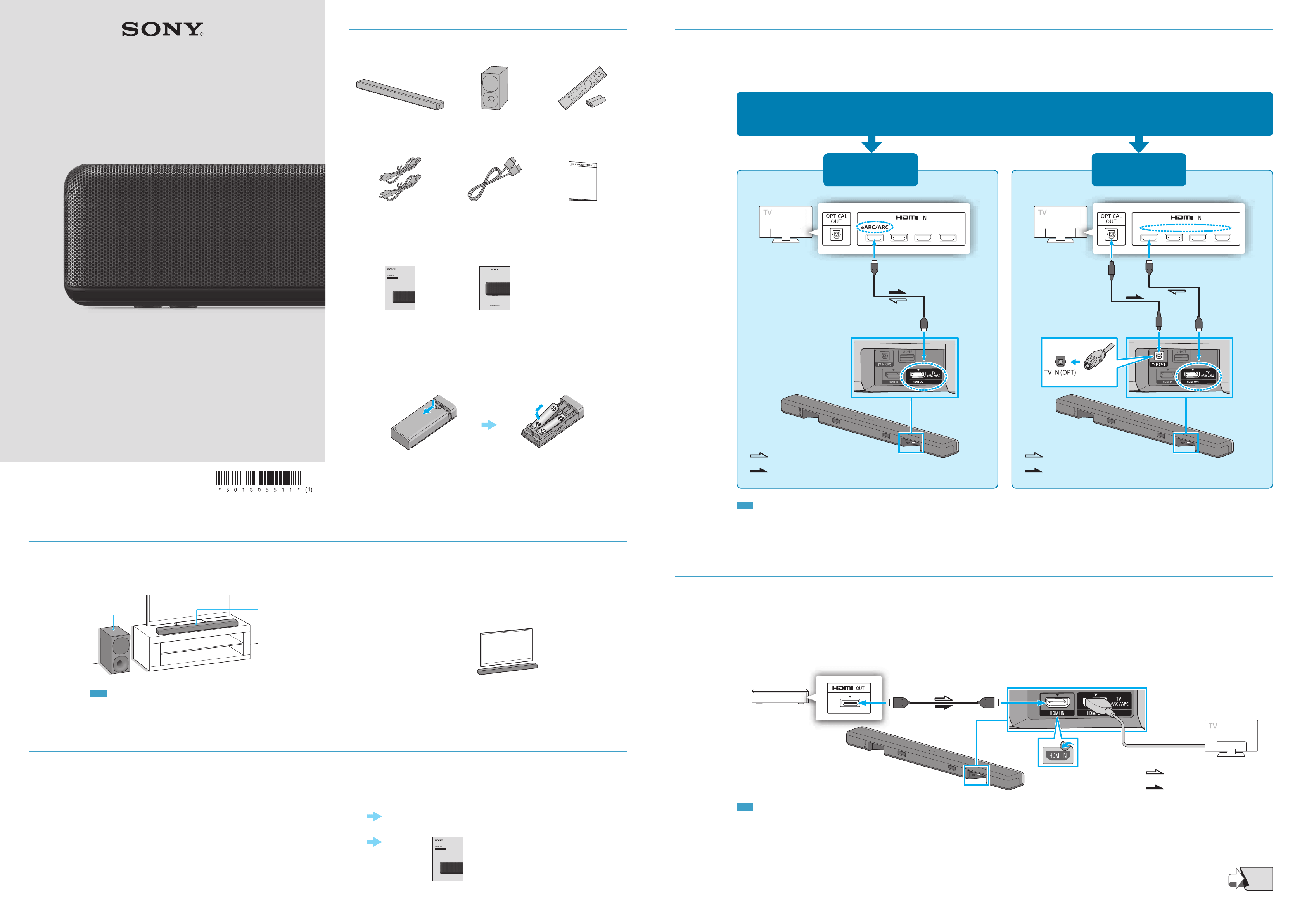
5-013-055-11(1)
Continued on back page
Startup Guide
Sound Bar : HT-G700
What’s in the box
Bar speaker (1) Subwoofer (1) Remote control (1) /
R03 (size AAA) battery (2)
AC power cord (mains lead) (2)
(The shape of the plug differs
depending on countries/regions)
HDMI cable (supports the
specification equal to Premium
High Speed HDMI Cable with
Ethernet) (1)
WALL MOUNT TEMPLATE (1)
(not supplied for some
countries/regions)
Operating Instructions Startup Guide (this document)
To set up the remote control
3
Connecting a TV
YES NO
Are there any HDMI IN jacks labeled “eARC” or “ARC” on your TV?
: Video signal
: Audio signal
HDMI cable (supplied)
: Video signal
: Audio signal
HDMI cable (supplied)
Optical digital cable
(not supplied)
Note
• Make sure that the cable is firmly inserted.
• If you select “YES,” enable the Control for HDMI function on the TV. Otherwise, there will be no TV sound output from the system.
• If you select “NO,” connect the TV and the bar speaker with not only the HDMI cable (supplied), but also an optical digital cable (not supplied). Otherwise, there will be no TV sound output from the system. Check
the shape of the optical digital cable’s connecters and the jacks on the TV and the bar speaker. Insert the connecters into the jacks in the right directions. If you forcibly insert the connecters in the wrong directions,
the connecters and the jacks may be damaged.
• To watch 4K video content, refer to “Connecting a 4K TV and 4K Devices” in the Operating Instructions (separate document).
4
Connecting another device
When a Blu-ray Disc™ player, cable box, satellite box, etc. is currently connected to your TV, disconnect the device from the TV and then connect it to the HDMI IN jack on the bar speaker to
reproduce the high quality surround sound such as Dolby TrueHD, DTS-HD, etc. If your TV is compatible with the eARC function, you may be able to listen to high quality surround sound
while devices are connected to the TV. For details, refer to the Operating Instructions (separate document) and the operating instructions supplied with the TV.
: Video signal
: Audio signal
HDMI cable (not supplied)
Blu-ray Disc player,
cable box or
satellite box, etc.
Note
• Make sure that the cable is firmly inserted.
• To watch 4K video content, refer to “Connecting a 4K TV and 4K Devices” in the Operating Instructions (separate document).
• If the picture and sound of the device that is connected to the system are not output properly, set [HDMI] - [FORMAT] to [STANDARD].
1
Deciding the installation position
To mount the Bar Speaker on a wall
Refer to “Mounting the Bar Speaker on a Wall” in the Operating
Instructions (separate document).
Subwoofer
Bar speaker
Note
• Disconnect the AC power cords (mains leads) of the TV and devices from the AC outlets (mains) in advance to connect the system. The AC power cords must be reconnected before step 5.
• Do not place magnetic cards on the system or near the system.
• Do not cover the top of the bar speaker with metal objects such as a TV frame, etc. Wireless functions may become unstable.
• Do not place metal objects around the system. Wireless functions may become unstable.
2
Selecting the TV connection method
Connect a TV with the HDMI cable (supplied) Go to Step 3
Connect a Sony TV with the BLUETOOTH function wirelessly
Operating Instructions
(separate document)
Loading ...
