Loading ...
Loading ...
Loading ...
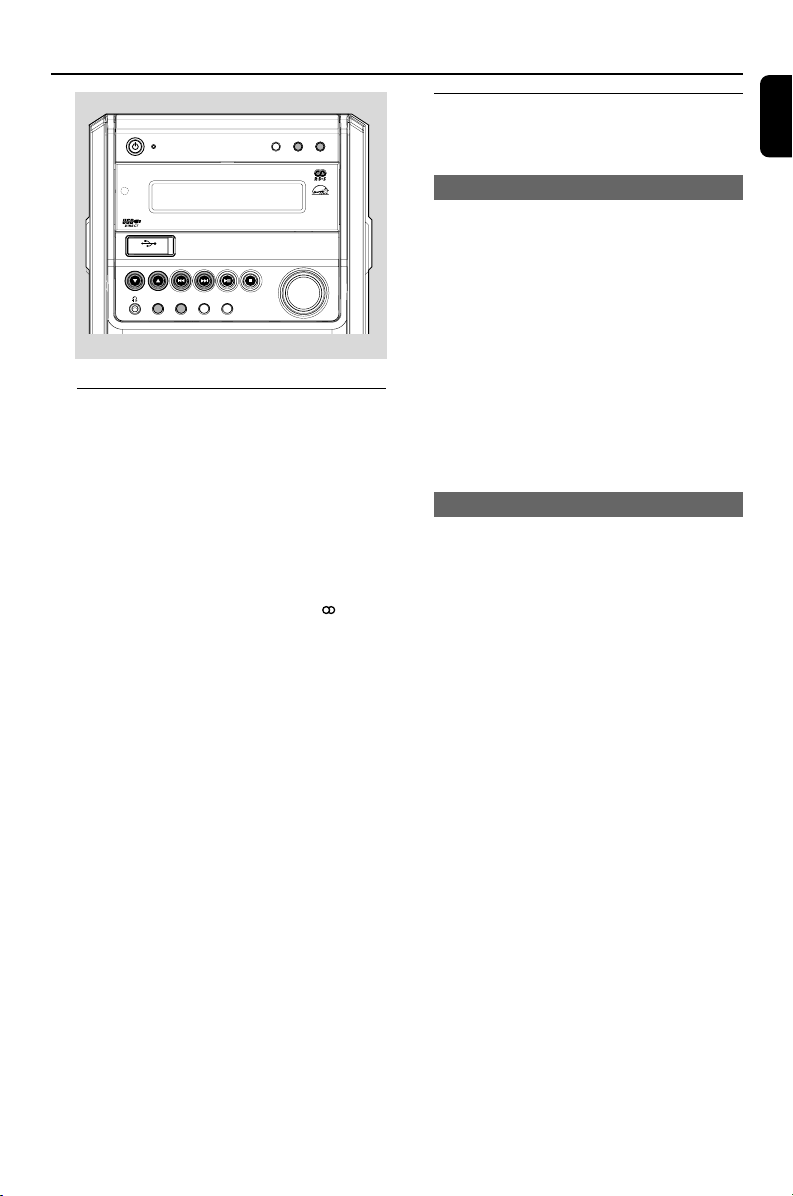
English
15
Radio Reception
Tuning to radio stations
1 Select TUNER source.
➜ “TUNER” is displayed briefly.
2 Press BAND/DISPLAY to select the desired
waveband : FM, MW or LW.
3 Press down on TUNING S/T ( à/á
on the remote control) and release the button.
➜ The display will show "SEARCH" until a radio
station with sufficient signal strength is found.
➜ If a FM station is received in stereo, is
shown.
4 Repeat step 3 if necessary until you find the
desired station.
● To tune to a weak station, press TUNING
S/T ( ¡/™ on the remote control) briefly
and repeatedly until you have found optimal
reception.
Programming radio stations
You can store up to a total of 40 radio stations
in the memory for each band.
Automatic programming
Automatic programming will start with a chosen
preset number. From this preset number
upwards, former programmed radio stations will
be overridden.
1 Press ALBUM/PRESET 4/3 to select the
preset number where programming should start.
Note:
– If no preset number is selected, default is preset
(1) and all your presets will be overridden.
2 Press PROGRAM for more than two seconds
to activate programming.
➜ All available stations are programmed.
Manual programming
1 Tune to your desired station (refer to “Tuning to
radio stations”).
2 Press PROGRAM to activate programming.
➜ PROG flashes in the display.
3 Press ALBUM/PRESET 4/3 to allocate a
number from 1 to 40 to this station.
4 Press PROGRAM again to confirm the setting.
➜ PROG disappears, the preset number and
the frequency of the preset station are shown.
5 Repeat the above four steps to store other
stations.
● You can override a preset station by storing
another frequency in its place.
VOLUME
INCREDIBLE
SURROUND
PROGRAM
TUNING
ALBUM
/
PRESET
SOURCE
TIMER SET
DBBDSC
RDS
CLOCK SETBAND
STANDBY
-
ON
ECO POWER
RECORD DISPLAY
MCM720 MICRO SYSTEM
iR
USB DIRECT
pg 001-024_MCM720_22_Eng 2006.2.24, 15:0215
Loading ...
Loading ...
Loading ...
