Loading ...
Loading ...
Loading ...
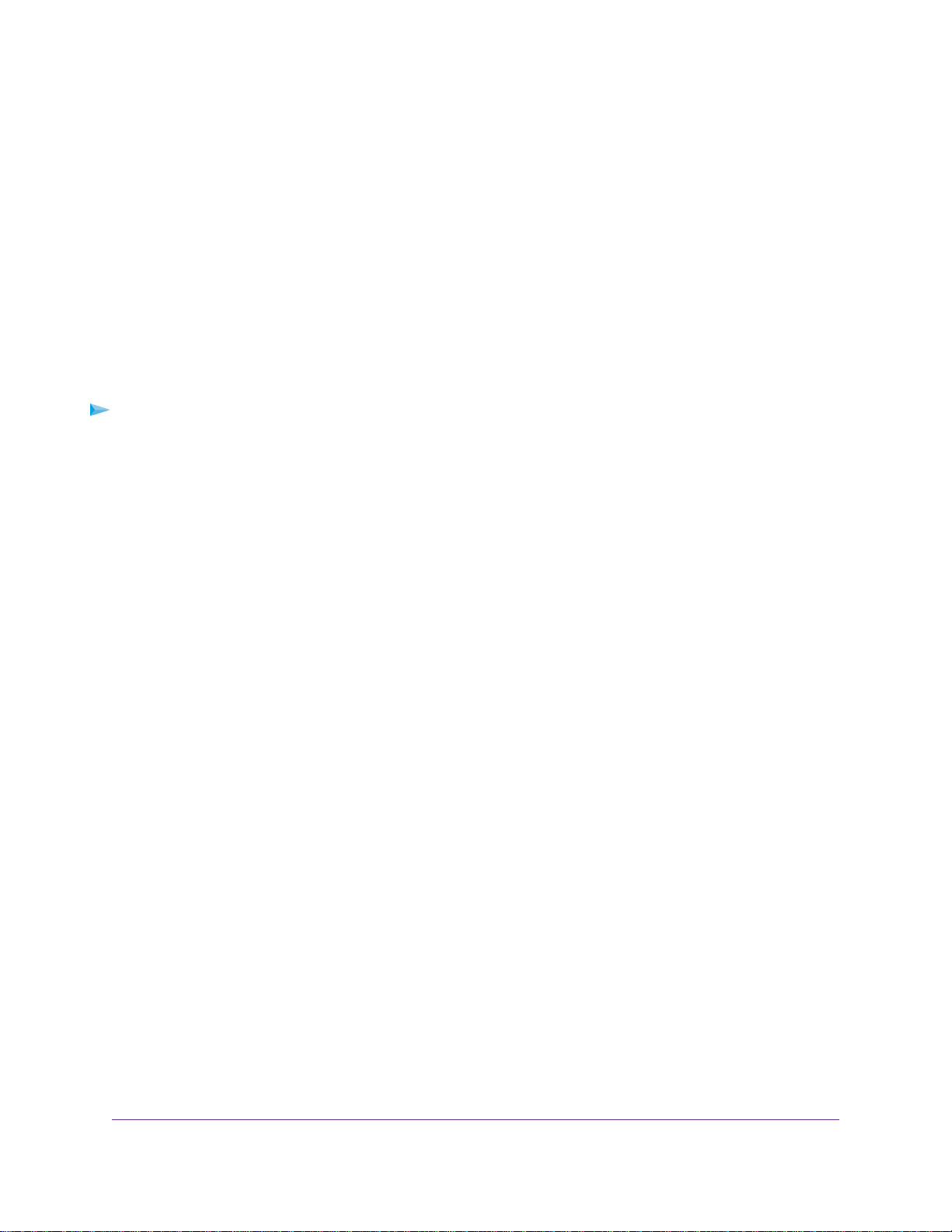
4. Select Cable Connection.
The Cable Connection page displays the status of all downstream and upstream channels.
5. In the Starting Frequency field, type a number as instructed by your cable Internet provider.
6. Click the Apply button.
Your settings are saved.
Reboot the Cable Modem
Rebooting the cable modem disconnects all network connections to the cable modem’s local area network
(LAN). After the cable modem is finished booting and reestablishes a connection with the Internet, the
devices on your network reconnect to the cable modem’s LAN.
To reboot the cable modem:
1. Launch a web browser from a computer that is attached over an Ethernet cable to the cable modem or
from a computer that is connected to a WiFi router that is attached over an Ethernet cable to the cable
modem.
2. Enter http://192.168.100.1.
A login window opens.
3. Enter the admin user name and password.
The user name is admin.The default password is password.The user name and password are
case-sensitive.
The BASIC Home page displays.
4. Select ADVANCED.
The ADVANCED Home page displays.
5. Click the Reboot button.
A confirmation message displays.
6. Click the OK button.
The cable modem reboots.
Reset the Cable Modem to Factory Default Settings
To reset the cable modem to factory default settings, you can use either the Reset button on the back panel
of the cable modem or the Factory reset software button. However, if you changed the default password
that you use to access the cable modem and lost the password, you must use the Reset button on the back
panel.
After you reset the cable modem to factory default settings, the password is password.The LAN IP address
is always 192.168.100.1.You cannot change this LAN IP address.
Manage Your Network
22
Voice Cable Modem
Loading ...
Loading ...
Loading ...